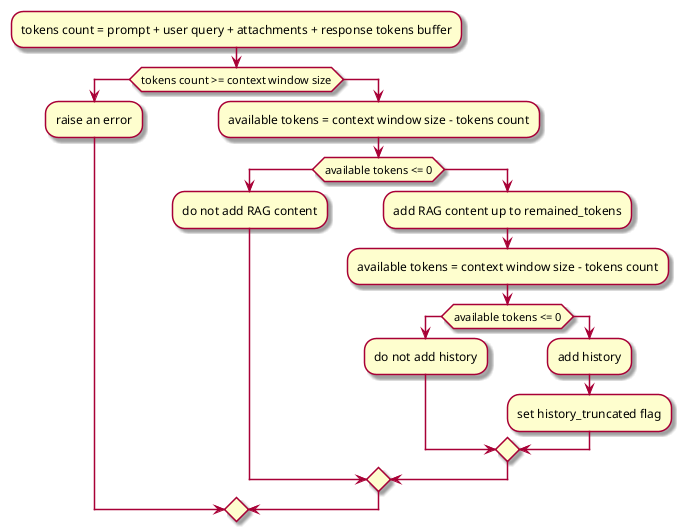OpenShift LightSpeed (OLS) is an AI powered assistant that runs on OpenShift and provides answers to product questions using backend LLM services.
- Prerequisites
- Installation
- 1. Clone the repo
- 2. Install python packages
- 3. Get API keys
- 4. Store local copies of API keys securely
- 5. Configure OpenShift LightSpeed (OLS)
- 6. Configure LLM providers
- 7. Configure OLS Authentication
- 8. Configure OLS TLS communication
- 9. (Optional) Configure the local document store
- 10. (Optional) Configure conversation cache
- 11. (Optional) Incorporating additional CA(s). You have the option to include an extra TLS certificate into the OLS trust store as follows.
- 12. Registering new LLM provider
- Usage
- Project structure
- Contributing
- License
- Python 3.11
- Git, pip and PDM
- An LLM api key, currently OpenAI, Azure OpenAI, OpenShift AI, RHEL AI, and Watsonx are officially supported as backends. Other providers, that are not fully supported, can be used as well. For example, it is possible to use BAM (IBM's research environment). It is also possible to run Instructlab locally, configure model, and connect to it.
git clone https://github.com/openshift/lightspeed-service.git
cd lightspeed-servicemake install-depsa. OpenAI provided LLM (OpenAI api key)
b. Azure OpenAI provided LLM Please look at following articles describing how to retrieve API key or secret from Azure: Get subscription and tenant IDs in the Azure portal and How to get client id and client secret in Azure Portal
c. BAM provided LLM (not officially supported)
1. Get a BAM API Key at https://bam.res.ibm.com
* Login with your IBM W3 Id credentials.
* Copy the API Key from the Documentation section.
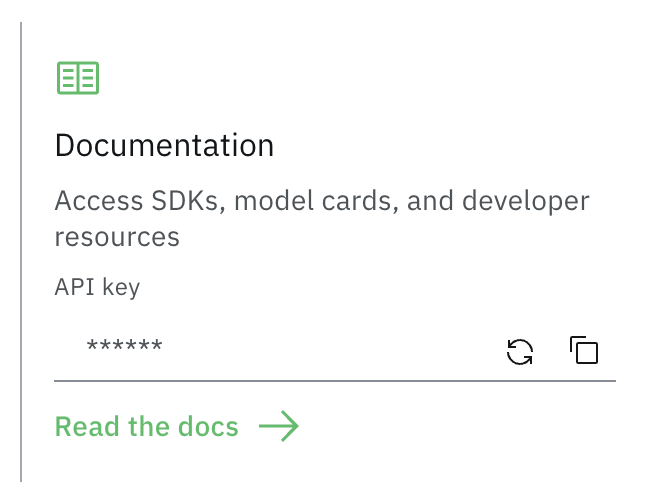 2. BAM API URL: https://bam-api.res.ibm.com
2. BAM API URL: https://bam-api.res.ibm.com
d. Locally running Instructlab Depends on configuration, usually not needed to generate or use API key.
Here is a proposed scheme for storing API keys on your development workstation. It is similar to how private keys are stored for OpenSSH. It keeps copies of files containing API keys from getting scattered around and forgotten:
$ cd <lightspeed-service local git repo root>
$ find ~/.openai -ls
72906922 0 drwx------ 1 username username 6 Feb 6 16:45 /home/username/.openai
72906953 4 -rw------- 1 username username 52 Feb 6 16:45 /home/username/.openai/key
$ ls -l openai_api_key.txt
lrwxrwxrwx. 1 username username 26 Feb 6 17:41 openai_api_key.txt -> /home/username/.openai/key
$ grep openai_api_key.txt olsconfig.yaml
credentials_path: openai_api_key.txt
OLS configuration is in YAML format. It is loaded from a file referred to by the OLS_CONFIG_FILE environment variable and defaults to olsconfig.yaml in the current directory.
You can find a example configuration in the examples/olsconfig.yaml file in this repository.
The example configuration file defines providers for six LLM providers: BAM,
OpenAI, Azure OpenAI, Watsonx, OpenShift AI VLLM (RHOAI VLLM), and RHELAI
(RHEL AI), but defines BAM as the default provider. If you prefer to use a
different LLM provider than BAM, such as OpenAI, ensure that the provider
definition points to a file containing a valid OpenAI, Watsonx etc. API key,
and change the default_model and default_provider values to reference
the selected provider and model.
The example configuration also defines locally running provider instructlab which is OpenAI-compatible and can use several models. Please look at instructlab pages for detailed information on how to set up and run this provider.
API credentials are in turn loaded from files specified in the config YAML by the credentials_path attributes. If these paths are relative,
they are relative to the current working directory. To use the example olsconfig.yaml as is, place your BAM API Key into a file named bam_api_key.txt in your working directory.
Note: there are two supported methods to provide credentials for Azure OpenAI. The first method is compatible with other providers, i.e. credentials_path contains a directory name containing one file with API token. In the second method, that directory should contain three files named tenant_id, client_id, and client_secret. Please look at following articles describing how to retrieve this information from Azure: Get subscription and tenant IDs in the Azure portal and How to get client id and client secret in Azure Portal.
Note: it is possible to use RHELAI as a provider too. It is OpenAI-compatible
and can be configured the same way as other OpenAI providers. For example if
RHELAI is running as EC2 instance and granite-7b-lab model is used, the
configuration might look like:
```yaml
- name: my_rhelai
type: openai
url: "http://{PATH}.amazonaws.com:8000/v1/"
credentials_path: openai_api_key.txt
models:
- name: granite-7b-lab
```
Note: to use RHOAI (Red Hat OpenShiftAI) as provider, the following
configuration can be utilized (mistral-7b-instruct model is supported by
RHOAI, as well as other models):
```yaml
- name: my_rhoai
type: openai
url: "http://{PATH}:8000/v1/"
credentials_path: openai_api_key.txt
models:
- name: mistral-7b-instruct
```
Note: it is possible to configure the service to use local ollama server. Please look into an examples/olsconfig-local-ollama.yaml file that describes all required steps.
-
Common providers configuration options
-
name: unique name, can be any proper YAML literal -
type: provider type: any ofbam,openai,azure_openai,rhoai_vllm,rhelai_vllm, orwatsonx -
url: URL to be used to call LLM via REST API -
api_key: path to secret (token) used to call LLM via REST API -
models: list of models configuration (model name + model-specific parameters)Notes:
Context window sizevaries based on provider/model.Max response tokensdepends on user need and should be in reasonable proportion to context window size. If value is too less then there is a risk of response truncation. If we set it too high then we will reserve too much for response & truncate history/rag context unnecessarily.- These are optional setting, if not set; then default will be used (which may be incorrect and may cause truncation & potentially error by exceeding context window).
-
-
Specific configuration options for WatsonX
project_id: as specified on WatsonX AI page
-
Specific configuration options for Azure OpenAI
deployment_name: as specified in AzureAI project settings
-
Default provider and default model
-
one provider and its model needs to be selected as default. When no provider+model is specified in REST API calls, the default provider and model are used:
ols_config: default_provider: my_bam default_model: ibm/granite-13b-chat-v2
-
This section provides guidance on how to configure authentication within OLS. It includes instructions on enabling or disabling authentication, configuring authentication through OCP RBAC, overriding authentication configurations, and specifying a static authentication token in development environments.
-
Enabling and Disabling Authentication
Authentication is enabled by default in OLS. To disable authentication, modify the
dev_configin your configuration file as shown below:dev_config: disable_auth: true
-
Configuring Authentication with OCP RBAC
OLS utilizes OCP RBAC for authentication, necessitating connectivity to an OCP cluster. It automatically selects the configuration from the first available source, either an in-cluster configuration or a KubeConfig file.
-
Overriding Authentication Configuration
You can customize the authentication configuration by overriding the default settings. The configurable options include:
- Kubernetes Cluster API URL (
k8s_cluster_api): The URL of the K8S/OCP API server where tokens are validated. - CA Certificate Path (
k8s_ca_cert_path): Path to a CA certificate for clusters with self-signed certificates. - Skip TLS Verification (
skip_tls_verification): If true, the Kubernetes client skips TLS certificate validation for the OCP cluster.
To apply any of these overrides, update your configuration file as follows:
ols_config: authentication_config: k8s_cluster_api: "https://api.example.com:6443" k8s_ca_cert_path: "/Users/home/ca.crt" skip_tls_verification: false
- Kubernetes Cluster API URL (
-
Providing a Static Authentication Token in Development Environments
For development environments, you may wish to use a static token for authentication purposes. This can be configured in the
dev_configsection of your configuration file:dev_config: k8s_auth_token: your-user-token
Note: using static token will require you to set the
k8s_cluster_apimentioned in section 6.4, as this will disable the loading of OCP config from in-cluster/kubeconfig.
This section provides instructions on configuring TLS (Transport Layer Security) for the OLS Application, enabling secure connections via HTTPS. TLS is enabled by default; however, if necessary, it can be disabled through the dev_config settings.
-
Enabling and Disabling TLS
By default, TLS is enabled in OLS. To disable TLS, adjust the
dev_configin your configuration file as shown below:dev_config: disable_tls: false
-
Configuring TLS in local Environments:
- Generate Self-Signed Certificates: To generate self-signed certificates, run the following command from the project's root directory:
./scripts/generate-certs.sh
- Update OLS Configuration: Modify your config.yaml to include paths to your certificate and its private key:
ols_config: tls_config: tls_certificate_path: /full/path/to/certs/cert.pem tls_key_path: /full/path/to/certs/key.pem
- Launch OLS with HTTPS: After applying the above configurations, OLS will run over HTTPS.
- Generate Self-Signed Certificates: To generate self-signed certificates, run the following command from the project's root directory:
-
Configuring OLS in OpenShift:
For deploying in OpenShift, Service-Served Certificates can be utilized. Update your ols-config.yaml as shown below, based on the example provided in the examples directory:
ols_config: tls_config: tls_certificate_path: /app-root/certs/cert.pem tls_key_path: /app-root/certs/key.pem
-
Using a Private Key with a Password If your private key is encrypted with a password, specify a path to a file that contains the key password as follows:
ols_config: tls_config: tls_key_password_path: /app-root/certs/password.txt
make get-ragConversation cache can be stored in memory (it's content will be lost after shutdown) or in PostgreSQL database. It is possible to specify storage type in olsconfig.yaml configuration file.
- Cache stored in memory:
ols_config: conversation_cache: type: memory memory: max_entries: 1000
- Cache stored in PostgreSQL:
In this case, file
conversation_cache: type: postgres postgres: host: "foobar.com" port: "1234" dbname: "test" user: "user" password_path: postgres_password.txt ca_cert_path: postgres_cert.crt ssl_mode: "require"
postgres_password.txtcontains password required to connect to PostgreSQL. Also CA certificate can be specified usingpostgres_ca_cert.crtto verify trusted TLS connection with the server. All these files needs to be accessible.
11. (Optional) Incorporating additional CA(s). You have the option to include an extra TLS certificate into the OLS trust store as follows.
ols_config:
extra_ca:
- "path/to/cert_1.crt"
- "path/to/cert_2.crt"This action may be required for self-hosted LLMs.
Please look here for more info.
in order to run the API service
make runThere is an all-in-one image that has the document store included already.
-
Follow steps above to create your config yaml and your API key file(s).
-
Place your config yaml and your API key file(s) in a known location (eg:
/path/to/config) -
Make sure your config yaml references the config folder for the path to your key file(s) (eg:
credentials_path: config/openai_api_key.txt) -
Run the all-in-one-container. Example invocation:
podman run -it --rm -v `/path/to/config:/app-root/config:Z \ -e OLS_CONFIG_FILE=/app-root/config/olsconfig.yaml -p 8080:8080 \ quay.io/openshift-lightspeed/lightspeed-service-api:latest
In the examples folder is a set of YAML manifests,
openshift-lightspeed.yaml. This includes all the resources necessary to get
OpenShift Lightspeed running in a cluster. It is configured expecting to only
use OpenAI as the inference endpoint, but you can easily modify these manifests,
looking at the olsconfig.yaml to see how to alter it to work with BAM as the
provider.
There is a commented-out OpenShift Route with TLS Edge termination available if you wish to use it.
To deploy, assuming you already have an OpenShift environment to target and that you are logged in with sufficient permissions:
- Make the change to your API keys and/or provider configuration in the manifest file
- Create a namespace/project to hold OLS
oc apply -f examples/openshift-lightspeed-tls.yaml -n created-namespace
Once deployed, it is probably easiest to oc port-forward into the pod where
OLS is running so that you can access it from your local machine.
To send a request to the server you can use the following curl command:
curl -X 'POST' 'http://127.0.0.1:8080/v1/query' -H 'accept: application/json' -H 'Content-Type: application/json' -d '{"query": "write a deployment yaml for the mongodb image"}'Web page with Swagger UI has the standard /docs endpoint. If the service is running on localhost on port 8080, Swagger UI can be accessed on address http://localhost:8080/docs.
OpenAPI schema is available docs/openapi.json. It is possible to re-generate the document with schema by using:
make schema
When the OLS service is started OpenAPI schema is available on /openapi.json endpoint. For example, for service running on localhost on port 8080, it can be accessed and pretty printed by using following command:
curl 'http://127.0.0.1:8080/openapi.json' | jq .Service exposes metrics in Prometheus format on /metrics endpoint. Scraping them is straightforward:
curl 'http://127.0.0.1:8080/metrics'There is a minimal Gradio UI you can use when running the OLS server locally. To use it, it is needed to enable UI in olsconfig.yaml file:
dev_config:
enable_dev_ui: trueThen start the OLS server per Run the server and then browse to the built in Gradio interface at http://localhost:8080/ui
By default this interface will ask the OLS server to retain and use your conversation history for subsequent interactions. To disable this behavior, expand the Additional Inputs configuration at the bottom of the page and uncheck the Use history checkbox. When not using history each message you submit to OLS will be treated independently with no context of previous interactions.
OLS API documentation is available at http://localhost:8080/docs
A Helm chart is available for installing the service in OpenShift.
Before installing the chart, you must configure the auth.key parameter in the Values file
To install the chart with the release name ols-release in the namespace openshift-lightspeed:
helm upgrade --install ols-release helm/ --create-namespace --namespace openshift-lightspeedThe command deploys the service in the default configuration.
The default configuration contains OLS fronting with a kube-rbac-proxy.
To uninstall/delete the chart with the release name ols-release:
helm delete ols-release --namespace openshift-lightspeedChart customization is available using the Values file.
- REST API handlers
- Configuration loader
- LLM providers registry
- LLM loader
- Interface to LLM providers
- Doc retriever from vector storage
- Question validator
- Docs summarizer
- Conversation cache
- (Local) Web-based user interface
Overall architecture with all main parts are displayed below:
Sequence of operations performed when user asks a question:
The context window size is limited for all supported LLMs which means that token truncation algorithm needs to be performed for longer queries, queries with long conversation history etc. Current truncation logic/context window token check:
- Tokens for current prompt system instruction + user query + attachment (if any) + tokens reserved for response (default 512) should not be greater than model context window size, otherwise OLS will raise an error.
- Let’s say above tokens count as default tokens that will be used all the time. If any token is left after default usage then RAG context will be used completely or truncated depending upon how much tokens are left.
- Finally if we have further available tokens after using complete RAG context, then history will be used (or will be truncated)
- There is a flag set to True by the service, if history is truncated due to tokens limitation.
-
See contributors guide.
-
See the open issues for a full list of proposed features (and known issues).
Published under the Apache 2.0 License