El servidor MCP de GitHub está disponible para todos los usuarios de GitHub independientemente del tipo de plan. Sin embargo, las herramientas específicas del servidor MCP heredan los mismos requisitos de acceso que sus correspondientes características de GitHub. Si una característica requiere una licencia de pago de GitHub o Copilot, la herramienta MCP equivalente requerirá la misma suscripción. Por ejemplo, las herramientas que interactúan con el agente de codificación de Copilot requieren una licencia de pago de Copilot.
Acerca del servidor MCP de GitHub
El servidor MCP de GitHub es un servidor del Protocolo de contexto de modelo (MCP) proporcionado y mantenido por GitHub. MCP te permite integrar funcionalidades de inteligencia artificial con otras herramientas y servicios, lo que mejora la experiencia de desarrollo al proporcionar asistencia de inteligencia artificial con reconocimiento del contexto.
Para obtener una introducción completa al servidor MCP de GitHub y una introducción a MCP, consulta Acerca del Protocolo de contexto de modelo (MCP).
Requisitos previos
- Una cuenta de GitHub.
- Visual Studio Code, u otro editor compatible con MCP.
- Si eres miembro de una organización o empresa con un plan de Copilot para empresas o Copilot para empresas, la directiva "MCP servers in Copilot" debe estar habilitada para usar MCP con Copilot.
Configuración del servidor MCP de GitHub en Visual Studio Code
Las instrucciones siguientes te guían a través de la configuración del servidor MCP de GitHub en Visual Studio Code. Otros editores compatibles con MCP pueden tener pasos similares, pero el proceso exacto puede variar.
Puedes optar por configurar el servidor MCP de GitHub de forma remota o local, en función de tus necesidades y preferencias. También puedes configurar el servidor MCP de GitHub para:
- Un repositorio específico. Esto te permitirá compartir los servidores MCP con cualquiera que abra el proyecto en Visual Studio Code. Para ello, crea un archivo
.vscode/mcp.jsonen la raíz del repositorio. - Tu instancia personal de Visual Studio Code. Serás la única persona que tenga acceso a los servidores MCP configurados. Para ello, agrega la configuración al archivo
settings.jsonen Visual Studio Code. Los servidores MCP configurados de esta manera estarán disponibles en todas las áreas de trabajo.
El servidor MCP remoto de GitHub usa la autenticación de OAuth de un solo clic de forma predeterminada, pero también puedes configurarla manualmente para usar un personal access token (PAT) para la autenticación. Si usas OAuth, el servidor MCP solo puede acceder a los ámbitos que apruebes durante el inicio de sesión. En contextos propiedad de la organización, el acceso también puede estar limitado por directivas de administrador que controlan qué ámbitos y aplicaciones se permiten. Si usas un PAT, el servidor MCP tendrá acceso a los ámbitos concedidos por el PAT, que también está sujeto a las restricciones de PAT configuradas por la organización.
Si eres un Enterprise Managed User, PAT está deshabilitado de forma predeterminada, a menos que lo habilite un administrador de empresa. Si PAT está deshabilitado, no podrás usar la autenticación PAT. Si tienes restricciones de directiva de acceso de OAuth, necesitarás que las aplicaciones de OAuth para cada cliente (aplicación host MCP) estén habilitadas (excepto Visual Studio Code y Visual Studio ya que son IDE de Microsoft propios con la integración nativa de Copilot).
- Configuración remota del servidor MCP con OAuth
- Configuración remota del servidor MCP con PAT
- Configuración del servidor MCP local
Configuración remota del servidor MCP con OAuth
Nota:
El servidor MCP de GitHub no está disponible para los usuarios de GitHub Enterprise Server. Si usas GitHub Enterprise Server, puedes instalar localmente el servidor MCP de GitHub. Consulta Configuración del servidor MCP local.
No es necesario crear un PAT ni instalar ningún software adicional para usar el servidor MCP remoto de GitHub con OAuth. Puedes configurarlo directamente en Visual Studio Code. También puedes instalar conjuntos de herramientas individuales, ya sea en modo de solo lectura o con acceso de lectura y escritura completo, lo que te permite adaptar las funcionalidades del servidor a tus necesidades específicas. Para obtener más información, consulta Configuración de la herramienta.
-
En Visual Studio Code, abre la paleta de comandos presionando Ctrl+Mayús+P (Windows/Linux) / Comando+Mayús+P (Mac).
-
Escribe:
mcp: add servery presiona Entrar. -
En la lista, selecciona HTTP (HTTP o Eventos enviados por el servidor).
-
En el campo Dirección URL del servidor, escribe
https://api.githubcopilot.com/mcp/y presiona Entrar. -
En Introducir id. de servidor, presiona Entrar para usar el identificador de servidor predeterminado o escribe un identificador de servidor personalizado.
-
En Elegir dónde guardar la configuración, selecciona dónde deseas guardar la configuración del servidor MCP.
- Visual Studio Code se abrirá y agregará la configuración al archivo seleccionado en el editor o creará un nuevo archivo si no existe.
-
En la ventana emergente Visual Studio Code para autorizar el servidor MCP con OAuth, haz clic en Permitir y selecciona tu cuenta personal en la lista.
Configuración remota del servidor MCP con PAT
Para configurar el servidor MCP remoto de GitHub con un PAT, asegúrate de que has creado un PAT con los ámbitos necesarios para el acceso que deseas conceder al servidor MCP. Para más información, consulta Administración de tokens de acceso personal.
Deberás configurar manualmente el servidor MCP en Visual Studio Code para usar el PAT para la autorización.
-
En Visual Studio Code, abre la paleta de comandos presionando Ctrl+Mayús+P (Windows/Linux) / Comando+Mayús+P (Mac).
-
Escribe:
mcp: add servery presiona Entrar. -
En la lista, selecciona HTTP (HTTP o Eventos enviados por el servidor).
-
En el campo Dirección URL del servidor, escribe
https://api.githubcopilot.com/mcp/y presiona Entrar. -
En Introducir id. de servidor, presiona Entrar para usar el identificador de servidor predeterminado o escribe un identificador de servidor personalizado.
-
En Elegir dónde guardar la configuración, selecciona dónde deseas guardar la configuración del servidor MCP.
- Visual Studio Code se abrirá y agregará la configuración al archivo seleccionado en el editor o creará un nuevo archivo si no existe.
-
En la ventana emergente Visual Studio Code para rechazar la autorización de OAuth, haz clic en Cancelar.
-
Tendrás que editar manualmente el archivo de configuración para usar un PAT. En el archivo de configuración, al final de la línea
url, agrega lo siguiente:JSON , "headers": { "Authorization": "Bearer ${input:github_token}" } }, }, "inputs": [ { "id": "github_token", "type": "promptString", "description": "GitHub Personal Access Token", "password": true } ] }, "headers": { "Authorization": "Bearer ${input:github_token}" } }, }, "inputs": [ { "id": "github_token", "type": "promptString", "description": "GitHub Personal Access Token", "password": true } ] } -
Aparecerá un botón de "Reiniciar" en el archivo. Haz clic en "Reiniciar" para reiniciar el servidor MCP con la nueva configuración.

-
En la paleta de comandos, verás una solicitud para escribir el token de GitHub. Escribe el PAT que creaste anteriormente y presiona Entrar.
- El servidor MCP ahora se configurará para usar el PAT para la autorización.
Configuración del servidor MCP local
Nota:
Si eres un usuario de GitHub Enterprise Server y tu empresa tiene habilitadas restricciones de PAT, solo puedes usar puntos de conexión de API para ámbitos permitidos por la directiva PAT de tu empresa. Si todos los puntos de conexión de API están restringidos, no podrás usar el servidor MCP. Si no estás seguro acerca de la directiva PAT de tu empresa, ponte en contacto con el administrador de la empresa para obtener más información.
El uso de un servidor MCP de GitHub localmente requiere tener Docker instalado y ejecutándose en la máquina. Además, solo puedes autenticarte con un PAT, ya que OAuth no es compatible con los servidores MCP locales.
-
Asegúrate de que tienes Docker instalado y ejecutándose en la máquina. Consulta Instrucciones de instalación de Docker.
-
Crea un PAT con (al menos) los ámbitos
read:packagesyrepo. Para más información, consulta Administración de tokens de acceso personal. -
Decide si deseas configurar el servidor MCP para un repositorio específico o para la instancia personal de Visual Studio Code.
- Si usas un repositorio específico, abre el archivo
.vscode/mcp.jsonen Visual Studio Code y agrega la siguiente configuración:
JSON { "inputs": [ { "type": "promptString", "id": "github_token", "description": "GitHub Personal Access Token", "password": true } ], "servers": { "github": { "command": "docker", "args": [ "run", "-i", "--rm", "-e", "GITHUB_PERSONAL_ACCESS_TOKEN", "ghcr.io/github/github-mcp-server" ], "env": { "GITHUB_PERSONAL_ACCESS_TOKEN": "${input:github_token}" } } } }{ "inputs": [ { "type": "promptString", "id": "github_token", "description": "GitHub Personal Access Token", "password": true } ], "servers": { "github": { "command": "docker", "args": [ "run", "-i", "--rm", "-e", "GITHUB_PERSONAL_ACCESS_TOKEN", "ghcr.io/github/github-mcp-server" ], "env": { "GITHUB_PERSONAL_ACCESS_TOKEN": "${input:github_token}" } } } }- Si usas tu instancia personal de Visual Studio Code, abre el archivo
settings.jsonen Visual Studio Code:- Presiona Ctrl+Mayús+P (Windows/Linux) o Cmd+Mayús+P (macOS).
- Escribe Preferencias: abrir Configuración (JSON) y selecciónala.
- Agregue la siguiente configuración:
JSON { "mcp": { "inputs": [ { "type": "promptString", "id": "github_token", "description": "GitHub Personal Access Token", "password": true } ], "servers": { "github": { "command": "docker", "args": [ "run", "-i", "--rm", "-e", "GITHUB_PERSONAL_ACCESS_TOKEN", "ghcr.io/github/github-mcp-server" ], "env": { "GITHUB_PERSONAL_ACCESS_TOKEN": "${input:github_token}" } } } } }{ "mcp": { "inputs": [ { "type": "promptString", "id": "github_token", "description": "GitHub Personal Access Token", "password": true } ], "servers": { "github": { "command": "docker", "args": [ "run", "-i", "--rm", "-e", "GITHUB_PERSONAL_ACCESS_TOKEN", "ghcr.io/github/github-mcp-server" ], "env": { "GITHUB_PERSONAL_ACCESS_TOKEN": "${input:github_token}" } } } } } - Si usas un repositorio específico, abre el archivo
-
Guarde el archivo.
-
En la paleta de comandos, verás una solicitud para escribir el token de GitHub. Escribe el PAT que creaste anteriormente y presiona Entrar.
- El servidor MCP ahora se configurará para que se ejecute localmente con el PAT para la autorización.
Configuración de herramientas
El servidor MCP de GitHub admite la instalación de conjuntos de herramientas individuales, ya sea en modo de solo lectura o con acceso de lectura y escritura completo, lo que te permite adaptar las funcionalidades del servidor a tus necesidades específicas. Para ver las opciones de instalación con un solo clic de cada conjunto de herramientas, consulta el repositorio del servidor MCP de GitHub.
Uso del servidor MCP de GitHub en Visual Studio Code
El servidor MCP de GitHub te permite realizar una amplia gama de acciones en GitHub, mediante Copilot Chat en Visual Studio Code.
- Para abrir Copilot Chat haz clic en el icono de la barra de título de Visual Studio Code.
- En el cuadro Copilot Chat, selecciona Agent en el menú emergente.
- Para ver las acciones disponibles, en el cuadro Copilot Chat, haz clic en el icono Seleccionar herramientas.
- En la lista desplegable Tools, en MCP Server: GitHub, verás una lista de acciones disponibles.
- En el cuadro Copilot Chat, escribe un comando o una pregunta relacionados con la acción que deseas realizar y presiona Entrar.
- Por ejemplo, puedes pedir al servidor MCP de GitHub que cree una nueva propuesta, enumere solicitudes de incorporación de cambios o recupere información del repositorio.
- El servidor MCP de GitHub procesará la solicitud y proporcionará una respuesta en la interfaz de chat.
- En el cuadro Copilot Chat, es posible que se te pida que proporciones permisos adicionales o proporciones más información para completar la acción.
- Sigue las instrucciones que aparecen para completar la acción.
Solución de problemas
Si tienes problemas al usar el servidor MCP de GitHub, hay algunos pasos comunes de solución de problemas que puedes seguir.
Problemas de autorización
Si tienes problemas para autorizar el servidor MCP, asegúrate de que:
- Has iniciado sesión en GitHub en el IDE de tu elección.
Si te estás autenticando con un personal access token (PAT), asegúrate de que:
- El PAT de GitHub es válido y tiene los ámbitos necesarios para las acciones que deseas realizar.
- Has escrito el PAT correcto.
Problemas del modo de agente de Copilot
Si tienes problemas con el modo de agente de Copilot Chat, asegúrate de que:
- Has seleccionado el agente correcto en el cuadro Copilot Chat.
- Has configurado el servidor MCP correctamente en el IDE.
- Tienes los permisos necesarios para realizar las acciones que intentas ejecutar.
Bloqueo de protección contra inserción
Si usas el servidor MCP de GitHub y la protección contra inserción bloquea un secreto que crees que es seguro insertar, puedes ser capaz de omitir el bloqueo si especificas un motivo para permitir el secreto. Consulta Trabajo con la protección contra inserción y el servidor MCP de GitHub.
Sugerencias generales
Si tienes otros problemas con el servidor MCP de GitHub, estas son algunas sugerencias generales que te ayudarán a solucionar los problemas:
- Comprueba los registros de salida del servidor MCP para ver los mensajes de error.
- Si ejecutas el servidor MCP localmente, asegúrate de que el entorno local esté configurado correctamente para ejecutar contenedores de Docker.
- Intenta reiniciar el servidor MCP o el IDE.
Acerca del servidor MCP de GitHub
El servidor MCP de GitHub es un servidor del Protocolo de contexto de modelo (MCP) proporcionado y mantenido por GitHub. MCP te permite integrar funcionalidades de inteligencia artificial con otras herramientas y servicios, lo que mejora la experiencia de desarrollo al proporcionar asistencia de inteligencia artificial con reconocimiento del contexto.
Para obtener una introducción completa al servidor MCP de GitHub y una introducción a MCP, consulta Acerca del Protocolo de contexto de modelo (MCP).
Requisitos previos
- Acceso a Copilot Consulta ¿Qué es GitHub Copilot?.
- Visual Studio versión 17.14 o posterior. Para obtener más información sobre la instalación de Visual Studio, consulta la página de descargas de Visual Studio.
- Inicia sesión en GitHub desde Visual Studio.
- Si eres miembro de una organización o empresa con un plan de Copilot para empresas o Copilot para empresas, la directiva "MCP servers in Copilot" debe estar habilitada para usar MCP con Copilot.
Configuración del servidor MCP de GitHub en Visual Studio
Las instrucciones siguientes te guían a través de la configuración del servidor MCP de GitHub en Visual Studio. Otros editores compatibles con MCP pueden tener pasos similares, pero el proceso exacto puede variar.
El servidor MCP remoto de GitHub usa la autenticación de OAuth de un solo clic de forma predeterminada, pero también puedes configurarla manualmente para usar un personal access token (PAT) para la autenticación. Si usas OAuth, el servidor MCP solo puede acceder a los ámbitos que apruebes durante el inicio de sesión. En contextos propiedad de la organización, el acceso también puede estar limitado por directivas de administrador que controlan qué ámbitos y aplicaciones se permiten. Si usas un PAT, el servidor MCP tendrá acceso a los ámbitos concedidos por el PAT, que también está sujeto a las restricciones de PAT configuradas por la organización.
Nota:
Si eres un Enterprise Managed User, PAT está deshabilitado de forma predeterminada, a menos que lo habilite un administrador de empresa. Si PAT está deshabilitado, no podrás usar la autenticación PAT. Si tienes restricciones de directiva de acceso de OAuth, necesitarás que las aplicaciones de OAuth para cada cliente (aplicación host MCP) estén habilitadas (excepto Visual Studio Code y Visual Studio).
Para obtener información sobre cómo configurar localmente el servidor MCP de GitHub, consulta el repositorio del servidor MCP de GitHub.
Configuración remota del servidor MCP con OAuth
No es necesario crear un PAT ni instalar ningún software adicional para usar el servidor MCP remoto de GitHub con OAuth. Puedes configurarlo directamente en Visual Studio.
-
En la barra de menús de Visual Studio, haz clic en Ver y, luego, en GitHub Copilot Chat.
-
En la parte inferior del panel de chat, selecciona Agent en la lista desplegable de modo.
-
En la ventana Copilot Chat, haz clic en el icono de herramientas y, a continuación, haz clic en el icono de signo más de la ventana del selector de herramientas.
-
En la ventana emergente "Configurar servidor MCP", rellena los campos.
- Para "Id. de servidor", escribe
github. - En "Tipo", selecciona "HTTP/SSE" en la lista desplegable.
- Para "URL", escribe
https://api.githubcopilot.com/mcp/.
- Para "Id. de servidor", escribe
-
Haga clic en Save(Guardar). La configuración del archivo
mcp.jsondebe tener este aspecto:JSON { "servers": { "github": { "url": "https://api.githubcopilot.com/mcp/" } } }{ "servers": { "github": { "url": "https://api.githubcopilot.com/mcp/" } } } -
En el archivo
mcp.json, haz clic en Auth en CodeLens encima del servidor para autenticarse en el servidor. Aparecerá una ventana emergente que te permitirá autenticarte con tu cuenta de GitHub.
Configuración remota del servidor MCP con PAT
Para configurar el servidor MCP remoto de GitHub con un PAT, asegúrate de que has creado un PAT con los ámbitos necesarios para el acceso que deseas conceder al servidor MCP. Para más información, consulta Administración de tokens de acceso personal.
-
En la barra de menús de Visual Studio, haz clic en Ver y, luego, en GitHub Copilot Chat.
-
En la parte inferior del panel de chat, selecciona Agent en la lista desplegable de modo.
-
En la ventana Copilot Chat, haz clic en el icono de herramientas y, a continuación, haz clic en el icono de signo más de la ventana del selector de herramientas.
-
En la ventana emergente "Configurar servidor MCP", rellena los campos.
- Para "Id. de servidor", escribe
github. - En "Tipo", selecciona "HTTP/SSE" en la lista desplegable.
- Para "URL", escribe
https://api.githubcopilot.com/mcp/. - Agrega un nuevo encabezado en "Encabezados", denominado "Autorización" y establécelo en el valor
Bearer YOUR_GITHUB_PAT, reemplazando "YOUR_GITHUB_PAT" por el PAT.
- Para "Id. de servidor", escribe
-
Haga clic en Save(Guardar). La configuración del archivo
mcp.jsondebe tener este aspecto:JSON { "servers": { "github": { "url": "https://api.githubcopilot.com/mcp/", "requestInit": { "headers": { "Authorization": "Bearer YOUR_GITHUB_PAT" } } } } }{ "servers": { "github": { "url": "https://api.githubcopilot.com/mcp/", "requestInit": { "headers": { "Authorization": "Bearer YOUR_GITHUB_PAT" } } } } }
Para más información sobre cómo configurar servidores MCP en Visual Studio, consulta Uso de servidores MCP e Visual Studio (versión preliminar) en la documentación de Visual Studio.
Uso del servidor MCP de GitHub en Visual Studio
El servidor MCP de GitHub te permite realizar una amplia gama de acciones en GitHub, mediante Copilot Chat en Visual Studio.
- En la barra de menús de Visual Studio, haz clic en Ver y, luego, en GitHub Copilot Chat.
- En la parte inferior del panel de chat, selecciona Agent en la lista desplegable de modo.
- En la ventana Copilot Chat, haz clic en el icono de herramientas.
- En GitHub, verás una lista de herramientas disponibles.
- En el cuadro Copilot Chat, escribe un comando o una pregunta relacionados con la acción que deseas realizar y presiona Entrar.
- Por ejemplo, puedes pedir al servidor MCP de GitHub que cree una nueva propuesta, enumere solicitudes de incorporación de cambios o recupere información del repositorio.
- El servidor MCP de GitHub procesará la solicitud y proporcionará una respuesta en la interfaz de chat.
- En el cuadro Copilot Chat, es posible que se te pida que proporciones permisos adicionales o proporciones más información para completar la acción.
- Sigue las instrucciones que aparecen para completar la acción.
Acerca del servidor MCP de GitHub
El servidor MCP de GitHub es un servidor del Protocolo de contexto de modelo (MCP) proporcionado y mantenido por GitHub. MCP te permite integrar funcionalidades de inteligencia artificial con otras herramientas y servicios, lo que mejora la experiencia de desarrollo al proporcionar asistencia de inteligencia artificial con reconocimiento del contexto.
Para obtener una introducción completa al servidor MCP de GitHub y una introducción a MCP, consulta Acerca del Protocolo de contexto de modelo (MCP).
Requisitos previos
-
Acceso a Copilot Consulta ¿Qué es GitHub Copilot?.
-
Un IDE de JetBrains compatible. GitHub Copilot es compatible con los IDE siguientes:
- IntelliJ IDEA (Ultimate, Community, Educational)
- Android Studio
- AppCode
- CLion
- Invitado de Code With Me
- DataGrip
- DataSpell
- GoLand
- Cliente JetBrains
- MPS
- PhpStorm
- PyCharm (Professional, Community, Educational)
- Rider
- RubyMine
- RustRover
- WebStorm
- Writerside
Consulta el buscador de herramientas de IDE de JetBrains para descargarla.
-
Versión más reciente de la extensión GitHub Copilot. Consulta la extensión de GitHub Copilot en el Marketplace de JetBrains. Para conocer las instrucciones de instalación, consulta Instalación de la extensión GitHub Copilot en tu entorno.
-
Inicia sesión en GitHub en el IDE de JetBrains. Para obtener instrucciones de autenticación Instalación de la extensión GitHub Copilot en tu entorno.
-
Si eres miembro de una organización o empresa con un plan de Copilot para empresas o Copilot para empresas, la directiva "MCP servers in Copilot" debe estar habilitada para usar MCP con Copilot.
Configuración del servidor MCP de GitHub MCP en IDE de JetBrains
Las instrucciones siguientes te guían por la configuración del servidor MCP de GitHub en IDE de JetBrains. Otros editores compatibles con MCP pueden tener pasos similares, pero el proceso exacto puede variar.
El servidor MCP remoto de GitHub usa la autenticación de OAuth de un solo clic de forma predeterminada, pero también puedes configurarla manualmente para usar un personal access token (PAT) para la autenticación. Si usas OAuth, el servidor MCP solo puede acceder a los ámbitos que apruebes durante el inicio de sesión. En contextos propiedad de la organización, el acceso también puede estar limitado por directivas de administrador que controlan qué ámbitos y aplicaciones se permiten. Si usas un PAT, el servidor MCP tendrá acceso a los ámbitos concedidos por el PAT, que también está sujeto a las restricciones de PAT configuradas por la organización.
Nota:
Si eres un Enterprise Managed User, PAT está deshabilitado de forma predeterminada, a menos que lo habilite un administrador de empresa. Si PAT está deshabilitado, no podrás usar la autenticación PAT. Si tienes restricciones de directiva de acceso de OAuth, necesitarás que las aplicaciones de OAuth para cada cliente (aplicación host MCP) estén habilitadas (excepto Visual Studio Code y Visual Studio).
Para obtener información sobre cómo configurar localmente el servidor MCP de GitHub, consulta el repositorio del servidor MCP de GitHub.
Configuración remota del servidor MCP con OAuth
No es necesario crear un PAT ni instalar ningún software adicional para usar el servidor MCP remoto de GitHub con OAuth. Puedes configurarlo directamente en los IDE de JetBrains.
-
En la esquina inferior derecha, haz clic en .
-
En el menú, selecciona "Open Chat", asegúrate de que estás en modo Agente y, después, haz clic en el icono de herramientas (denominado "Configure your MCP server") en la parte inferior de la ventana de chat.
-
Haz clic en Add MCP Tools.
-
En el archivo
mcp.json, agregue la siguiente configuración:JSON { "servers": { "github": { "type": "http", "url": "https://api.githubcopilot.com/mcp/" } } }{ "servers": { "github": { "type": "http", "url": "https://api.githubcopilot.com/mcp/" } } } -
En el menú emergente "GitHub Copilot" que indica que la "definición del servidor MCP quiere autenticarse en GitHub, haz clic en Permitir.
-
Si aún no has autorizado el complemento GitHub Copilot, en el menú emergente del explorador, haz clic en Continuar junto a tu cuenta personal.
Configuración remota del servidor MCP con PAT
Para configurar el servidor MCP remoto de GitHub con un PAT, asegúrate de que has creado un PAT con los ámbitos necesarios para el acceso que deseas conceder al servidor MCP. Para más información, consulta Administración de tokens de acceso personal.
- En la esquina inferior derecha, haz clic en .
- En el menú, selecciona "Open Chat", asegúrate de que estás en modo Agente y, después, haz clic en el icono de herramientas (denominado "Configure your MCP server") en la parte inferior de la ventana de chat.
- Haz clic en Add MCP Tools.
- En el archivo
mcp.json, agrega la siguiente configuración y reemplazaYOUR_GITHUB_PATpor el PAT que creaste:
{
"servers": {
"github": {
"url": "https://api.githubcopilot.com/mcp/",
"requestInit": {
"headers": {
"Authorization": "Bearer YOUR_GITHUB_PAT"
}
}
}
}
}
{
"servers": {
"github": {
"url": "https://api.githubcopilot.com/mcp/",
"requestInit": {
"headers": {
"Authorization": "Bearer YOUR_GITHUB_PAT"
}
}
}
}
}
Uso del servidor MCP de GitHub en IDE de JetBrains
El servidor MCP de GitHub te permite realizar una amplia gama de acciones en GitHub, mediante Copilot Chat en IDE de JetBrains.
-
En el lado derecho de la ventana del IDE de JetBrains, haz clic en el icono de GitHub Copilot Chat para abrir la ventana de Copilot Chat.
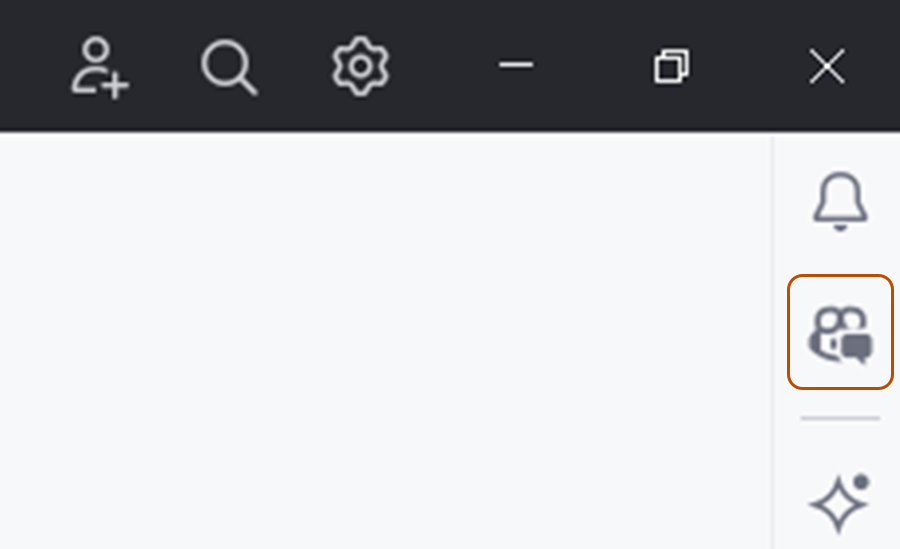
-
En la parte superior del panel de chat, haz clic en la pestaña Agente.
-
Para ver las acciones disponibles, en el cuadro Copilot Chat, haz clic en el icono de herramientas.
- En la lista desplegable MCP Server: GitHub, verás una lista de acciones disponibles.
-
En el cuadro Copilot Chat, escribe un comando o una pregunta relacionados con la acción que deseas realizar y presiona Entrar.
- Por ejemplo, puedes pedir al servidor MCP de GitHub que cree una nueva propuesta, enumere solicitudes de incorporación de cambios o recupere información del repositorio.
-
El servidor MCP de GitHub procesará la solicitud y proporcionará una respuesta en la interfaz de chat.
- En el cuadro Copilot Chat, es posible que se te pida que proporciones permisos adicionales o proporciones más información para completar la acción.
-
Sigue las instrucciones que aparecen para completar la acción.
Solución de problemas
Si tienes problemas al usar el servidor MCP de GitHub, hay algunos pasos comunes de solución de problemas que puedes seguir.
Problemas de autorización
Si tienes problemas para autorizar el servidor MCP, asegúrate de que:
- Has iniciado sesión en GitHub en el IDE de tu elección.
Si te estás autenticando con un personal access token (PAT), asegúrate de que:
- El PAT de GitHub es válido y tiene los ámbitos necesarios para las acciones que deseas realizar.
- Has escrito el PAT correcto.
Problemas del modo de agente de Copilot
Si tienes problemas con el modo de agente de Copilot Chat, asegúrate de que:
- Has seleccionado el agente correcto en el cuadro Copilot Chat.
- Has configurado el servidor MCP correctamente en el IDE.
- Tienes los permisos necesarios para realizar las acciones que intentas ejecutar.
Bloqueo de protección contra inserción
Si usas el servidor MCP de GitHub y la protección contra inserción bloquea un secreto que crees que es seguro insertar, puedes ser capaz de omitir el bloqueo si especificas un motivo para permitir el secreto. Consulta Trabajo con la protección contra inserción y el servidor MCP de GitHub.
Sugerencias generales
Si tienes otros problemas con el servidor MCP de GitHub, estas son algunas sugerencias generales que te ayudarán a solucionar los problemas:
- Comprueba los registros de salida del servidor MCP para ver los mensajes de error.
- Si ejecutas el servidor MCP localmente, asegúrate de que el entorno local esté configurado correctamente para ejecutar contenedores de Docker.
- Intenta reiniciar el servidor MCP o el IDE.
Acerca del servidor MCP de GitHub
El servidor MCP de GitHub es un servidor del Protocolo de contexto de modelo (MCP) proporcionado y mantenido por GitHub. MCP te permite integrar funcionalidades de inteligencia artificial con otras herramientas y servicios, lo que mejora la experiencia de desarrollo al proporcionar asistencia de inteligencia artificial con reconocimiento del contexto.
Para obtener una introducción completa al servidor MCP de GitHub y una introducción a MCP, consulta Acerca del Protocolo de contexto de modelo (MCP).
Requisitos previos
- Acceso a Copilot Consulta ¿Qué es GitHub Copilot?.
- Extensión de GitHub Copilot para Xcode. Consulta Instalación de la extensión GitHub Copilot en tu entorno.
- Si eres miembro de una organización o empresa con un plan de Copilot para empresas o Copilot para empresas, la directiva "MCP servers in Copilot" debe estar habilitada para usar MCP con Copilot.
Configuración del servidor MCP de GitHub en Xcode
Las instrucciones siguientes te guían por la configuración del servidor MCP de GitHub en Xcode. Otros editores compatibles con MCP pueden tener pasos similares, pero el proceso exacto puede variar.
El servidor MCP remoto de GitHub usa la autenticación de OAuth de un solo clic de forma predeterminada, pero también puedes configurarla manualmente para usar un personal access token (PAT) para la autenticación. Si usas OAuth, el servidor MCP solo puede acceder a los ámbitos que apruebes durante el inicio de sesión. En contextos propiedad de la organización, el acceso también puede estar limitado por directivas de administrador que controlan qué ámbitos y aplicaciones se permiten. Si usas un PAT, el servidor MCP tendrá acceso a los ámbitos concedidos por el PAT, que también está sujeto a las restricciones de PAT configuradas por la organización.
Nota:
Si eres un Enterprise Managed User, PAT está deshabilitado de forma predeterminada, a menos que lo habilite un administrador de empresa. Si PAT está deshabilitado, no podrás usar la autenticación PAT. Si tienes restricciones de directiva de acceso de OAuth, necesitarás que las aplicaciones de OAuth para cada cliente (aplicación host MCP) estén habilitadas (excepto Visual Studio Code y Visual Studio).
Para obtener información sobre cómo configurar localmente el servidor MCP de GitHub, consulta el repositorio del servidor MCP de GitHub.
Configuración remota del servidor MCP con OAuth
No es necesario crear un PAT ni instalar ningún software adicional para usar el servidor MCP remoto de GitHub con OAuth. Puedes configurarlo directamente en Xcode.
-
Abre GitHub Copilot para la extensión Xcode y ve a "Settings".
- Como alternativa, en un área de trabajo activa de Xcode, puedes encontrar los valores si haces clic en Editor en la barra de menús, seleccionas GitHub Copilot y, después, haces clic en Open GitHub Copilot for Xcode Settings.
-
Selecciona la pestaña MCP y, después, haz clic en Edit Config.
-
Agregue la siguiente configuración:
JSON { "servers": { "github": { "type": "http", "url": "https://api.githubcopilot.com/mcp/" } } }{ "servers": { "github": { "type": "http", "url": "https://api.githubcopilot.com/mcp/" } } } -
En el menú emergente "GitHub Copilot" que indica que la "definición del servidor MCP quiere autenticarse en GitHub, haz clic en Continuar.
-
Si aún no has autorizado el complemento GitHub Copilot, en el menú emergente del explorador, haz clic en Continuar junto a tu cuenta personal.
Configuración remota del servidor MCP con PAT
Para configurar el servidor MCP remoto de GitHub con un PAT, asegúrate de que has creado un PAT con los ámbitos necesarios para el acceso que deseas conceder al servidor MCP. Para más información, consulta Administración de tokens de acceso personal.
- Abre GitHub Copilot para la extensión Xcode y ve a "Settings".
- Como alternativa, en un área de trabajo activa de Xcode, puedes encontrar los valores si haces clic en Editor en la barra de menús, seleccionas GitHub Copilot y, después, haces clic en Open GitHub Copilot for Xcode Settings.
- Selecciona la pestaña MCP y, después, haz clic en Edit Config.
- Agrega la siguiente configuración y reemplaza
YOUR_GITHUB_PATpor el PAT que has creado:
{
"servers": {
"github": {
"url": "https://api.githubcopilot.com/mcp/",
"requestInit": {
"headers": {
"Authorization": "Bearer YOUR_GITHUB_PAT"
}
}
}
}
}
{
"servers": {
"github": {
"url": "https://api.githubcopilot.com/mcp/",
"requestInit": {
"headers": {
"Authorization": "Bearer YOUR_GITHUB_PAT"
}
}
}
}
}
Uso del servidor MCP de GitHub en Xcode
El servidor MCP de GitHub te permite realizar una amplia gama de acciones en GitHub, mediante Copilot Chat en Xcode.
- Para abrir la vista de chat, haz clic en Editor en la barra de menús y, a continuación, haz clic en Copilot y, a continuación, en Abrir chat. Copilot Chat se abre en una nueva ventana.
- En la parte inferior del panel de chat, selecciona Agent.
- Para ver las acciones disponibles, en el cuadro Copilot Chat, haz clic en el icono de herramientas.
- En la lista desplegable MCP Server: GitHub, verás una lista de acciones disponibles.
- En el cuadro Copilot Chat, escribe un comando o una pregunta relacionados con la acción que deseas realizar y presiona Entrar.
- Por ejemplo, puedes pedir al servidor MCP de GitHub que cree una nueva propuesta, enumere solicitudes de incorporación de cambios o recupere información del repositorio.
- El servidor MCP de GitHub procesará la solicitud y proporcionará una respuesta en la interfaz de chat.
- En el cuadro Copilot Chat, es posible que se te pida que proporciones permisos adicionales o proporciones más información para completar la acción.
- Sigue las instrucciones que aparecen para completar la acción.
Solución de problemas
Si tienes problemas al usar el servidor MCP de GitHub, hay algunos pasos comunes de solución de problemas que puedes seguir.
Problemas de autorización
Si tienes problemas para autorizar el servidor MCP, asegúrate de que:
- Has iniciado sesión en GitHub en el IDE de tu elección.
Si te estás autenticando con un personal access token (PAT), asegúrate de que:
- El PAT de GitHub es válido y tiene los ámbitos necesarios para las acciones que deseas realizar.
- Has escrito el PAT correcto.
Problemas del modo de agente de Copilot
Si tienes problemas con el modo de agente de Copilot Chat, asegúrate de que:
- Has seleccionado el agente correcto en el cuadro Copilot Chat.
- Has configurado el servidor MCP correctamente en el IDE.
- Tienes los permisos necesarios para realizar las acciones que intentas ejecutar.
Bloqueo de protección contra inserción
Si usas el servidor MCP de GitHub y la protección contra inserción bloquea un secreto que crees que es seguro insertar, puedes ser capaz de omitir el bloqueo si especificas un motivo para permitir el secreto. Consulta Trabajo con la protección contra inserción y el servidor MCP de GitHub.
Sugerencias generales
Si tienes otros problemas con el servidor MCP de GitHub, estas son algunas sugerencias generales que te ayudarán a solucionar los problemas:
- Comprueba los registros de salida del servidor MCP para ver los mensajes de error.
- Si ejecutas el servidor MCP localmente, asegúrate de que el entorno local esté configurado correctamente para ejecutar contenedores de Docker.
- Intenta reiniciar el servidor MCP o el IDE.
Acerca del servidor MCP de GitHub
El servidor MCP de GitHub es un servidor del Protocolo de contexto de modelo (MCP) proporcionado y mantenido por GitHub. MCP te permite integrar funcionalidades de inteligencia artificial con otras herramientas y servicios, lo que mejora la experiencia de desarrollo al proporcionar asistencia de inteligencia artificial con reconocimiento del contexto.
Para obtener una introducción completa al servidor MCP de GitHub y una introducción a MCP, consulta Acerca del Protocolo de contexto de modelo (MCP).
Requisitos previos
- Acceso a Copilot Consulta ¿Qué es GitHub Copilot?.
- Versión compatible de Eclipse. Para usar la extensión GitHub Copilot, debes tener la versión 2024-09 o superior de Eclipse. Consulta la página de descarga de Eclipse.
- Si eres miembro de una organización o empresa con un plan de Copilot para empresas o Copilot para empresas, la directiva "MCP servers in Copilot" debe estar habilitada para usar MCP con Copilot.
- Versión más reciente de la extensión GitHub Copilot. Descárgalo desde el Marketplace de Eclipse. Para más información, consulta Instalación de la extensión GitHub Copilot en tu entorno.
- Inicia sesión en GitHub desde Eclipse.
- Si eres miembro de una organización o empresa con un plan de Copilot para empresas o Copilot para empresas, la directiva "MCP servers in Copilot" debe estar habilitada para usar MCP con Copilot.
Configuración del servidor MCP de GitHub en Eclipse
Las instrucciones siguientes te guían por la configuración del servidor MCP de GitHub en Eclipse. Otros editores compatibles con MCP pueden tener pasos similares, pero el proceso exacto puede variar.
El servidor MCP remoto de GitHub usa la autenticación de OAuth de un solo clic de forma predeterminada, pero también puedes configurarla manualmente para usar un personal access token (PAT) para la autenticación. Si usas OAuth, el servidor MCP solo puede acceder a los ámbitos que apruebes durante el inicio de sesión. En contextos propiedad de la organización, el acceso también puede estar limitado por directivas de administrador que controlan qué ámbitos y aplicaciones se permiten. Si usas un PAT, el servidor MCP tendrá acceso a los ámbitos concedidos por el PAT, que también está sujeto a las restricciones de PAT configuradas por la organización.
Nota:
Si eres un Enterprise Managed User, PAT está deshabilitado de forma predeterminada, a menos que lo habilite un administrador de empresa. Si PAT está deshabilitado, no podrás usar la autenticación PAT. Si tienes restricciones de directiva de acceso de OAuth, necesitarás que las aplicaciones de OAuth para cada cliente (aplicación host MCP) estén habilitadas (excepto Visual Studio Code y Visual Studio).
Para obtener información sobre cómo configurar localmente el servidor MCP de GitHub, consulta el repositorio del servidor MCP de GitHub.
Configuración remota del servidor MCP con OAuth
No es necesario crear un PAT ni instalar ningún software adicional para usar el servidor MCP remoto de GitHub con OAuth. Puedes configurarlo directamente en Eclipse.
-
Haz clic en el icono Copilot () en la barra de estado de la parte inferior de Eclipse.
-
En el menú, selecciona Open Chat y, en la ventana de chat, haz clic en el icono "Configure Tools...".
- Como alternativa, puedes seleccionar Edit preferences, después en el panel de la izquierda expandir GitHub Copilot y hacer clic en MCP.
-
Agrega la siguiente configuración en "Configuraciones de servidor":
JSON { "servers": { "github": { "type": "http", "url": "https://api.githubcopilot.com/mcp/" } } }{ "servers": { "github": { "type": "http", "url": "https://api.githubcopilot.com/mcp/" } } } -
Haga clic en Aplicar.
-
En el menú emergente "GitHub Copilot" que indica que la "definición del servidor MCP quiere autenticarse en GitHub", haz clic en Aceptar.
-
Si aún no has autorizado el complemento GitHub Copilot, en el menú emergente del explorador, haz clic en Continuar junto a tu cuenta personal.
Configuración remota del servidor MCP con PAT
Para configurar el servidor MCP remoto de GitHub con un PAT, asegúrate de que has creado un PAT con los ámbitos necesarios para el acceso que deseas conceder al servidor MCP. Para más información, consulta Administración de tokens de acceso personal.
- Haz clic en el icono Copilot () en la barra de estado de la parte inferior de Eclipse.
- En el menú, selecciona Open Chat y, en la ventana de chat, haz clic en el icono "Configure Tools...".
- Como alternativa, puedes seleccionar Edit preferences, después en el panel de la izquierda expandir GitHub Copilot y hacer clic en MCP.
- Agrega la siguiente configuración en "Configuraciones de servidor", reemplazando
YOUR_GITHUB_PATpor el PAT que creaste:
{
"servers": {
"github": {
"url": "https://api.githubcopilot.com/mcp/",
"requestInit": {
"headers": {
"Authorization": "Bearer YOUR_GITHUB_PAT"
}
}
}
}
}
{
"servers": {
"github": {
"url": "https://api.githubcopilot.com/mcp/",
"requestInit": {
"headers": {
"Authorization": "Bearer YOUR_GITHUB_PAT"
}
}
}
}
}
Uso del servidor MCP de GitHub en Eclipse
El servidor MCP de GitHub te permite realizar una amplia gama de acciones en GitHub, mediante Copilot Chat en Eclipse.
- Para abrir el panel Copilot Chat, haz clic en el icono de Copilot () en la barra de estado de la parte inferior de Eclipse, haz clic en Open Chat.
- En la parte inferior del panel de chat, selecciona Agent en la lista desplegable de modo.
- Para ver las acciones disponibles, en el cuadro Copilot Chat, haz clic en el icono de herramientas.
- En
github, verás una lista de acciones disponibles.
- En
- En el cuadro Copilot Chat, escribe un comando o una pregunta relacionados con la acción que deseas realizar y presiona Entrar.
- Por ejemplo, puedes pedir al servidor MCP de GitHub que cree una nueva propuesta, enumere solicitudes de incorporación de cambios o recupere información del repositorio.
- El servidor MCP de GitHub procesará la solicitud y proporcionará una respuesta en la interfaz de chat.
- En el cuadro Copilot Chat, es posible que se te pida que proporciones permisos adicionales o proporciones más información para completar la acción.
- Sigue las instrucciones que aparecen para completar la acción.
Solución de problemas
Si tienes problemas al usar el servidor MCP de GitHub, hay algunos pasos comunes de solución de problemas que puedes seguir.
Problemas de autorización
Si tienes problemas para autorizar el servidor MCP, asegúrate de que:
- Has iniciado sesión en GitHub en el IDE de tu elección.
Si te estás autenticando con un personal access token (PAT), asegúrate de que:
- El PAT de GitHub es válido y tiene los ámbitos necesarios para las acciones que deseas realizar.
- Has escrito el PAT correcto.
Problemas del modo de agente de Copilot
Si tienes problemas con el modo de agente de Copilot Chat, asegúrate de que:
- Has seleccionado el agente correcto en el cuadro Copilot Chat.
- Has configurado el servidor MCP correctamente en el IDE.
- Tienes los permisos necesarios para realizar las acciones que intentas ejecutar.
Bloqueo de protección contra inserción
Si usas el servidor MCP de GitHub y la protección contra inserción bloquea un secreto que crees que es seguro insertar, puedes ser capaz de omitir el bloqueo si especificas un motivo para permitir el secreto. Consulta Trabajo con la protección contra inserción y el servidor MCP de GitHub.
Sugerencias generales
Si tienes otros problemas con el servidor MCP de GitHub, estas son algunas sugerencias generales que te ayudarán a solucionar los problemas:
- Comprueba los registros de salida del servidor MCP para ver los mensajes de error.
- Si ejecutas el servidor MCP localmente, asegúrate de que el entorno local esté configurado correctamente para ejecutar contenedores de Docker.
- Intenta reiniciar el servidor MCP o el IDE.
Acerca de MCP en Chat de Copilot en GitHub
El servidor MCP de GitHub es un servidor del Protocolo de contexto de modelo (MCP) proporcionado y mantenido por GitHub. MCP te permite integrar funcionalidades de inteligencia artificial con otras herramientas y servicios, lo que mejora la experiencia de desarrollo al proporcionar asistencia de inteligencia artificial con reconocimiento del contexto.
Para más información sobre MCP, consulta la documentación oficial de MCP.
En Chat de Copilot en GitHub, el servidor MCP GitHub se configura automáticamente, con un conjunto limitado de aptitudes disponibles. Esto te permite indicar a Copilot Chat que realice tareas como crear ramas o combinar solicitudes de incorporación de cambios en tu nombre. Para ver la lista completa de aptitudes disponibles, consulta Hoja de referencia rápida de GitHub Copilot Chat.
Usando el servidor MCP GitHub en Chat de Copilot en GitHub
El servidor MCP GitHub se configura automáticamente en Chat de Copilot en GitHub. Puedes empezar a usarlo inmediatamente sin ninguna configuración adicional.
-
En la parte superior derecha de cualquier página de GitHub, haz clic en el botón situado junto a la barra de búsqueda.
Se muestra el modo de página completa, inmersiva, de Copilot Chat.
-
En el cuadro de solicitud, escribe una solicitud relacionada con la aptitud que deseas que realice Copilot Chat y presiona Entrar.
Algunos ejemplos de solicitudes que puedes realizar son:
Crea una rama denominada [NOMBRE-DE-LA-RAMA] en el repositorio [NOMBRE DE PROPIETARIO/NOMBRE DEL REPOSITORIO].Busca usuarios con el nombre [NOMBRE-DE-USUARIO]Combina la solicitud de incorporación de cambios [NÚMERO-PR] en el repositorio [NOMBRE DE PROPIETARIO/NOMBRE DEL REPOSITORIO]. -
Copilot Chat te pedirá que confirmes que deseas continuar con la acción. Haz clic en Permitir para confirmar.
-
Copilot Chat usará la aptitud pertinente del servidor MCP GitHub para realizar la acción solicitada. Copilot Chat te mostrará el resultado de la acción en la interfaz de chat.
Limitaciones
El servidor MCP GitHub de Chat de Copilot en GitHub está limitado actualmente a un conjunto de aptitudes predefinidas. Si pides a Copilot Chat que realice una acción que no es compatible con el servidor MCP, seguirá intentando proporcionar una respuesta útil, pero es posible que no puedas realizar la acción según lo esperado. Por ejemplo, si pides a Copilot Chat que cree una nueva propuesta, es posible que te proporcione una plantilla de borrador de problema, pero seguirás teniendo que crear manualmente la propuesta.