Note: GitHub Actions was available for GitHub Enterprise Server 2.22 as a limited beta. The beta has ended. GitHub Actions is now generally available in GitHub Enterprise Server 3.0 or later. For more information, see the GitHub Enterprise Server 3.0 release notes.
- For more information about upgrading to GitHub Enterprise Server 3.0 or later, see "Upgrading GitHub Enterprise Server."
- For more information about configuring GitHub Actions after you upgrade, see the documentation for GitHub Enterprise Server 3.0.
Note: GitHub-hosted runners are not currently supported on GitHub Enterprise Server. You can see more information about planned future support on the GitHub public roadmap.
Your enterprise instance includes a number of built-in actions that you can use in your workflows. For more information about the bundled actions, see "Official actions bundled with your enterprise instance."
These bundled actions are a point-in-time snapshot of the official actions found at https://github.com/actions, so there may be newer versions of these actions available. You can use the actions-sync tool to update these actions, or you can configure GitHub Connect to allow access to the latest actions on GitHub.com. These options are described in the following sections.
Using actions-sync to update the bundled actions
To update the bundled actions, you can use the actions-sync tool to update the snapshot. For more information on using actions-sync, see "Manually syncing actions from GitHub.com."
Using GitHub Connect to access the latest actions
You can use GitHub Connect to allow GitHub Enterprise Server to use actions from GitHub.com. For more information, see "Enabling automatic access to GitHub.com actions using GitHub Connect."
Once GitHub Connect is configured, you can use the latest version of an action by deleting its local repository in the actions organization on your instance. For example, if your enterprise instance is using the actions/checkout@v1 action, and you need to use actions/checkout@v2 which isn't available on your enterprise instance, perform the following steps to be able to use the latest checkout action from GitHub.com:
- From an enterprise owner account on GitHub Enterprise Server, navigate to the repository you want to delete from the actions organization (in this example
checkout). - By default, site administrators are not owners of the bundled actions organization. To get the access required to delete the
checkoutrepository, you must use the site admin tools. Click in the upper-right corner of any page in that repository.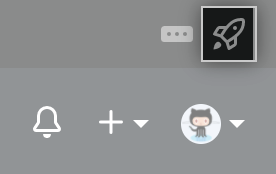
- Click Security to see the security overview for the repository.

- Under "Privileged access", click Unlock.

- Under Reason, type a reason for unlocking the repository, then click Unlock.
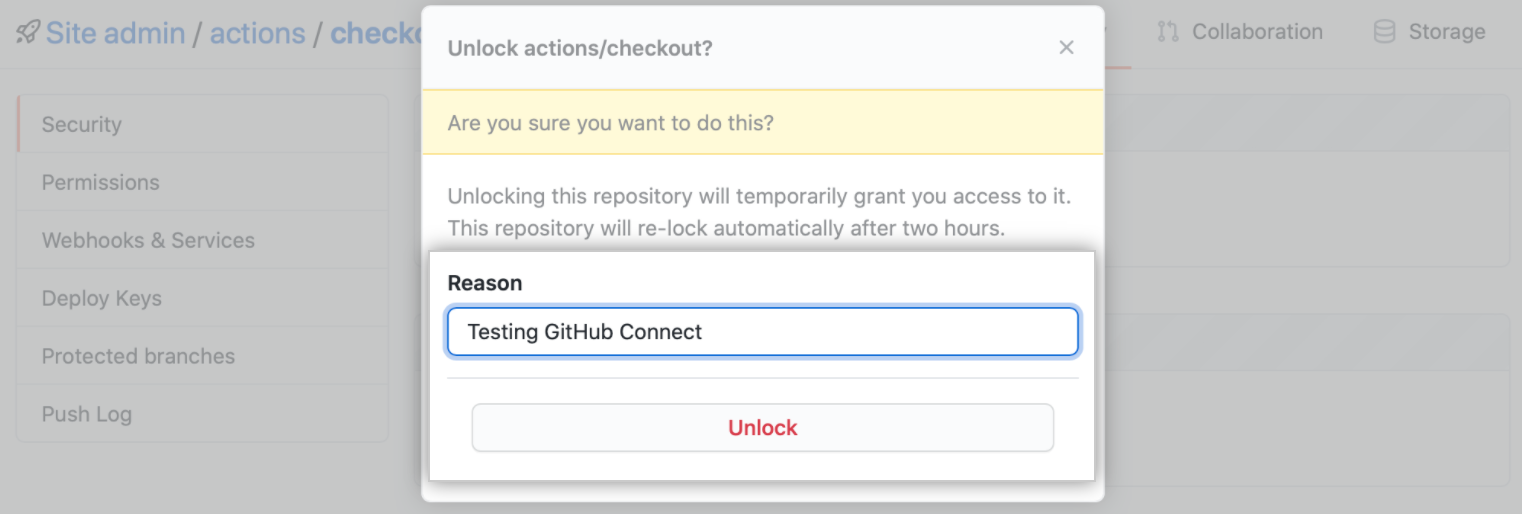
- Now that the repository is unlocked, you can leave the site admin pages and delete the repository within the
actionsorganization. At the top of the page, click the repository name, in this example checkout, to return to the summary page.
- Under "Repository info", click View code to leave the site admin pages and display the
checkoutrepository. - Delete the
checkoutrepository within theactionsorganization. For information on how to delete a repository, see "Deleting a repository."
- Configure your workflow's YAML to use
actions/checkout@v2. - Each time your workflow runs, the runner will use the
v2version ofactions/checkoutfrom GitHub.com.