If you are looking to install / reinstall windows 8 on your machine you will be required to enter a windows 8 product key to activate windows. There are many ways to find the product key, I will list them all here.
How to find your windows 8 product key. If you bought a physical copy of windows 8 the product key should of come with the product on a label. With some machines the product key will be on a sticker on the machine. Below I will show you how to find the product key.

Below I will show you all the ways that you can find your windows 8 product key.
1. Sticker On Computer
If you purchased your computer / laptop with windows 8 pre-installed, then the product key should be on your machine.
You will need to find a sticker which should look like the one below.

The sticker will be on either the base unit of your PC or on the back of your laptop. Below is a picture I took that shows the product key sticker on may laptop.
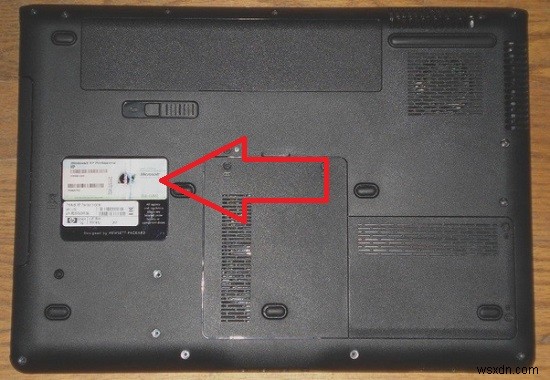
Some times on laptops you will need to remove the covers and even remove the battery to get at the sticker.
2. Physical Copy
If you purchased a physical copy of windows 8 then a sticker or label would of come with the product. Typically you would of received the following
- DVD
- Sticker / Label with Windows 8 Product Key
- Instructions
- Packaging
3. Extract From OS
If you have windows 8 already installed you can extract the product key using free software called WinKeyFinder (Shown below)

To use WinKeyFinder follow these steps
- Download the software from https://www.winkeyfinder.com/
- Unzip the downloaded file
- Double click on winkeyfinder.exe
To view a video on this process take a look at
4. Find Windows 8 Product Key Using CMD
To get the key via the command prompt (CMD) do the following
- Click start and type in CMD
- Right click on “Command prompt” and select run as administrator
- If prompted click yes
- In the command prompt window type in wmic path softwarelicensingservice get OA3xOriginalProductKey
Your windows 8 product key will now be shown.

5. Find Windows 8 Product Key Using Powershell
To get the key via the powershell do the following
- Click start and type in Powershell
- Right click on “Powershell” and select run as administrator
- If prompted click yes
- In the command prompt window type powershell “(Get-WmiObject -query ‘select * from SoftwareLicensingService’).OA3xOriginalProductKey”

