
Link sharing in Google Photos makes it really easy to share photos, videos and other media, but it does suffer from a small breach that may allow your images to be seen by people you don’t want to see them. This can happen if your shared link falls into the wrong hands. In this article, we look at how you can turn off link sharing in Google Photos and revoke access from anyone who has possession of the shared link.
What Is Link Sharing in Google Photos?
Link sharing is a feature in Google Photos that allows people to share their pictures or album by sending a link to friends and family. However, if this private link ever gets leaked to unknown parties, they too will have access to your images.
Every time you create a new photo album in Google Photos, by default, link sharing is not activated. The photos are only visible to you.
Once link sharing is turned on, however, things can get a little trickier. Given our busy lifestyles, it’s easy to forget that you enabled the feature, which increases the chances of your private images being seen.
How to Turn On Link Sharing in Google Photos on Mobile and PC
In this section we describe how you can turn on link sharing in Google Photos for mobile and desktop so that you can quickly give access to your album(s) via a link. The process for iOS and Android are quite similar, though this tutorial is written from the Android perspective.
1. Open the Google Photos app and navigate to an album.
2. Open the album and tap on the three dots in the upper-right corner.

3. Select “Options.”

4. Enable “Link sharing” via the toggle.

5. The button to copy the link should now be available. You can send this link manually via social apps, email or SMS.

Here’s how to enable link sharing on PC:
1. Open Google Photos on your computer.
2. On the left, view your Albums.

3. Click the one you wish to share.

4. Click the three dots in the upper-right corner and select “Options.”

5. Enable the “Link sharing” option from there.

6. Copy and paste the link that appears underneath and share it as you wish.

How to Disable Link Sharing in Google Photos on Mobile and PC
The problem with link sharing is that anyone who stumbles upon this link can view your content. In order to make sure no unwanted parties get access to your images, you should immediately turn off link sharing once your friends and family are done viewing the images.
Here’s how to disable link sharing on your Android phone. The steps on iOS are similar.
1. From the album you’ve just shared, tap the three-dot menu in the upper-right corner.
2. Select “Options.”

3. Tap “Link sharing” from there to toggle the option off.

4. Press the “Delete link” button to get rid of the link forever.

5. On the other hand, if no one has accessed your album, the option will be “Make private.”
On desktop, follow these steps to easily turn off link sharing.
1. Open Google Photos in your browser.
2. Go to the album for which you want to delete the sharing link.
3. Tap on the three-dot menu in the top-right corner.
4. Select “Options.”

5. A window will appear on your screen. From there, toggle off “Link sharing.”
6. Press the “Delete link” button to remove it.

How to Remove Specific People from a Shared Link
Even with link sharing off, people you’ve shared the link with or specifically invited can still view your album. If for some reason you want to remove one of them from the list, here’s how you can do so on mobile.
1. Access “Options” once again and scroll down until you get to the Members area. Alternatively, you can view these people from “Album view.”

2. In “Options,” you’ll see the list of people who can view your album.

3. If you want to stop sharing with someone from this list, tap on the three-dot menu next to them, select “Remove person,” then select “Remove person” again. Alternatively, you can even opt to “Block person.”

4. This action will have the effect of deleting any photos or comments which that person might have added to your album.

5. If you decide to delete all people from that list, removing the last one will bring up a “Make private” option. This makes the collection of photos go back to being visible only to you.
If you’re using Google Photos on desktop, follow the instructions below to revoke access for a particular person.
1. In the album folder, the people who can view your images are listed underneath the album title. Alternatively, you can tap on the three-dot menu in the upper-right corner, then “Options” to view the members.
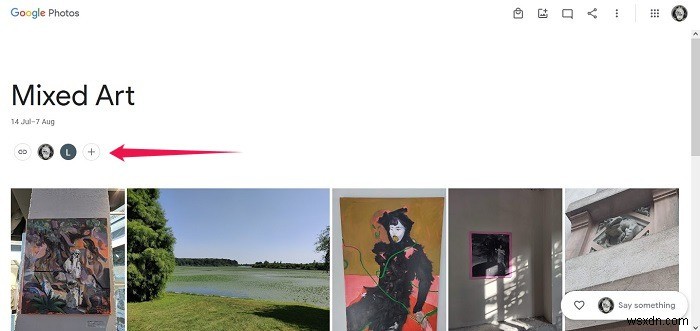
2. Look through the list and identify the person you want to remove from viewing.

3. Click on the three-dot menu next to the person in question and click “Remove person.”

4. Click the “Remove person” button to confirm.

How to Quickly Invite Someone to a Shared Album on Mobile and PC
Alternatively, if you’re looking to add someone to an album you want to share, follow these instructions if you’re on mobile.
1. Open the album you want to share in Google Photos on your phone.
2. Press the “+” button underneath the album’s name.

3. Select which contact(s) you want to invite to your album.
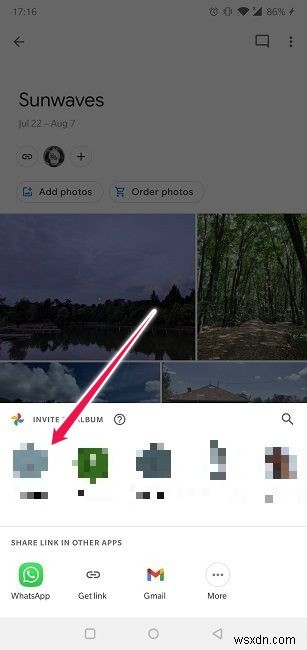
4. Tap on the “Add” button.

5. Once you’ve sent the invite, you’ll see the profile image of the person(s) next to your own avatar.
On desktop, the steps you need to take are quite similar.
1. Open the album you want to invite people to in Google Photos on your PC.
2. Press the “+” button that appears underneath the album’s name.
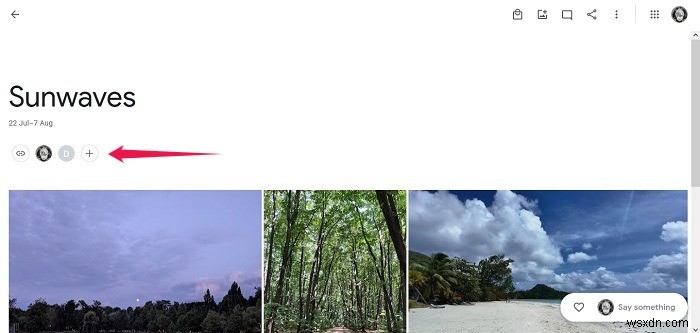
3. Select which contact(s) you want to invite to your album.

4. Tap on the “Send” button and you’re done.

How to Enable Link Sharing on a Single Photo for Mobile and PC
Do you want to share only a single image? You can do it directly by following a few easy steps on Android and iOS.
1. Open the picture you want to share in the Google Photos app.
2. Tap the Share button at the bottom.

3. Select the “Create link” option.
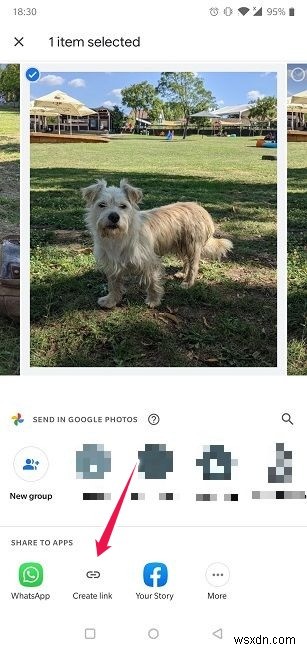
4. Enable “Let others add their photos” to allow friends and family to add additional images to the thread. Once created, you can share the link with anyone whether they have a Google Photos app or not.
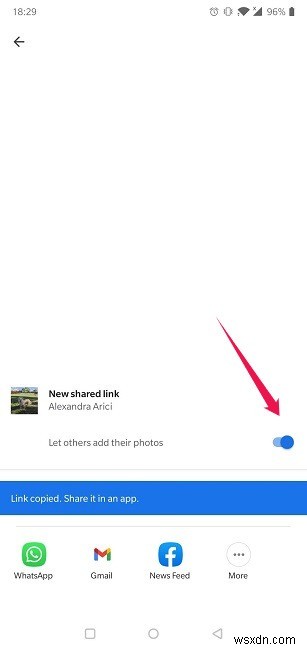
In the Google Photos app for desktop, you need to follow basically the same steps with a small twist.
1. Open the photo you wish to share via a link.
2. Tap the Share icon in the upper-right corner.

3. Select the “Create link” option.
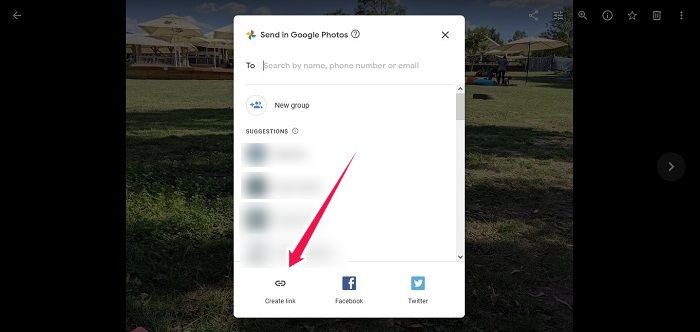
5. Now you can share it with anyone.

How to Disable Link Sharing for a Single Photo
If you want to disable link sharing for a single photo on mobile, you’ll need to find all your shared images first. Follow the instructions below to carry this out.
1. To view the images you shared, tap on the Sharing button at the bottom.

2. Here you’ll see a list of all the pictures as well as albums you shared with others.

3. Find the picture you want to unshare.

4. Tap on the three dots in the upper right and go to “Options.”

5. Tap on “Link Sharing -> Delete link.”

On desktop, the procedure doesn’t differ all that much, although you’ll find the Sharing tab on the left.
1. Click on “Sharing.”

2. You’ll notice a list of albums you’ve shared. But where are the photos?
3. Click on “Other shared links.”

4. Locate the photo you want to delete and tap on the Trash icon.

5. Press the Delete button to confirm your selection.
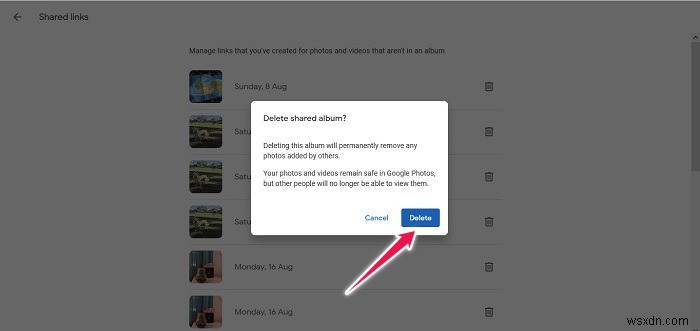
How to Share Google Photos without a Link on Mobile and PC
Google Photos allows you to share images even without link sharing through a feature that resembles instant messaging.
1. Find the image(s) you want to share.
2. Open it and tap “Share” at the bottom.

3. Choose a person from your contacts list to send the photo to and click “Send in Google Photos”. You can add multiple people here.

4. Add a quick message, then tap on “Send.”

5. The image will be promptly shared with your contact.
You can do the same in the Google Photos app for desktop.
1. Find the image(s) you want to share.
2. Open the image and tap “Share” in the upper-right corner.

3. Choose a person from your contacts list to send the photo to and click “Send in Google Photos.” You can add multiple people here.

4. A new window will open up where you can add a quick message, then tap Send.

5. The image will be shared promptly with your contact.
Frequently Asked Questions
1. How do I create a photo album using Google Photos?
On Android/iOS, go to “Library” at the bottom, and in the Albums area tap the “+” button to start selecting the photos you want to place in your new album. On PC, click on “Albums” in the left menu, then “Create album.”
2. What do I do if my device is crashing when I share a link?
If you’re app is not working properly, then you may want to check out our article detailing some of the most likely fixes. Begin by restarting your device and see if that helps. If not, try the other methods mentioned in the piece.
3. What do I do if I can’t see photos uploaded by a person I invited?
First, make sure the person you invited has a Google/Gmail account. If it still doesn’t work, try any of these fixes, including closing the Google Photos app and re-launching it, signing out and back in to your Google Account and clearing the app’s data. Alternatively, try updating your Google Photos app.
If you just discovered Google Photos and want to learn what else it can do, get up to speed on how to transfer Facebook photos to Dropbox and Google Photos. In addition, it may also be handy to learn how to back up Google Photos to your computer.
