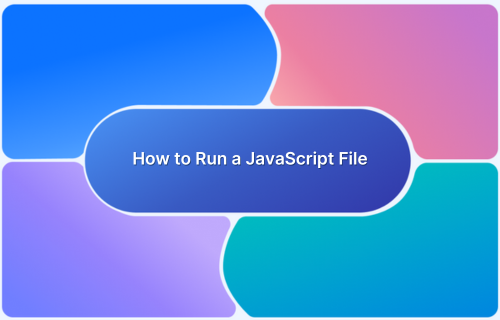Node.js has become one of the most popular platforms for automated testing, due to its simplicity, extensive feature set, and seamless integration with CI tools. This makes it an ideal choice for developers and testers who need efficient and scalable testing solutions.
When paired with Mocha, a feature-rich JavaScript testing framework, Node.js becomes more efficient for building automated test suites. Mocha’s synchronous execution ensures flexibility and accuracy, effectively managing uncaught exceptions and mapping them to the correct test cases, resulting in reliable test execution.
Overview
Pairing Node.js with Mocha offers a fast, flexible, and developer-friendly testing environment for Selenium automation. Together, they streamline the process of writing, executing, and maintaining cross-browser automated tests.
Best Practices for Testing Selenium Node.js with Mocha include:
- Keep tests short
- Use BDD technique
- Always keep the latest dependencies
- Leverage Selenium Grid
- Generate test reports
- Use Real Device Cloud
Although many testing tools are available, Selenium remains the industry leader for automation. Its ability to run tests in parallel with development ensures a streamlined process that doesn’t disrupt the software development cycle.
Automated testing allows teams to assess key aspects of their applications, such as stability, security, and functionality, without manual intervention, resulting in faster and more reliable software delivery.
This guide explores how to test web applications using Selenium with Node.js and Mocha, covering setup, execution, and best practices to ensure scalable and reliable test automation.
Getting started with Node.JS Unit Testing
Node.JS Unit testing is the process of testing small code pieces or components in isolation inside the NodeJS application. It helps in finding bugs early and improves the quality of the code. This section explains how to set up Selenium Node.JS unit testing.
Prerequisites to set up Selenium Node.JS
- Install the latest version of NodeJS on your machine and set up all necessary path variables.
- Install the Selenium Webdriver to automate your test.
- Since you will be running tests on your local machine, you will need a browser to run the test case, therefore, install the latest version of the chrome driver package. However, you can install any browser driver package depending on the choice of browser you want to run the test case.
- Pick any IDE of your choice. VS Code has been picked for the purpose of this example.
- Install the mocha assertion library. Mocha can be installed using the required commands:
npm install mocha
Install globally:
npm install --global mocha
Install as a dependency:
npm install -- save-dev mocha
Implementing Selenium Node.JS Testing
Below are the steps to implement Selenium testing with Node.js and Mocha.
Step 1: Setting up the project and installing dependencies
Create a new folder for your project and run the following command in the terminal. This will create a package. json file inside your project.
npm init
Install the Selenium Webdriver from the CLI with the following command.
npm install selenium-webdriver
After this, let’s install the browser driver. For example, Chrome Webdriver.
npm install chromedriver
Then, install mocha from CLI that will install the required node modules.
npm install mocha
After performing the above installations, edit the scripts section in the package.json file.
"scripts": {
"test": "mocha --timeout 60000"
}Step 2: Setting up a Node.JS test file using Selenium
Create a new file in the project folder named sample.js, and add the following script to it.
var webdriver = require('selenium-webdriver');
function googleSearch(){
var driver = new webdriver.Builder().forBrowser('chrome').build();
driver.get('https://bstackdemo.com').then(function()
{
driver.findElement(webdriver.By.linkText('Sign In')).click().then(function()
{
driver.getTitle().then(function(title)
{
setTimeout(function()
{
console.log(title);
driver.quit();
}, 5000);
});
});
});
}
googleSearch();Step 3: Executing Test File
If the above test passes, your test will open the Google Chrome browser, navigate to the Browserstack’s demo website, and will click on the ‘Sign in’ menu. After clicking on the Sign in, the test will fetch the title of the Sign in page and will display it in the console.
To execute the test, follow the command.
node sample.js
Best Practices for Node.JS Testing Using Selenium
The following best practices help ensure consistency, maintainability, and efficiency when using Selenium with Node.js for testing.
- Keep tests short: When you keep your Node.JS tests short and precise to the point, you get more concrete results. If one test fails it doesn’t impact the outcome of other tests.
- Use BDD technique: BDD stands for behavior-driven development. BDD supports its integration with Node.JS and is a famous technique that is often used to increase the participation of the contributors to the project. In BDD, the test cases are written in plain English, known as the Gherkin language, thus allowing more people to share ideas while writing tests.
Also Read: How to achieve Advanced BDD Test Automation
- Always keep the latest dependencies: Anything is more stable if it works in synchronization with its surrounding elements. Therefore, if all your dependencies are updated, it keeps the application and its elements stable. For a better testing experience, it is always recommended to keep the track of latest dependencies.
- Selenium Grid: Selenium Grid is used to test the application in multiple operating systems and browsers simultaneously. It measures the exact amount of stability of your application taking all the real-user environments into consideration.
- Test Reports: The idea behind implementing test reports is to keep the track of your test status such as when and how it fails. Setting up reports reduces the time of taking measures for test failures.
- Use Real Device Cloud: It is always better to perform testing on real devices rather than using emulators or simulators. BrowserStack offers a real device cloud, that allows you to test your websites and apps on 3500+ devices, browsers and OS combinations. With BrowserStack you can perform automation tests using not just Selenium but also other popular desktop and mobile testing frameworks like Cypress, Playwright, Puppeteer, Appium, Espresso, and XCUITest.
Conclusion
Testing Selenium with Node.js and Mocha provides a powerful setup for automating browser testing. By properly setting up the project, creating test files, and executing them, developers can streamline their testing process and achieve consistent results.
Following best practices ensures that tests remain efficient and maintainable, enabling faster development cycles and more reliable software quality.
To further enhance your testing workflow, consider using BrowserStack’s real device cloud for cross-browser and cross-platform testing, allowing you to run automated tests on 3500+ real devices and browsers with seamless integration.