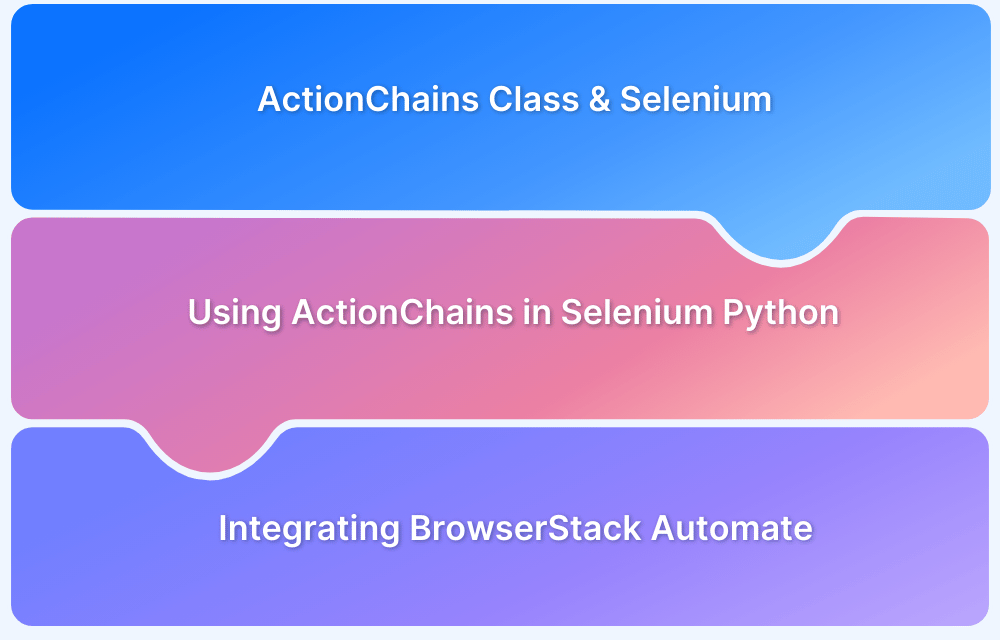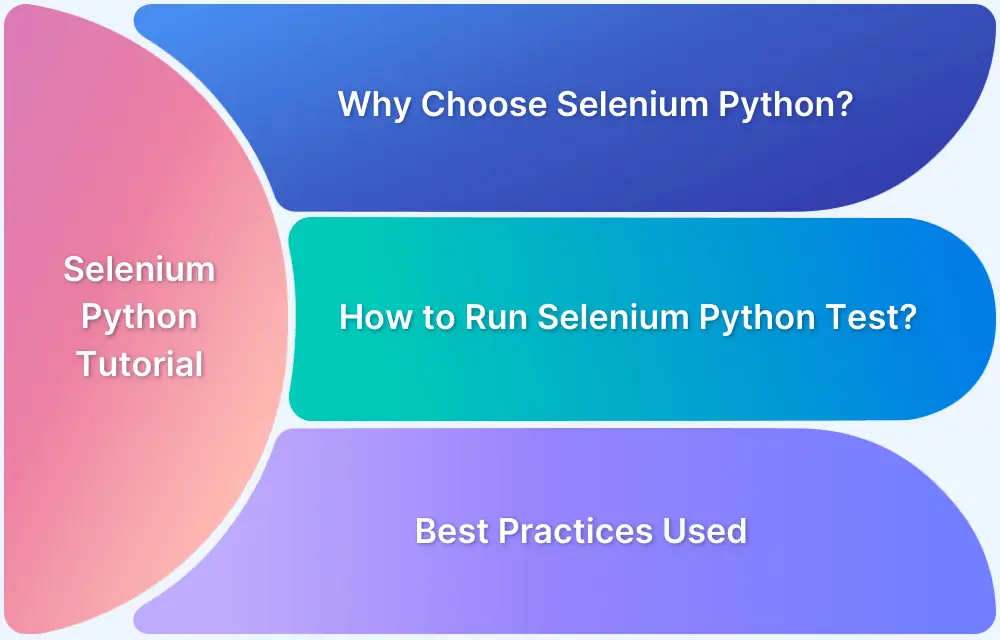Automating real-world user interactions in Selenium Python requires more than basic commands—this is where the ActionChains class comes in.
Overview
What is ActionChains in Selenium Python?
Selenium provides the ActionChains class in Python to perform advanced user interactions such as right-click, drag-and-drop, mouse hover, and more—actions that cannot be handled by standard WebDriver commands alone
Key Methods in ActionChains in Selenium Python
- click() – Performs a left-click on a specified element.
- double_click() – Executes a double-click on an element.
- context_click() – Triggers a right-click on the target element.
- click_and_hold() – Presses the left mouse button down on an element.
- release() – Releases the mouse button (used after click-and-hold).
- move_to_element() – Moves the mouse pointer over the specified element.
- move_to_element_with_offset() – Moves to an element with x/y offset.
- drag_and_drop() – Drags an element and drops it on another.
- send_keys() – Sends keyboard input to the active element.
- key_down() – Presses a modifier key (e.g., Shift, Ctrl).
- key_up() – Releases the pressed modifier key.
- perform() – Executes all queued actions in the chain.
This article gives a detailed overview of key methods in ActionChains in Selenium Python and the best practices to implement them.
What is Action Class in Selenium Python?
In Selenium Python, the concept commonly referred to as Action Class in Java or C# is implemented through the ActionChains class.
ActionChains automates complex user interactions such as mouse movements, drag-and-drop actions, and keyboard input. It queues a series of actions and performs them in a specific order, more precisely simulating real user behavior.
Note: While “Action Class” is a valid term in Java or C#, Python uses the ActionChains class to achieve the same functionality.
Key features of ActionChains in Selenium Python:
- Simulates advanced user gestures like hover, click-and-hold, and double-click.
- Creates a chain of actions that are executed in sequence.
- Useful for dynamic elements such as dropdowns, sliders, and drag-and-drop components.
- More effective than simple commands like click() or send_keys() when testing real-world UI behavior.
- Enhances test reliability in complex interaction scenarios, including asynchronous or hover-triggered UI elements.
Also Read: How to handle Action class in Selenium
Key Methods in ActionChains with Python Examples
Below are the most commonly used methods in Selenium Python’s ActionChains class, along with syntax, brief explanations, and code examples.
1. Drag and Drop Method
drag_and_drop() method is used to drag and drop by holding the left mouse button on the source element, moving to the target element and then releasing on the target element. It takes two parameters as input, source and target element.
Syntax:
drag_and_drop(source,target)
Example:
ActionChains(driver).drag_and_drop(source_element, target_element).perform()
Must Read: How to Drag and Drop in Selenium?
2. Context Click Method
context_click() method is used to right click on the required element.It has one argument, element on which the action has to be performed. If you don’t pass any argument then it right clicks on the current position.
Syntax:
context_click(on_element)
Example:
ActionChains(driver).context_click(element).perform()
3. Double Click Method
double_click() As the name says, this method double clicks on an element or the current position. It takes one argument that is the element on which double click has to be performed. If nothing is passed then it clicks on the current mouse position.
Syntax:
double_click(on_element)
Example:
ActionChains(driver).double_click(element).perform()
Must Read: How to perform Double Click in Selenium?
4. Send Keys Method
send_keys() method is used to send keys to an element in focus. Key constants can be found in Keys class.
Syntax:
send_keys(keys_to_send)
Example:
ActionChains(driver).send_keys("BrowserStack").perform()5. Click Method
click() method is used to perform a click on the current element. You need to pass the element as an argument on which click has to be performed.
Syntax:
click(on_element)
Example:
ActionChains(driver).click(element).perform()
6. Move to Element Method
move_to_element() method performs mouse movement to the middle of the element.
Syntax:
move_to_element(on_element)
Example:
ActionChains(driver).move_to_element(element).perform()
7. Move to Element with offset Method
move_to_element_with_offset: Moves the pointer to an element’s position, offset by the specified x and y values.
Syntax:
ActionChains(driver).move_to_element_with_offset(to_element, xoffset, yoffset)
Example:
ActionChains(driver).move_to_element_with_offset(element, 50, 30).perform()
8. Click and Hold and Release Method
click_and_hold() presses the left mouse button without releasing. release() lifts it up. Often used together in drag-and-drop workflows.
Syntax:
ActionChains(driver).click_and_hold(on_element) ActionChains(driver).release(on_element)
Example:
ActionChains(driver).click_and_hold(source).move_to_element(target).release().perform()
9. Key Down and Key Up Method
Presses and releases modifier keys (like Shift, Ctrl) during action sequences.
Syntax:
ActionChains(driver).key_down(Keys.KEY) ActionChains(driver).key_up(Keys.KEY)
Example:
ActionChains(driver).key_down(Keys.CONTROL).send_keys("a").key_up(Keys.CONTROL).perform()10. Perform Method
perform() method performs all the actions stored inside an actions object.
Syntax:
action.perform()
Example:
actions = ActionChains(driver) actions.move_to_element(element).click().perform()
These are just a few methods listed however there are more methods in ActionChains class that help to perform various actions on webpage elements.
Also Read: Selenium with Python Tutorial
Implementing ActionChains: A Step-by-Step Example
Using ActionChains in Selenium Python involves creating an instance of the class, chaining desired actions, and then executing them with .perform().
Here are some pre-requisites:
Now, let us see an example on how we can create an object of an action class and perform actions using that object.
- Import action chains
from selenium.webdriver.common.action_chains import ActionChains
- Create a webdriver object
driver = webdriver.chrome()
- Create an action chains object
action = ActionChains(driver)
After creating this object we can perform various actions on web page elements using this object.
Below is an example where we are clicking on the “Sign in” link using the action object.
Building and Performing a Sequence of Actions
To simulate more advanced user behavior, multiple actions can be chained together using ActionChains. These actions are queued and executed in order using the .perform() method.
Example: Hover over a menu item, then click on a revealed submenu option.
from selenium import webdriver
from selenium.webdriver.common.action_chains import ActionChains
from selenium.webdriver.common.by import By
driver = webdriver.Firefox()
driver.get("https://example.com")
# Locate the main menu and submenu elements
menu = driver.find_element(By.ID, "main-menu")
submenu = driver.find_element(By.LINK_TEXT, "Submenu Option")
# Create an ActionChains object
actions = ActionChains(driver)
# Chain: hover over menu -> move to submenu -> click
actions.move_to_element(menu).move_to_element(submenu).click().perform()This approach ensures that each step, including hover and click, is executed in sequence as a real user would interact with the UI.
When to Use Action Chains in Selenium Python?
ActionChains in Selenium Python should be used when simple element methods like click() or send_keys() are not enough to replicate real user behavior.
They are ideal for handling more complex or multi-step interactions on modern web applications.
Use ActionChains when:
- An element needs to be hovered over to become visible (e.g., dropdowns or tooltips).
- You need to drag and drop elements between containers.
- A right-click (context click) or double-click is required.
- Actions must be performed in a specific sequence, such as click-and-hold followed by a move.
- The test scenario involves simulating keyboard input like holding down modifier keys (Shift, Ctrl, etc.).
- You want to replicate mouse movement to an element before performing an action.
Running Selenium Python Tests on Real Devices with BrowserStack
Accurate test results require execution in real user conditions. With BrowserStack, Selenium Python tests can be run on a real device cloud, ensuring speed, precision, and scalability.
Key Features of BrowserStack Automate:
- Run hundreds of parallel tests to accelerate release cycles
- Seamless integration with Python, Java, and leading CI/CD tools like Jenkins and CircleCI
- Instant access to 3500+ real devices and browsers for broad test coverage
- In-depth debugging with video logs, screenshots, and console output
- Enterprise-grade security with SOC2, ISO, and GDPR compliance
BrowserStack ensures reliable testing across environments, detecting issues before they reach end users.
Tips for Using ActionChains Effectively
Here are some key best practices of using ActionChains Effectively:
- Always call .perform() at the end to execute the queued actions.
- Use explicit waits to ensure elements are ready before interaction.
- Avoid chaining actions on elements that may load asynchronously.
- Break long chains into readable, logical steps for better clarity.
- Keep action sequences clean and well-organized to simplify debugging.
- Use pauses sparingly to simulate realistic user behavior when needed.
- Validate element visibility or state before including it in a chain.
Conclusion
Mastering the Action Class in Selenium Python through ActionChains enables precise automation of complex user interactions. Leveraging these powerful methods enhances test reliability and effectively replicates real-world scenarios.
Integrating BrowserStack’s real device cloud further ensures tests run against authentic environments, delivering faster and more accurate results.
Useful Resources for Selenium and Python
- Selenium Python Tutorial (with Example)
- Headless Browser Testing With Selenium Python
- How to Press Enter without Element in Selenium Python?
- How to install GeckoDriver for Selenium Python?
- How to perform Web Scraping using Selenium and Python
- How to Create and Use Action Class in Selenium Python
- Using Selenium Wire Proxy in Python
- Get Current URL in Selenium using Python: Tutorial
- How to read Config Files in Python using Selenium
- Page Object Model and Page Factory in Selenium Python
- How to perform Scrolling Down in Selenium with Python?
- How to install Selenium Python on macOS?
- How to Maximize Browser Window in Selenium with Python
- How to use Python WebDriver Manager for Selenium Testing?
- UI Automation using Python and Selenium: Tutorial
- How to handle dropdown in Selenium Python?
- Start Selenium Testing with Python: Automated Testing of a User Signup Form
- How to Switch Tabs in Selenium For Python
- How to Double Click on an Element in Selenium Python?
- How to take Screenshots using Python and Selenium
- How to download a file using Selenium and Python