Note: The user-interface of the described features has changed.
As a site owner, you control what content of your site is indexed in search engines. The easiest way to let search engines know what content you don't want indexed is to use a
robots.txt file or robots meta tag. But sometimes, you want to remove content that's already been indexed. What's the best way to do that?
As always, the answer begins: it depends on the type of content that you want to remove. Our webmaster help center
provides detailed information about each situation. Once we recrawl that page, we'll remove the content from our index automatically. But if you'd like to expedite the removal rather than wait for the next crawl, the way to do that has just gotten easier.
For sites that you've verified ownership for in your
webmaster tools account, you'll now see a new option under the Diagnostic tab called URL Removals. To get started, simply click the
URL Removals link, then
New Removal Request. Choose the option that matches the type of removal you'd like.
 Individual URLs
Individual URLs
Choose this option if you'd like to remove a URL or image. In order for the URL to be eligible for removal, one of the following must be true:
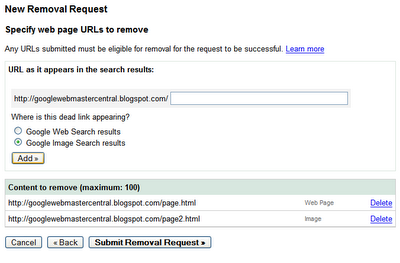
Once the URL is ready for removal, enter the URL and indicate whether it appears in our web search results or image search results. Then click
Add. You can add up to 100 URLs in a single request. Once you've added all the URLs you would like removed, click
Submit Removal Request.
A directory
Choose this option if you'd like to remove all files and folders within a directory on your site. For instance, if you request removal of the following:
http://www.example.com/myfolder
this will remove all URLs that begin with that path, such as:
http://www.example.com/myfolder
http://www.example.com/myfolder/page1.html
http://www.example.com/myfolder/images/image.jpg
In order for a directory to be eligible for removal, you must block it using a robots.txt file. For instance, for the example above, http://www.example.com/robots.txt could include the following:
User-agent: Googlebot
Disallow: /myfolder
 Your entire site
Your entire site
Choose this option only if you want to remove your entire site from the Google index. This option will remove all subdirectories and files. Do not use this option to remove the non-preferred version of your site's URLs from being indexed. For instance, if you want all of your URLs indexed using the www version, don't use this tool to request removal of the non-www version. Instead, specify the version you want indexed using the
Preferred domain tool (and do a
301 redirect to the preferred version, if possible). To use this option, you must
block the site using a robots.txt file.
Cached copies
Choose this option to remove cached copies of pages in our index. You have two options for making pages eligible for cache removal.
Using a meta noarchive tag and requesting expedited removal
If you don't want the page cached at all, you can add a
meta noarchive tag to the page and then request expedited cache removal using this tool. By requesting removal using this tool, we'll remove the cached copy right away, and by adding the meta noarchive tag, we will never include the cached version. (If you change your mind later, you can remove the meta noarchive tag.)
Changing the page content
If you want to remove the cached version of a page because it contained content that you've removed and don't want indexed, you can request the cache removal here. We'll check to see that the content on the live page is different from the cached version and if so, we'll remove the cached version. We'll automatically make the latest cached version of the page available again after six months (and at that point, we likely will have recrawled the page and the cached version will reflect the latest content) or, if you see that we've recrawled the page sooner than that, you can request that we reinclude the cached version sooner using this tool.
 Checking the status of removal requests
Checking the status of removal requests
Removal requests show as pending until they have been processed, at which point, the status changes to either Denied or Removed. Generally, a request is denied if it doesn't meet the eligibility criteria for removal.
 To reinclude content
To reinclude content
If a request is successful, it appears in the Removed Content tab and you can reinclude it any time simply by removing the robots.txt or robots meta tag block and clicking
Reinclude. Otherwise, we'll exclude the content for six months. After that six month period, if the content is still blocked or returns a 404 or 410 status message and we've recrawled the page, it won't be reincluded in our index. However, if the page is available to our crawlers after this six month period, we'll once again include it in our index.
 Requesting removal of content you don't own
Requesting removal of content you don't own
But what if you want to request removal of content that's located on a site that you don't own? It's just gotten easier to do that as well. Our new
Webpage removal request tool steps through the process for each type of removal request.

Since Google indexes the web and doesn't control the content on web pages, we generally can't remove results from our index unless the webmaster has blocked or modified the content or removed the page. If you would like content removed, you can work with the site owner to do so, and then use this tool to expedite the removal from our search results.
If you have found search results that contain specific types of personal information, you can request removal even if you've been unable to work with the site owner. For this type of removal, provide your email address so we can work with you directly.

If you have found search results that shouldn't be returned with SafeSearch enabled, you can let us know using this tool as well.

You can check on the status of pending requests, and as with the version available in webmaster tools, the status will change to Removed or Denied once it's been processed. Generally, the request is denied if it doesn't meet the eligibility criteria. For requests that involve personal information, you won't see the status available here, but will instead receive an email with more information about next steps.
What about the existing URL removal tool?
If you've made previous requests with this tool, you can still log in to check on the status of those requests. However, make any new requests with this new and improved version of the tool.