If you can't find your family's shared apps and content
If members of your Family Sharing group can’t find shared content, check your purchase sharing settings, whether the content is shareable, and more.
Check your Family Sharing settings
Make sure that you're using the same Apple Account for Family Sharing and Media & Purchases. And make sure that purchase sharing is turned on. Then ask your family members to check their settings too.
On your iPhone or iPad with iOS 16 or later
Open the Settings app, then tap Family.
Tap your name.
Make a note of which Apple Account is listed.

Tap Purchases.
Tap Apple Account for Purchases and make sure that you're signed in with the same Apple Account that you use for Family Sharing. If not, tap Share using secondary Apple Account and enter the email and password for that Apple Account.

On your Mac with macOS Ventura or later
Choose Apple menu > System Settings, then click Family (or Family Sharing)
Click your name and make a note of which Apple Account is listed.
Click Purchases and make sure that you're signed in with the same Apple Account that you use for Family Sharing. If not, tap Share using secondary Apple Account and enter the email address or phone number for that Apple Account, then enter your password.
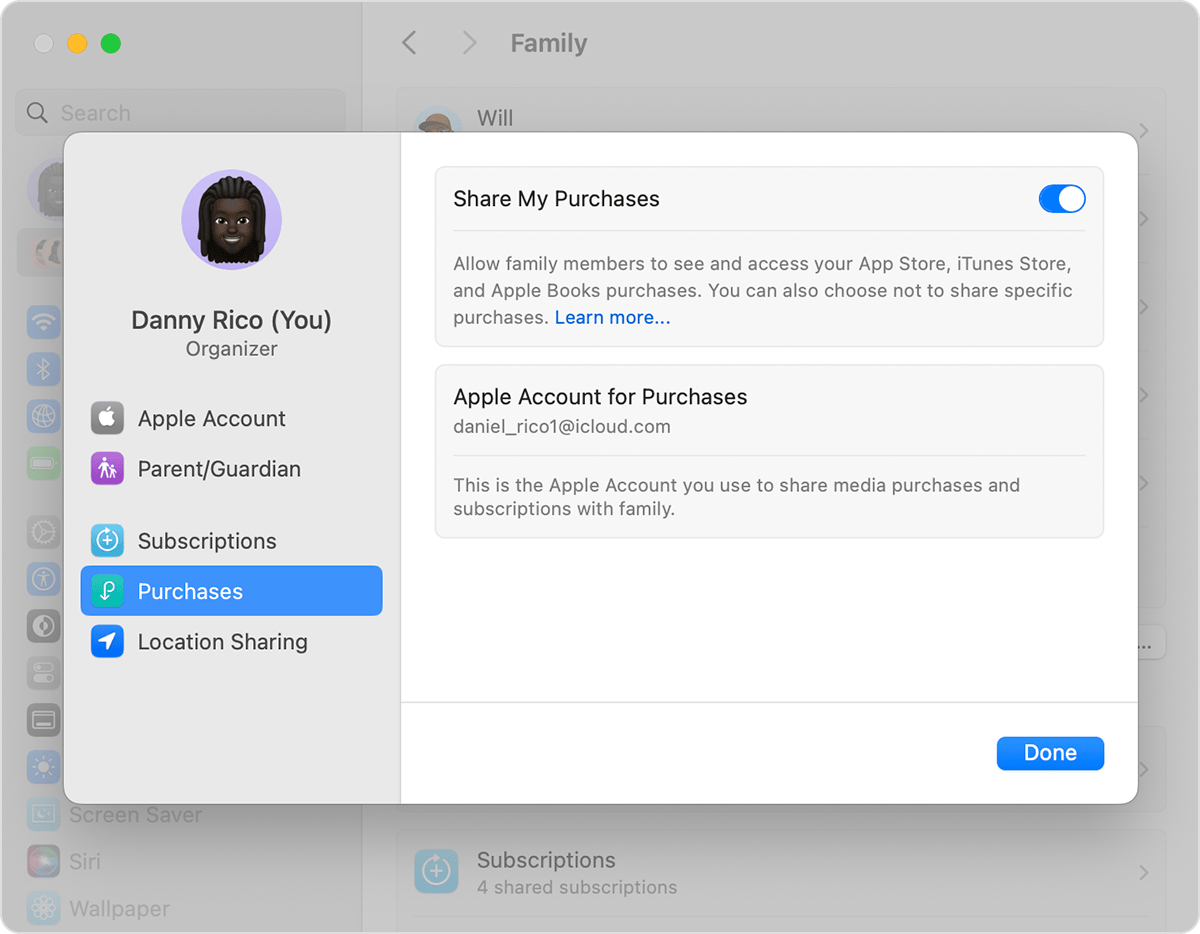
Open the App Store.
Choose Store > Account, then click Account Settings.
Make sure that you're using the same Apple Account that you use for Family Sharing.
If you still can't find shared content
Sign out of Media & Purchases
Make sure that you sign in to all Apple services using the same Apple Account that you use for sharing content with your family. You don't need to sign out of any other services that use your Apple Account, such as iCloud or iMessage.
On your iPhone or iPad
Open the Settings app, then tap your name.
Tap Media & Purchases.
Tap Sign Out, then tap Sign Out again to confirm.
Tap Media & Purchases, then Tap Not [your name]? and sign in with the Apple Account that you use for Family Sharing.
On your Mac
Open the App Store.
In the menu bar, choose Store > Sign Out.
In the menu bar, choose Store > Sign In.
Sign in with the same Apple Account that you use for Family Sharing.
On Apple TV
Go to Settings > Users & Accounts > [your name].
Select Store.
Select Sign Out.
Select Sign In.
Sign in with the same Apple ID that you use for Family Sharing.
Some subscriptions, such as individual Apple Music and Apple One plans and subscriptions and in-app purchases from non-participating apps, can't be shared through Family Sharing.
Learn more about the types of content that you can share with your family using purchase sharing
Learn how to add a family member to your shared subscriptions
If a family member has hidden one of their purchases, no one in their family can see it.
Learn how to hide or unhide purchases from the App Store
Make sure that your device meets the system requirements
To access your family's shared content, you need an iPhone or iPad using iOS 9 or later, or a Mac using OS X El Capitan 10.11 or later. If you're using an older device, you won’t see your family’s shared content.