
Use scenes to control multiple Home accessories on Mac
Scenes allow you to control multiple accessories at once. For example, you might define a “Reading” scene that adjusts the lights, closes the blinds and adjusts the thermostat. Home has some typical scenes already defined for you, but you’ll need to edit them before they’ll work.
Create a new scene
You can create a scene and add accessories to it.
In the Home app
 on your Mac, click
on your Mac, click  , then click Add Scene.
, then click Add Scene.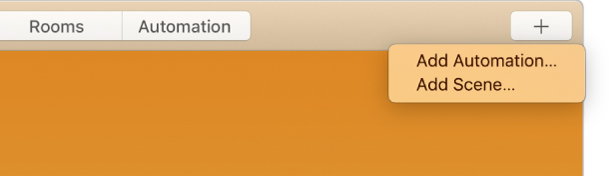
Type a name for the scene (you may have to click Custom first).
You can also click the default icon to choose a different icon.
Click Add Accessories, then click the accessories that you want to add to the scene. Click Done, then Done.
Run a scene
In the Home app
 on your Mac, click the Home button or Rooms button, then click a scene.
on your Mac, click the Home button or Rooms button, then click a scene.
Edit a scene
In the Home app
 on your Mac, click the Home button or Rooms button, double-click a scene, then click Settings.
on your Mac, click the Home button or Rooms button, double-click a scene, then click Settings.Scroll down, then click Add or Remove Accessories.
Click an accessory to add or remove it from the scene. Click Done, then Done.
Make a scene a favourite
By default, the first eight scenes you add to Home are automatically listed as favourites, but you can also add more scenes as favourites.
In the Home app
 on your Mac, choose View in the menu bar, then choose the room the scene is assigned to.
on your Mac, choose View in the menu bar, then choose the room the scene is assigned to.Double-click the scene, click Settings, then click Include in Favourites.
Click Done, then click the Home button.
The scene appears as a favourite.