What to do before you sell, give away or trade in your Apple Watch, or buy one from someone else
Use these steps to remove your personal information from a device, even if you don't have it any more. Or make sure the watch you're about to buy from someone else is ready for you to use.
If you have a child or other family member who doesn’t have their own iPhone, you can give them the communication and safety benefits of your old Apple Watch Series 4 or later with Apple Watch For Your Kids.
Before you sell, give away or trade in your Apple Watch
You need to turn off Activation Lock and remove your personal information from your device. Here’s how:
Keep your Apple Watch and iPhone close together.
Open the Apple Watch app on your iPhone and tap the My Watch tab.
Tap All Watches at the top of the screen.
Tap the next to your watch's name.
Tap Unpair Apple Watch, then tap the Unpair button again to confirm.
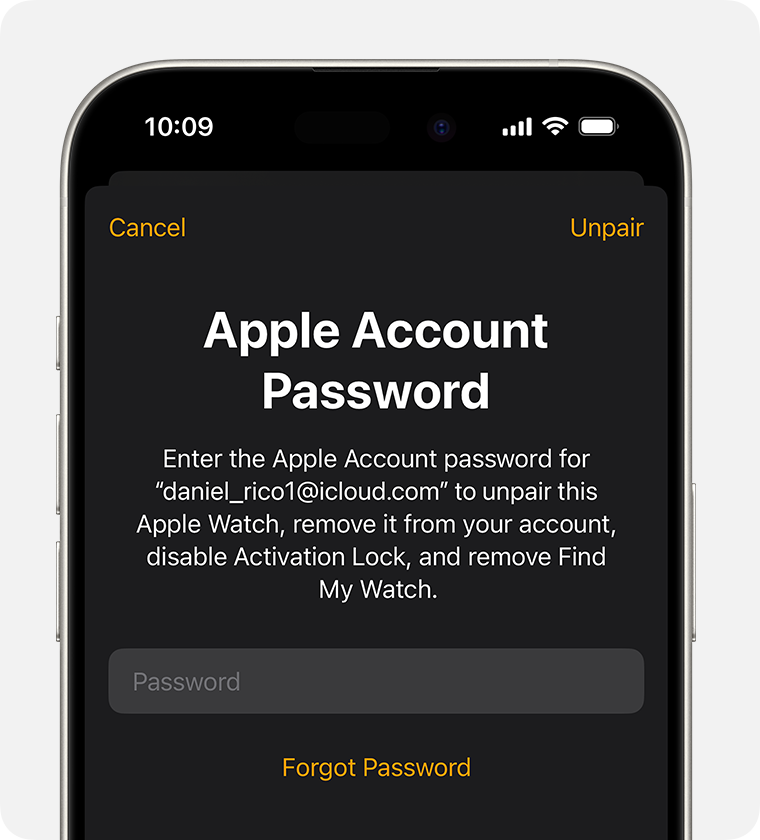
Tap Remove Mobile Data Plan if you have a GPS+ Cellular Apple Watch model.*
Enter your Apple Account password to turn off Activation Lock. If you’ve forgotten your password, you can reset it.
Tap again to confirm. When you unpair, your iPhone will try to create a backup of your Apple Watch. If you get a new Apple Watch, you can use the backup to set it up.
* If your Apple Watch uses mobile data, remember to contact your service provider to cancel your mobile data subscription. Service provider fees may apply.
If you have already given away your Apple Watch, you can erase and turn off Activation Lock from iCloud.com. Here’s how:
On a computer, go to Find My iPhone on iCloud.com and sign in to your Apple Account.
Select All Devices, then click your Apple Watch.
Click Erase Apple Watch. Select Next until the device is erased.
Click the next to your Apple Watch.
Find out more about Activation Lock.
When you erase your Apple Watch
When you erase all content and settings, it completely clears your device, including any cards you have added for Apple Pay and any photos, contacts, music or apps. It also turns off iCloud, iMessage, FaceTime, Game Center and other services. Your content won't be deleted from iCloud when you erase your device.
Before you buy a watch from a third party
Before you buy an Apple Watch from someone other than Apple or an authorised Apple reseller, make sure the device is no longer linked to the previous owner’s account.
Make sure the previous owner removed Activation Lock from the watch and that the watch has been erased. They must unpair the watch and remove Activation Lock by entering their Apple Account password, so you can use the watch.
If you see the passcode lock screen or the Home screen, the device needs to be erased.
If you can, try to pair the watch with your iPhone. If you’re asked to enter the previous owner’s Apple Account password during the setup process, then Activation Lock is still on.
For GPS + Cellular models of Apple Watch, make sure the previous owner removed and cancelled any active mobile plans.
Learn more
Make a backup of your iPhone, iPad or iPod touch or restore from a backup.
Get help if your iPhone, iPad or iPod touch is lost or stolen.
Find out about Find My iPhone Activation Lock.
No matter the model or condition, we can turn your Apple Watch into something good for you and good for the planet. Find out how to trade in or recycle your watch with Apple Trade In.