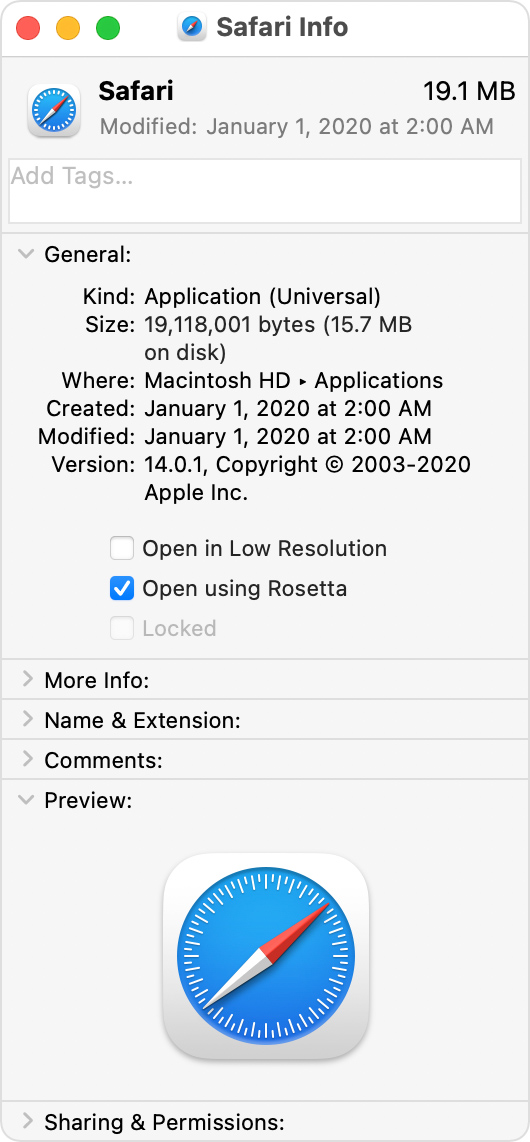If you need to install Rosetta on your Mac
Rosetta 2 enables a Mac with Apple silicon to use apps built for a Mac with an Intel processor.
How to install Rosetta
Rosetta 2 is only available on Mac computers with Apple silicon.
Open any app that needs Rosetta. If the app opens, Rosetta is already installed and working.
If Rosetta is not installed, you'll automatically be asked to install it.
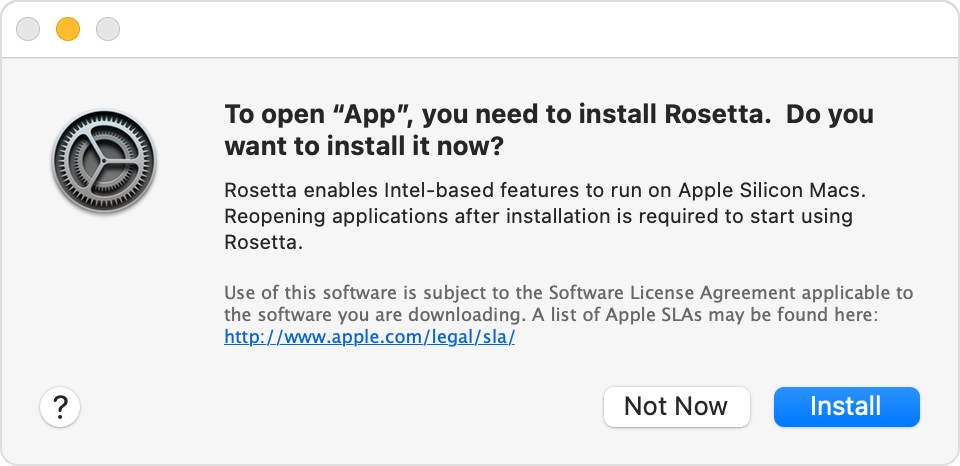
Click Install, then enter your user name and password to allow installation to proceed. If you click Not Now, you'll be asked to proceed with the installation again the next time you open an app that needs Rosetta.
How to use Rosetta
Rosetta is not an app that you open or interact with. Rosetta works automatically in the background whenever you use an app that was built specifically for Mac computers with an Intel processor. It translates the app for use with Apple silicon. Simply open your app and use it as you normally would.
In most cases, you won't notice any difference in the performance of an app that uses Rosetta. But you should contact the app developer to inquire about a version that can natively use the full power and performance of Apple silicon.
Does your app need Rosetta?
Select the app's icon in the Finder.
From the File menu in the Finder menu bar, choose Get Info.
In the Info window that opens, look for the information labelled Kind. If the kind is Application (Intel), the app needs Rosetta to work on a Mac with Apple silicon. If the kind is Application (Universal), the app doesn’t need Rosetta, because it supports both Apple silicon and Intel processors.
Some universal apps (apps that don't need Rosetta) include the setting "Open using Rosetta". This setting enables a universal app, such as a web browser, to use plug-ins, extensions or other add-ons that do need Rosetta, because they haven't been updated to support Apple silicon. If a universal app doesn't recognise an add-on that you've installed for the app, you can close the app, select this setting and try again.