iPod touch User Guide
- Welcome
- Your iPod touch
- What’s new in iOS 15
-
- Calculator
-
- Set up FaceTime
- Make and receive calls
- Create a FaceTime link
- Take a Live Photo
- Use other apps during a call
- Make a Group FaceTime call
- View participants in a grid
- Use SharePlay to watch and listen together
- Share your screen
- Change the video settings
- Change the audio settings
- Add camera effects
- Leave a call or switch to Messages
- Block unwanted callers
-
- View maps
-
- Search for places
- Find nearby attractions, restaurants, and services
- Get information about places
- Mark places
- Share places
- Rate places
- Save favorite places
- Explore new places with Guides
- Organize places in My Guides
- Get traffic and weather info
- Delete significant locations
- Quickly find your Maps settings
-
- Use Siri, Maps, and the Maps widget to get directions
- Select other route options
- Things you can do while following a route
- Get driving directions
- Report traffic incidents in Maps on iPod touch
- Get cycling directions
- Get walking directions
- Get transit directions
- Delete recent directions
- Use Maps on your Mac to get directions
- Get rides
-
- View photos
- Play videos and slideshows
- Delete and hide photos and videos
- Edit photos and videos
- Trim video length and adjust slow motion
- Edit Live Photos
- Make photo albums
- Edit and organize albums
- Filter and sort photos in an album
- Search in Photos
- Share photos and videos
- View photos and videos shared with you
- Watch memories
- Personalize memories
- Find people in Photos
- Show a person or place less often
- Browse photos by location
- Use iCloud Photos
- Share photos with iCloud Shared Albums
- Import photos and videos
- Print photos
-
- Browse the web
- Customize your Safari settings
- Change the layout
- Search for websites
- Use tabs in Safari
- Bookmark favorite webpages
- Save pages to a Reading List
- View links shared with you
- Automatically fill in forms
- Get extensions
- Hide ads and distractions
- Browse the web privately
- Clear your cache
- Use Hide My Email
- Shortcuts
- Stocks
- Tips
-
- Make and receive phone calls
- Hand off tasks between devices
- Wirelessly stream video, photos, and audio to Mac
- Cut, copy, and paste between iPod touch and other devices
- Connect iPod touch and your computer with a cable
- Sync iPod touch with your computer
- Transfer files between iPod touch and your computer
-
- Get started with accessibility features
-
-
- Turn on and practice VoiceOver
- Change your VoiceOver settings
- Learn VoiceOver gestures
- Operate iPod touch using VoiceOver gestures
- Control VoiceOver using the rotor
- Use the onscreen keyboard
- Write with your finger
- Use VoiceOver with an Apple external keyboard
- Use a braille display
- Type onscreen braille
- Customize gestures and keyboard shortcuts
- Use VoiceOver with a pointer device
- Use VoiceOver for images and videos
- Use VoiceOver in apps
- Zoom
- Display & Text Size
- Motion
- Spoken Content
- Audio Descriptions
-
-
- Use built-in security and privacy protections
-
- Keep your Apple ID secure
- Sign in with Apple
- Automatically fill in strong passwords
- Change weak or compromised passwords
- View your passwords and related information
- Share passwords securely with AirDrop
- Make your passwords available on all your devices
- Automatically fill in verification codes
- Manage two-factor authentication for your Apple ID
-
- Control access to information in apps
- Control access to hardware features
- Control app tracking permissions on iPod touch
- Control the location information you share
- Turn on iCloud Private Relay
- Create and manage Hide My Email addresses
- Use a private network address
- Control how Apple delivers advertising to you
- Copyright
Play audio from iPod touch on HomePod and AirPlay 2 speakers
You can play audio from iPod touch on wireless devices like HomePod, Apple TV, AirPlay 2-enabled smart TVs, and Bluetooth headphones and speakers.
Play audio from iPod touch on a wireless device
On your iPod touch, open an audio app, such as Podcasts
 or Music
or Music  , then choose an item to play.
, then choose an item to play.Tap
 , then choose a playback destination.
, then choose a playback destination.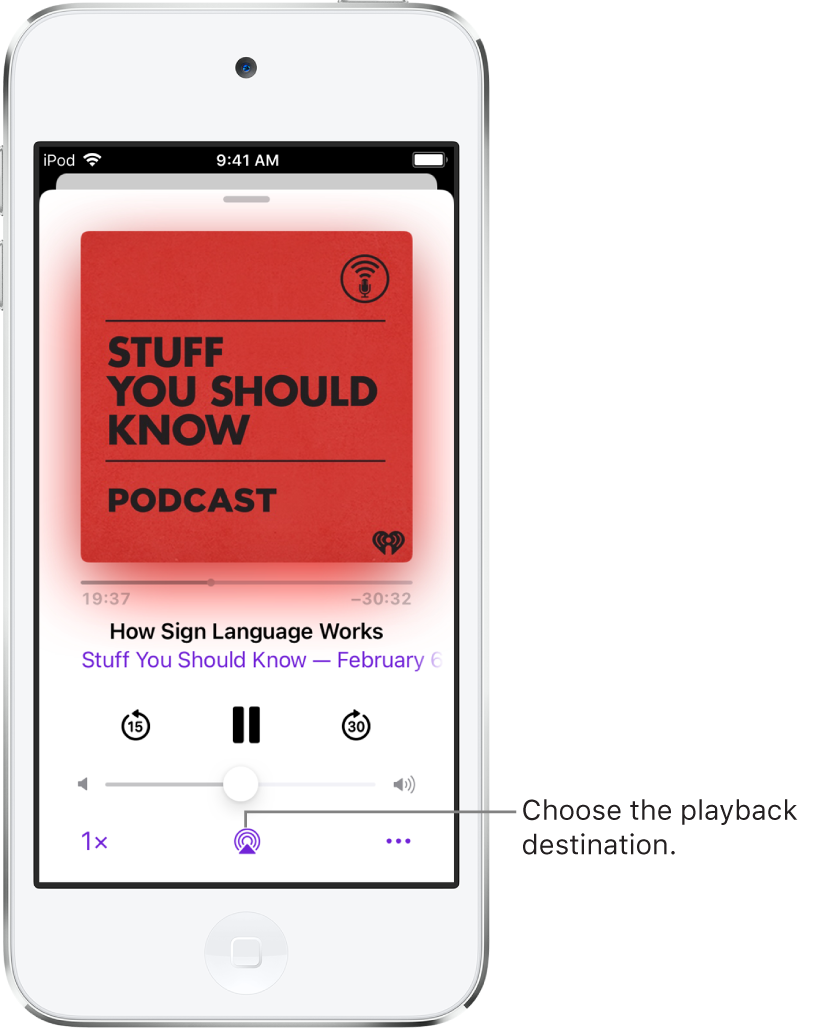
Note: If your AirPlay 2-enabled devices don’t appear in the list of playback destinations, make sure they’re on the same Wi-Fi network. With a Bluetooth device, the playback destination returns to iPod touch if you move the device out of Bluetooth range.
To select the playback destination, you can also tap ![]() on the Lock Screen or in Control Center.
on the Lock Screen or in Control Center.
Note: For information about setting up a Bluetooth audio device, see Pair a Bluetooth headphone, car kit, game controller, or other device.
Play audio on multiple AirPlay 2-enabled devices
With AirPlay 2 and iPod touch, you can play audio on multiple AirPlay 2-enabled devices connected to the same Wi-Fi network. For example, you can play a party playlist on HomePod speakers in the living room and kitchen, on an Apple TV in the bedroom, and on an AirPlay 2-enabled smart TV in the den.
Siri: Say something like:
“Stop playing music everywhere”
“Set the dining room volume to 10 percent”
“What’s playing in the kitchen?”
“Play a song I like in the kitchen”
“Add the living room speaker”
“Remove the music from the kitchen”
“Move the music to the den”
You can also choose playback destinations from the iPod touch screen.
Tap
 in Control Center, on the Lock Screen, or on the Now Playing screen for the app you’re listening to.
in Control Center, on the Lock Screen, or on the Now Playing screen for the app you’re listening to.Select each device you want to use.
Note: Devices arranged in a stereo pair are treated as a single audio device.
Hand off audio from iPod touch to HomePod
While playing audio from Music, Podcasts, or another audio app, bring iPod touch close to the top of HomePod.
Audio hand off has the following requirements:
iPod touch and HomePod must be in the same HomeKit home and on the same Wi-Fi network.
You must be signed in with the same Apple ID on both devices.
Your devices must have Bluetooth turned on in Settings
 and be within Bluetooth range of one another (about 33 feet or 10 meters).
and be within Bluetooth range of one another (about 33 feet or 10 meters).
To disable Handoff between iPod touch and HomePod and other devices, go to Settings > General > AirPlay & Handoff.
Note: To learn more about using HomePod speakers and Apple TV, see the HomePod User Guide and Apple TV User Guide.
For a list of AirPlay 2-enabled smart TVs, see the Home accessories website.