Use Driving Focus on your iPhone to concentrate on the road
With iOS 15 and later, the Driving Focus can help you stay focused on the road. When you have it turned on, text messages and other notifications will be silenced or limited.
When you've set up the Driving Focus, you can ask Siri to read replies to you Incoming calls will only be allowed when iPhone is connected to CarPlay, a car's Bluetooth system or a hands-free accessory.
Set up Driving Focus
Go to Settings > Focus, tap the , then tap Driving.
Tap Customise Focus.
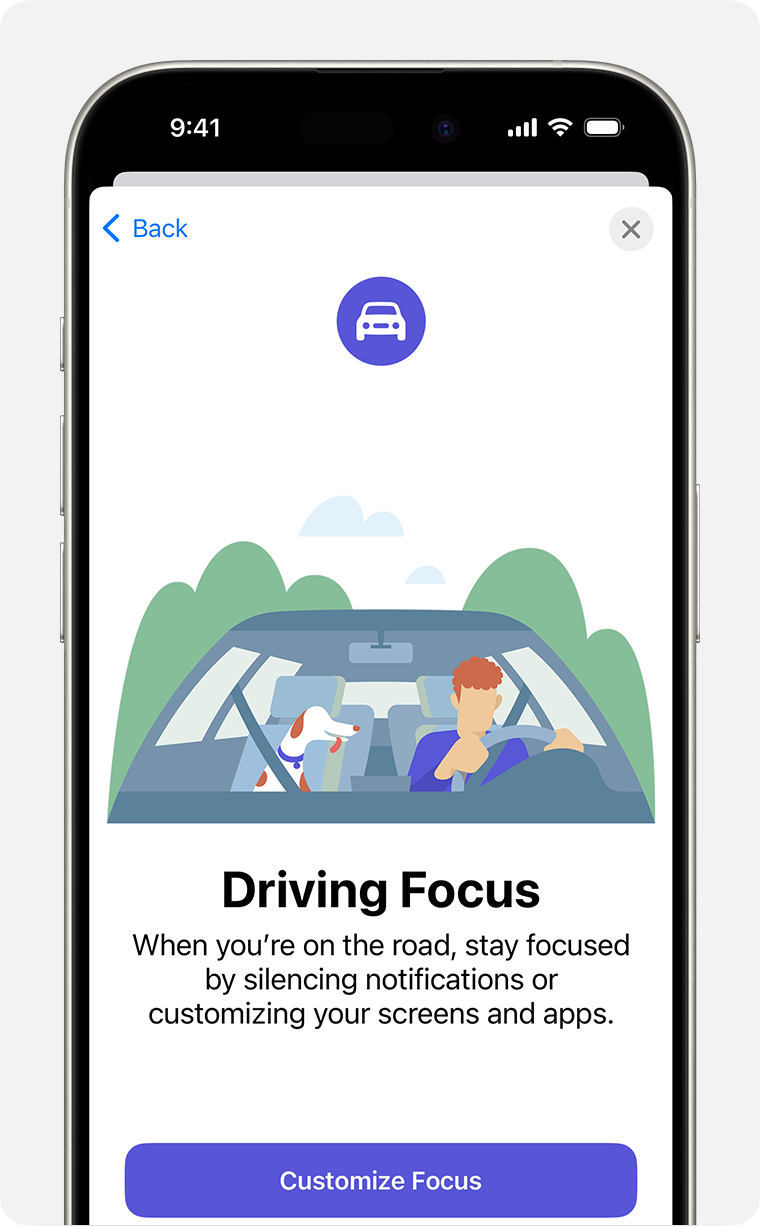
Follow the onscreen instructions to set up your options, such as Allowed Notifications.
Turn Driving Focus on or off
If you've already set up Driving Focus, you can turn it on or off quickly from Control Centre:
Touch and hold Focus, then tap Driving to turn it on or off.
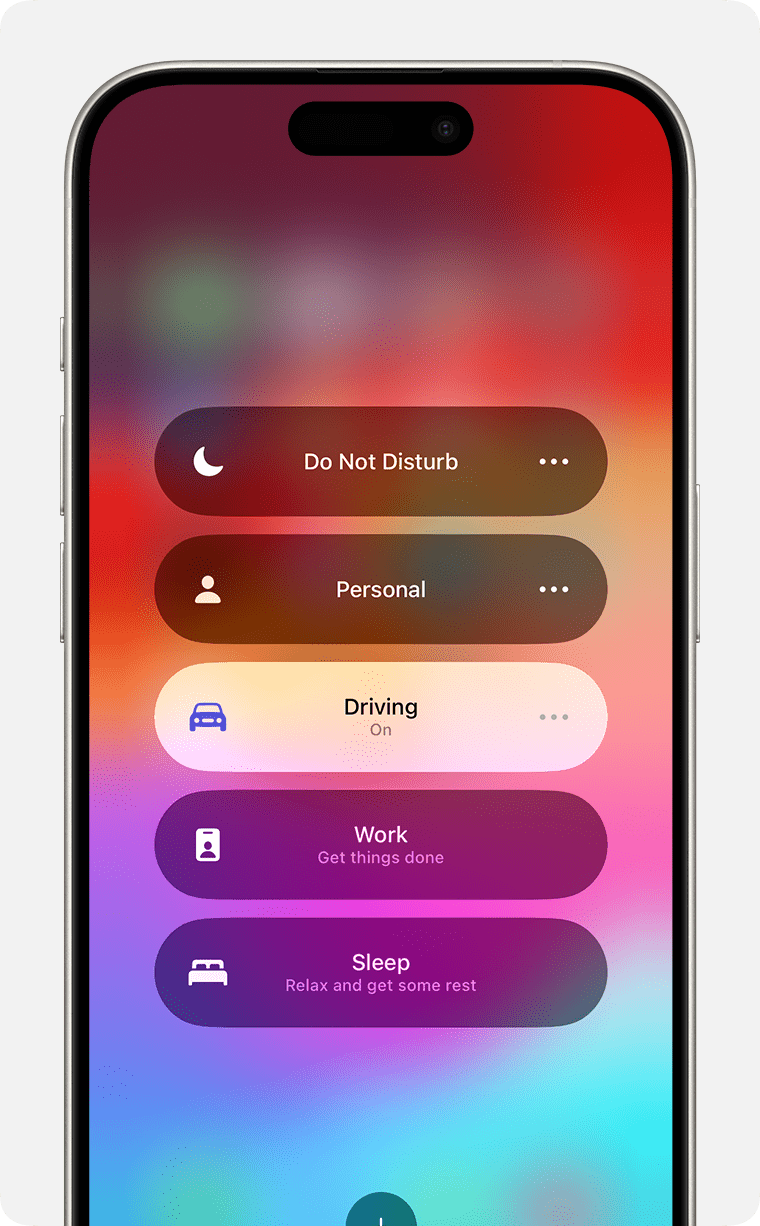
When someone sends you a message, they'll see that you've silenced notifications, but they can still notify you if something is urgent.
Turn on Driving Focus automatically
Go to Settings Focus, then tap Driving.
Tap While Driving under Turn on Automatically, then select one of these options:
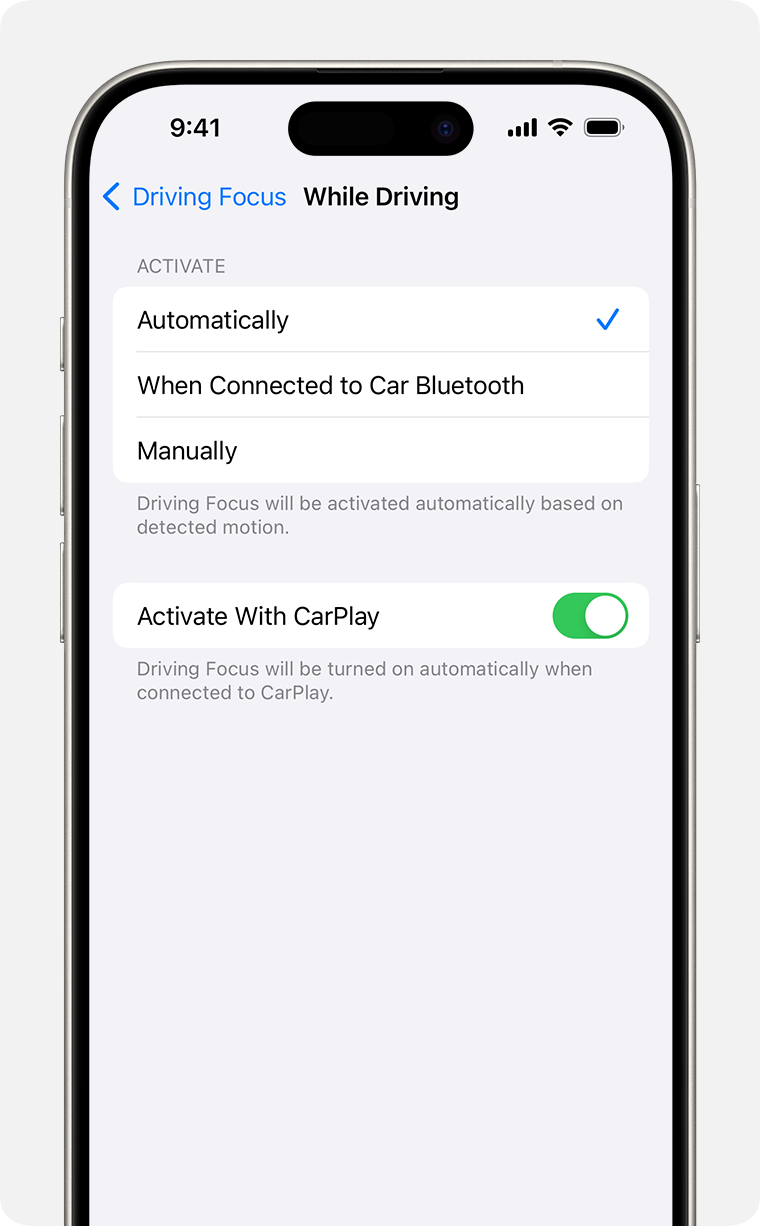
Automatically: Driving will be activated based on detected motion.
When Connected to Car Bluetooth: Driving will be activated when your iPhone is connected to a car's Bluetooth systems.
Manually: Driving can be activated manually from Control Centre.
Activate With CarPlay: Driving will be activated automatically when your iPhone is connected to CarPlay.
Customise your notifications
To allow or silence notifications from certain people:
Go to Settings Focus, then tap Driving.
Under Allowed Notifications, tap People.
Tap Allow Notifications From or Silence Notifications From.
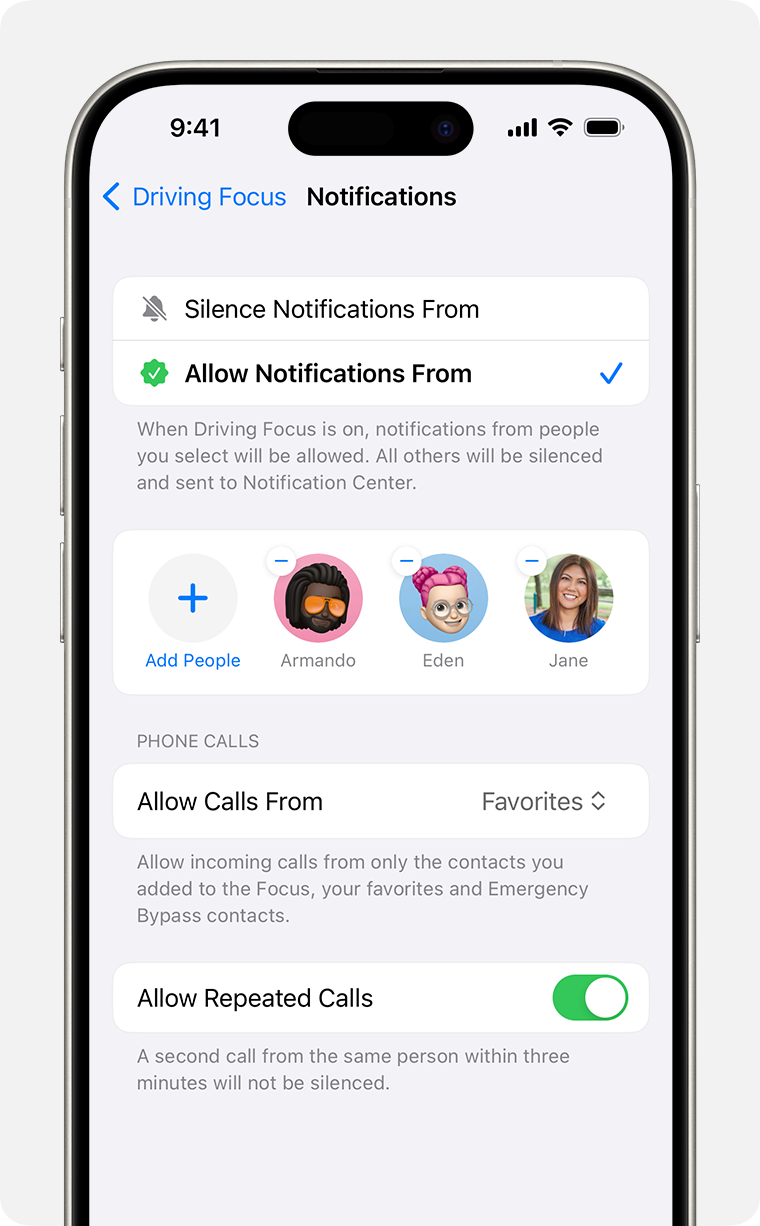
Tap Add People, then select the contacts you want to allow or silence notifications from.
Share your Focus status
When you set up the Driving Focus, you can turn on Focus status so apps display that you have notifications silenced when people message you. Since apps can only know that you have notifications silenced but not which Focus is turned on, the name will never be shared. Focus status is shared in apps when you have a Focus on and after you give an app permission.
To turn Focus Status on:
Go to Settings > Focus.
Tap Focus Status.
Turn on Driving.
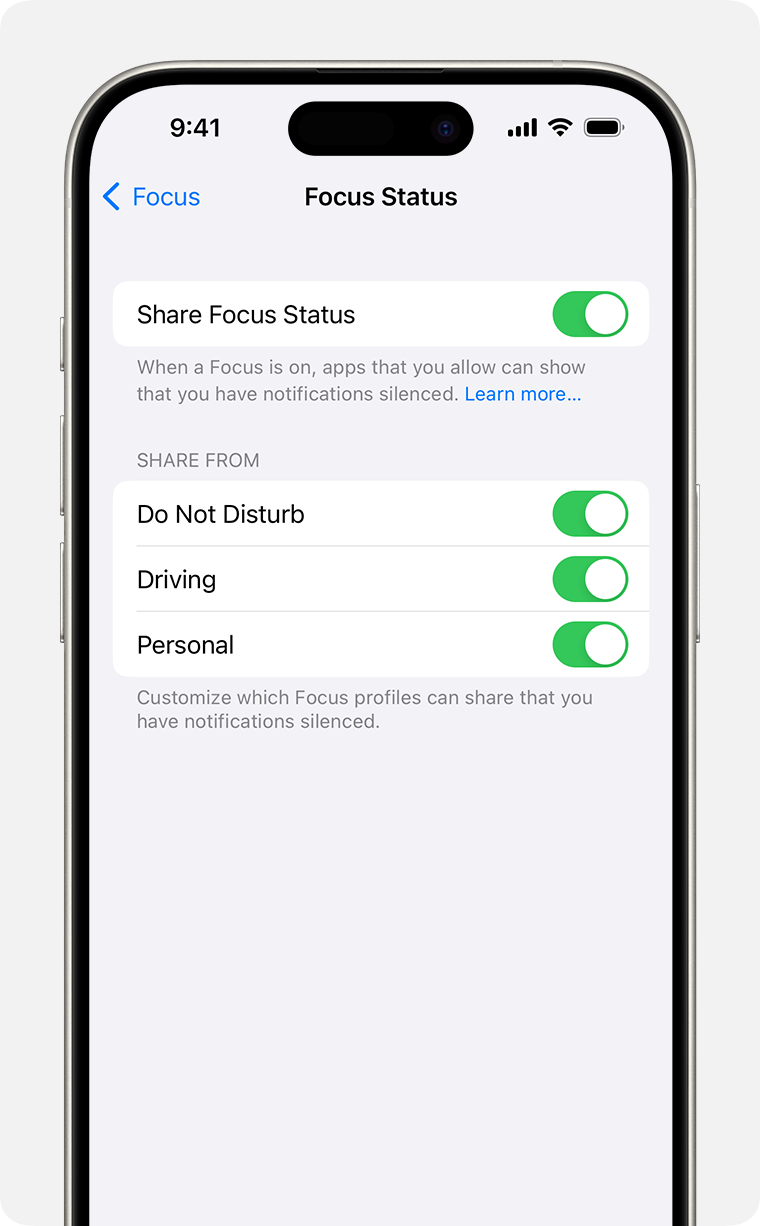
* To share Focus Status, Share Across Devices must be turned on in Settings Focus.
Turn on Auto-Reply
With Auto-Reply, favourites and those you allow notifications from will receive an auto-reply when you have the Driving Focus turned on. They can choose to notify you anyway by sending "urgent" as an additional message.
Go to Settings Focus, then tap Driving.
Tap Auto-Reply.
Select an option, such as No One, Recents, Favourites or All Contacts.
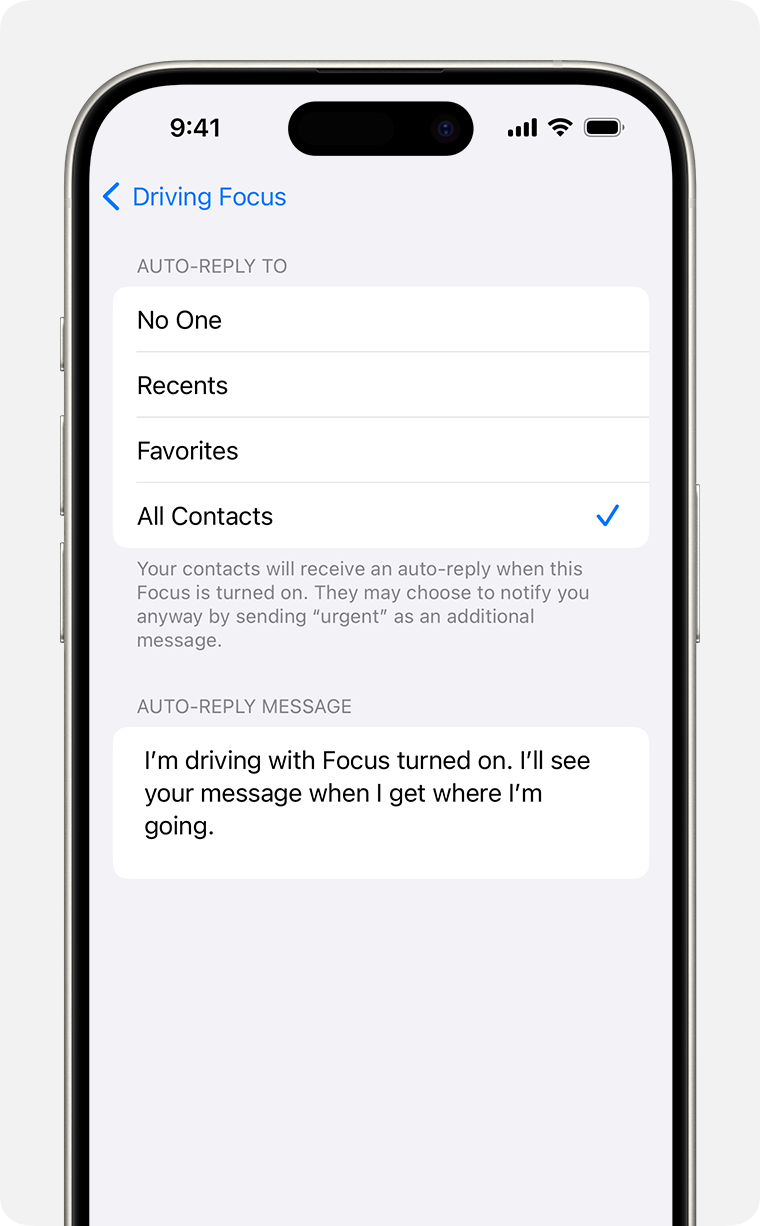
From here, you can customise the auto-reply message that people will receive if they message you while Driving Focus is on.
Find out more
Find out more about the Focus features that will let you concentrate when you need to step away from your device.