Track your AF History with Apple Watch
Find out how to set up AF History to track how frequently your heart shows signs of AF and log life factors that can impact your condition.
About AF and AF History
Atrial fibrillation (AF) is a type of irregular heart rhythm where the upper chambers of the heart beat out of sync with the lower chambers.
According to the CDC, approximately 2% of people younger than 65 years old and 9% of people 65 and older have AF. Irregularities in heart rhythm become more common as people get older. Some individuals with AF don't experience any symptoms. Others experience symptoms that could include rapid heartbeat, palpitations, fatigue or shortness of breath.
AF is a chronic condition, but the amount of time people spend in AF can change. People with AF often live healthy, active lives. The amount of time your heart is in AF can potentially be reduced with regular exercise, a heart-healthy diet, a healthy weight and treatment of other medical conditions that could worsen AF. If left untreated, AF can lead to heart failure or blood clots that may lead to a stroke.
AF History gives long-term visibility into the amount of time your heart shows signs of AF, also known as AF burden, so you can share this information with your doctor for richer conversations.
Here’s what you’ll need
You must have a diagnosis of AF.
Update your iPhone to the latest version of iOS and Apple Watch to the latest version of watchOS.
You must wear your Apple Watch at least 12 hours a day for 5 days a week to receive estimates consistently.
Heart Rate and Wrist Detection must be enabled on your Apple Watch.
AF History is not intended for use by people under 22 years old.
Set up AF History
On your iPhone, open the Health app.
Tap Browse, then tap Heart.
Tap AF History.
Tap Set Up, then tap Get Started.
Enter your Date of Birth.
Select Yes to indicate that you have been diagnosed with AF by a doctor, then tap Continue.
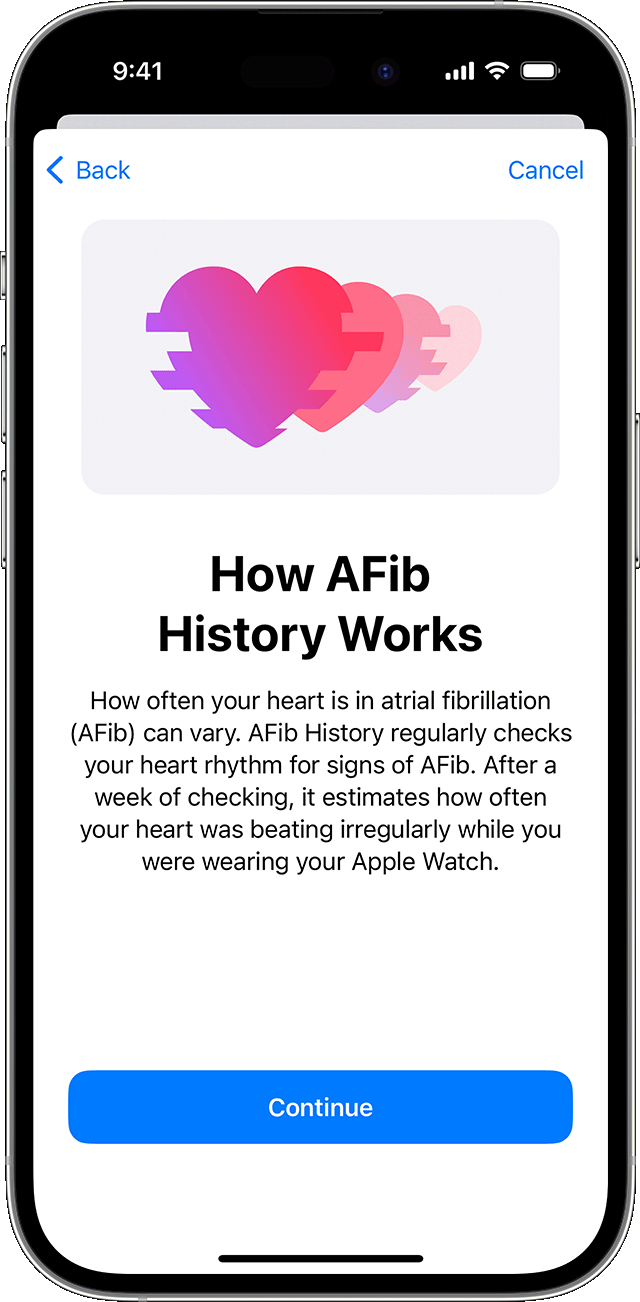
Tap Continue to find out more about AF History, the results you may see and life factors.
Tap Done.
Log Life Factors
AF History periodically checks your heart rhythm for signs of AF. Although AF can occur at any time, there are factors that may impact the percentage of time your heart showed signs of AF for the previous week. AF History looks at the following life factors that can impact the percentage of time your heart is in AF:
Exercise Minutes
Sleep
Weight
Alcohol Consumption
Mindful Minutes
If you wear your Apple Watch consistently when you work out, sleep or meditate, your Exercise Minutes, Sleep and Mindful Minutes will be logged automatically. You can tap each life factor, then tap Log to log the details manually. You can also tap a suggested third-party app to download from the App Store to track each factor.
View your AF History estimate
After gathering enough readings, every Monday you'll receive weekly alerts on your Apple Watch with the estimated percentage of time your heart showed signs of AF from the previous week. You can also view your history in greater detail in the Health app.
On your iPhone, open the Health app.
Tap Browse, then tap Heart.
Tap AF History. If you have AF History saved to your Favourites, you can also access it from the Summary tab.
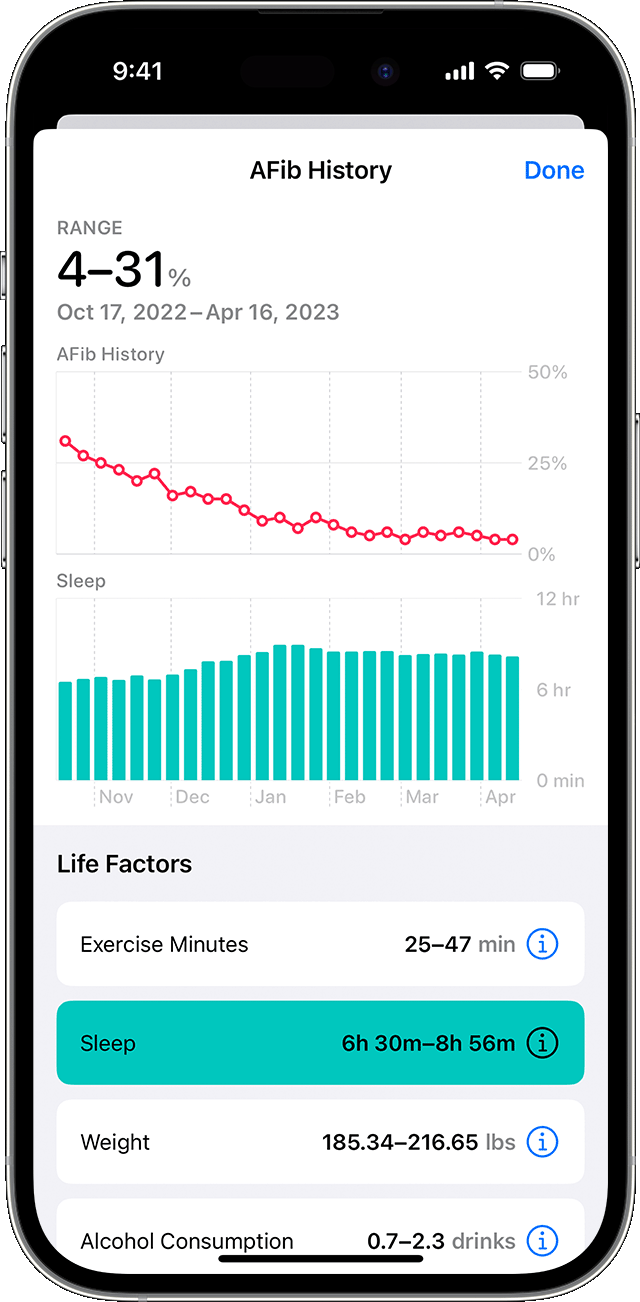
Your AF History estimate appears as a percentage. A lower percentage means your heart was in AF less often, while a higher percentage means more often. Your AF History will never be displayed as 0%. Instead, it will be displayed as 2% or less.
You can also tap Show Life Factors to compare a Life Factor with your AF History.
View your AF History Highlights
AF History Highlights show you the day of week and time of day your heart is showing signs of AF most frequently. This can help you assess how life factors may be impacting your condition. AF History Highlights become available after 6 weeks of wearing your Apple Watch and gathering enough readings.
On your iPhone, open the Health app.
Scroll to Highlights.
Tap AF History.
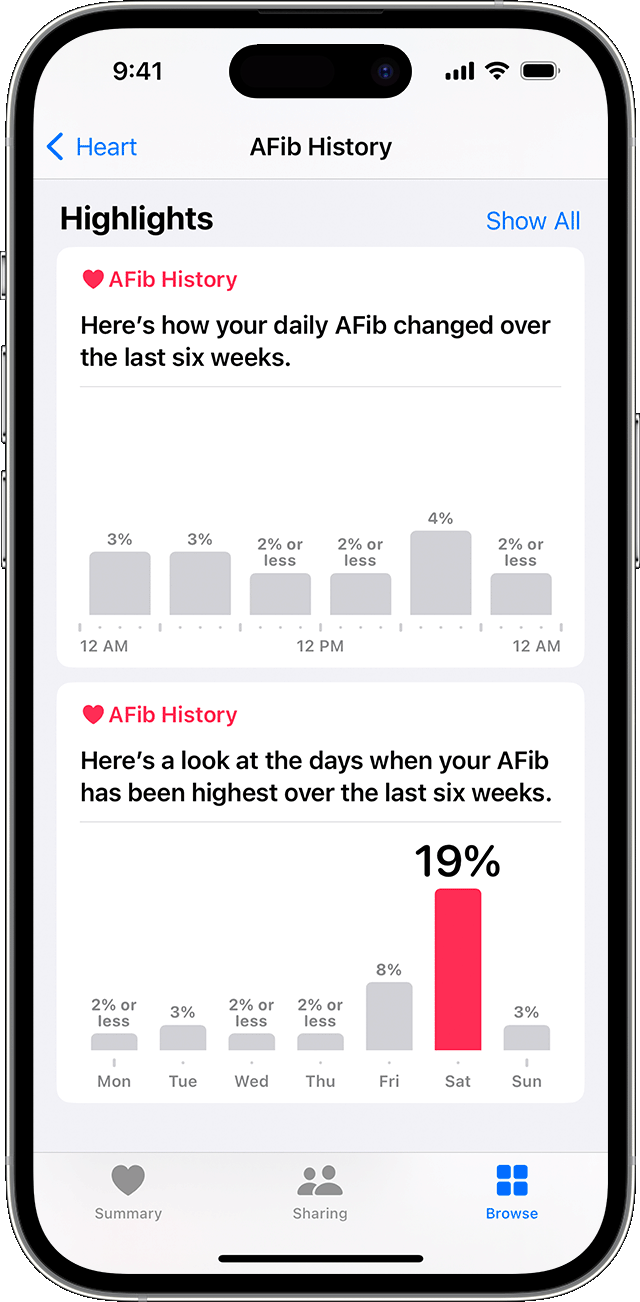
Share your AF History
If you're set up to share your health data in the Health app, family and friends can receive updates on your AF History. If you live in the United States, you can also share your AF History automatically with enrolled healthcare providers. Find out more about how to share and view health data in the Health app.
You can also export your AF History data to a PDF to share. From AF History, scroll down to Options and tap Export PDF. Tap the Share Button to send the PDF to someone in your Contacts, save to the Files app or AirDrop to another device.
Things you should know
Low Power Mode turns off background heart measurements and may lead to no AF History estimates if enabled. Find out more about Low Power Mode.
Apple Watch cannot detect a heart attack or stroke. If you ever experience chest pain, pressure, tightness or what you think is a heart attack, call the emergency services immediately.
Apple Watch only checks for signs of atrial fibrillation periodically. AF History may not find every instance of your irregular rhythm.
AF History will not notify you when you're experiencing AF.
Do not change your medication without talking to your doctor.
Since the irregular rhythm notifications feature is not intended for people with AF, it will be turned off automatically when you set up AF History.
