
Search for emails in Mail on Mac
You can search for email messages in any or all mailboxes by using your own words — such as “emails from John sent yesterday” — or by using Mail suggestions and search filters. Top Hits is listed first in the results, and reflects messages you’ve read and replied to recently, your VIP senders and contacts, and other factors.

Tip: If you know you want to search in specific mailboxes, select them in the Mail sidebar before you start.
Search for emails using your own words
In the Mail app
 on your Mac, enter a search phrase in the search field.
on your Mac, enter a search phrase in the search field.Type what you’re looking for the same way you’d say it (this is called natural language search). Here are some examples:
from kelly
from kelly yesterday
to kelly
to kelly about remodel
flagged emails
PDF attachments
Press Return.
If you don’t see the message you’re looking for, try clicking a different mailbox in the Favourites bar. If you selected specific mailboxes in the sidebar before you started, click Selected Mailboxes.
Search for emails using Mail suggestions and filters
In the Mail app
 on your Mac, start typing a search phrase in the search field, then choose one of the suggestions Mail provides.
on your Mac, start typing a search phrase in the search field, then choose one of the suggestions Mail provides.Mail creates a search filter in the search field and lists the matching messages it found in the selected mailbox.
Refine the results in any of these ways:
Change search filters: If a search filter contains an arrow, you can click it to change the filter. For example, you can change a filter to search for messages to or from a certain person, or search subject lines or entire messages.
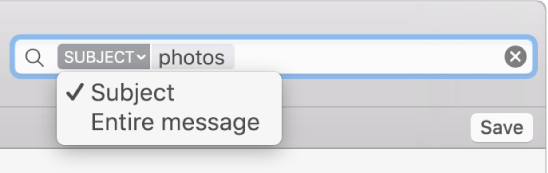
Use multiple search filters: Place the pointer after the first filter, start typing search text, then choose a suggestion. Repeat as needed; the search field scrolls as you add more filters.
Mail looks for messages that match all of the filters; the more you use, the more focused the search. If you don’t get expected results, remove or change some of the filters.
Search message headers: Type the name of a message header field, followed by a colon and the value you’re searching for — for example, “from: susan park” or “priority: high” — then choose a suggestion.
Search a mailbox that’s not in the Favourites bar: Type the name of the mailbox, choose the Mailbox suggestion, then type what you’re looking for after the Mailbox filter.
Search a timeframe or range of dates: Type “date” followed by a colon and a date range, such as “date: 05/09/17-05/10/17.”
Search using AND, OR, NOT (Boolean operators): Type your search text using the operators (in uppercase).
For example, to search for messages that contain “yellowstone” and “cascades” but not “teton,” type “yellowstone AND cascades NOT teton” or “cascade AND yellowstone -teton.”
Save an email search
If you think you’ll search for a particular set of messages again, save your search.
In the Mail app
 on your Mac, click Save below the search field.
on your Mac, click Save below the search field.Change the name (and other settings), if you want.
Click OK.
Your search is saved as a Smart Mailbox; when you receive new messages that match the search filters, they’re automatically included in the Smart Mailbox. See Use Smart Mailboxes.
When Mail searches all mailboxes, it searches in the Bin mailbox, but not the Junk mailbox; it doesn’t search encrypted messages, either. To change these options, choose Mail > Preferences, then click General.
When you search your Mac using Spotlight, emails are included in the results. You can exclude them by changing Spotlight preferences.