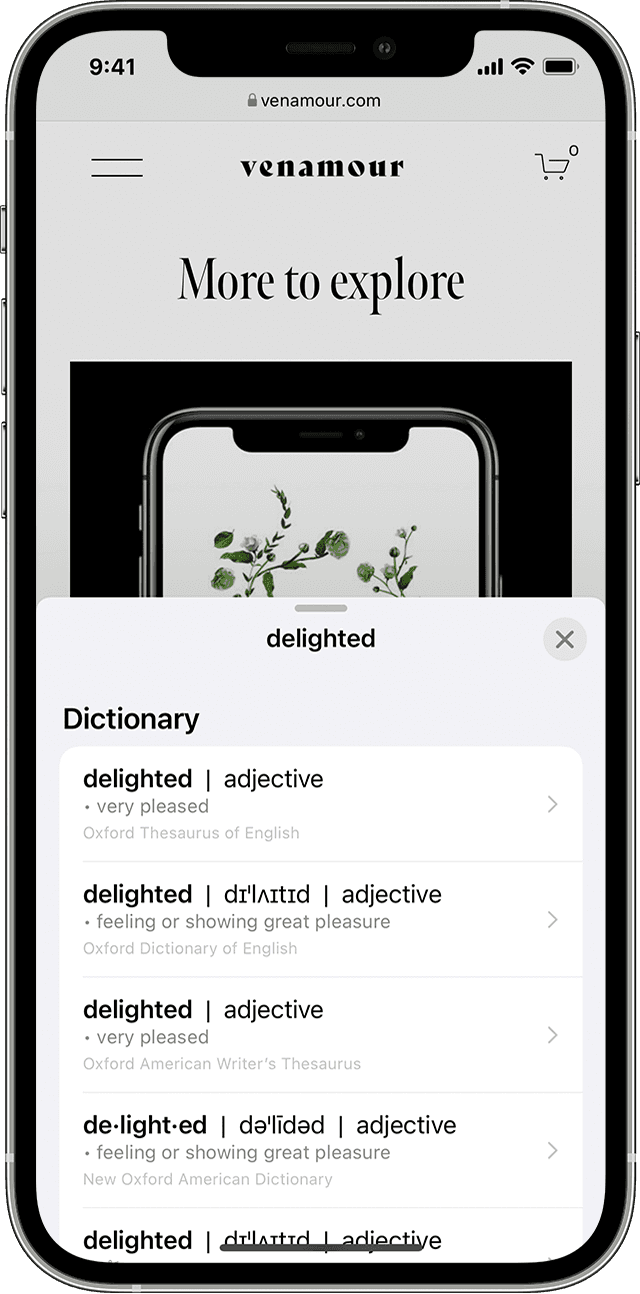Copy and translate text from photos on your iPhone or iPad
You can use Live Text to copy text in photos or videos, translate languages, make a call and more.
Use Live Text to get information from photos, videos and images
Live Text recognises information within your photos, videos and images you find online. That means you can make a call, send an email or look up directions with a tap. Your iPhone or iPad can also speak aloud Live Text with Speak Selection.
You can also use Live Text in the Camera app or when using Camera in apps such as Notes or Reminders — point your camera at a photo or image with text, then tap the .
To turn on Live Text for all supported languages:
Open the Settings app.
Tap General.
Tap Language & Region, then turn on Live Text.
To use Live Text, you need an iPhone XS, iPhone XR, or later with iOS 15 or later.
Live Text is also available on iPad Pro (M4) models and iPad Air (M2) models, iPad Pro 12.9-inch (3rd generation) or later, iPad Pro 11-inch (all models), iPad Air (3rd generation) or later, iPad (8th generation) or later, and iPad mini (5th generation) or later with iPadOS 15.1 or later.
To use Live Text for video, you'll need iOS 16 or later or iPadOS 16 or later.
Copy text in a photo, video or image
Open the Photos app and select a photo or video, or select an image online.
Touch and hold a word and move the grab points to adjust the selection. If the text is in a video, pause the video first.
Tap Copy. To select all of the text in the photo, tap Select All.
After you copy the text, you can paste it in another app or share it with someone. To highlight all text in a photo or image, select a photo or image, then tap the in the bottom right-hand corner of the photo.
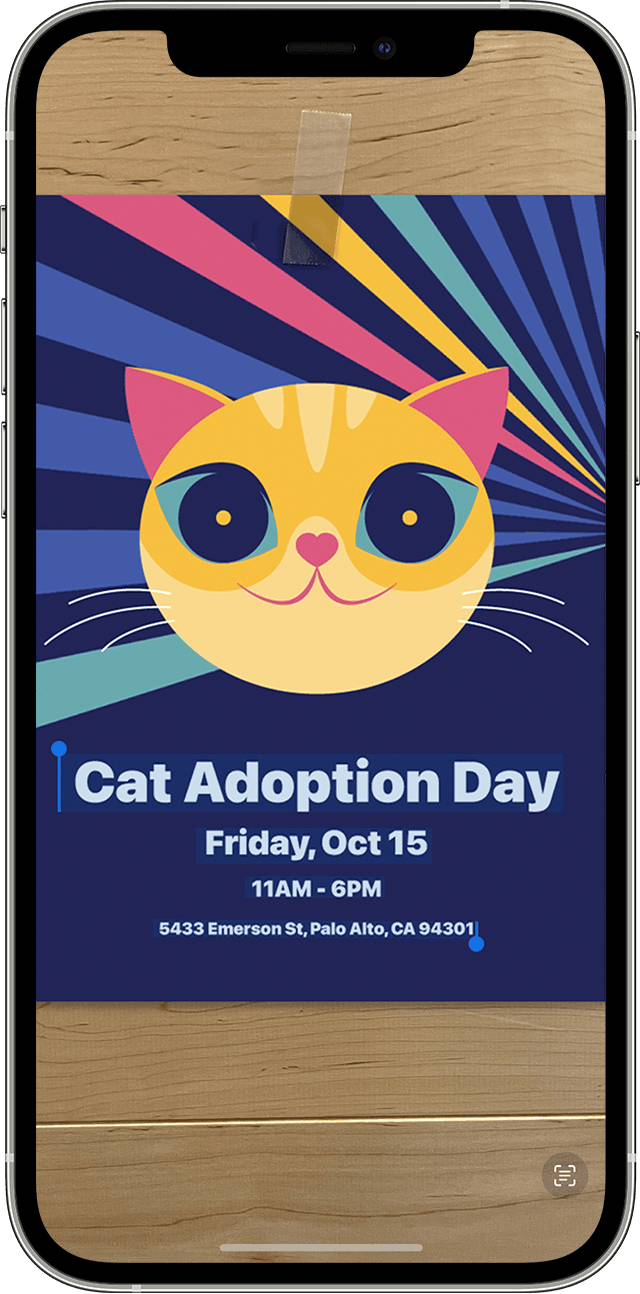
In iOS 16 and later, you can also isolate the subject of a photo and copy or share it through apps such as Messages or Mail.
Make a call or send an email
Open a photo or video, or select an image online. If the text is in a video, pause the video first.
Tap the .
Tap the phone number or email address that appears to call or send an email. Depending on the photo, image or website, you might see the option to Make a FaceTime call or Add to Contacts.
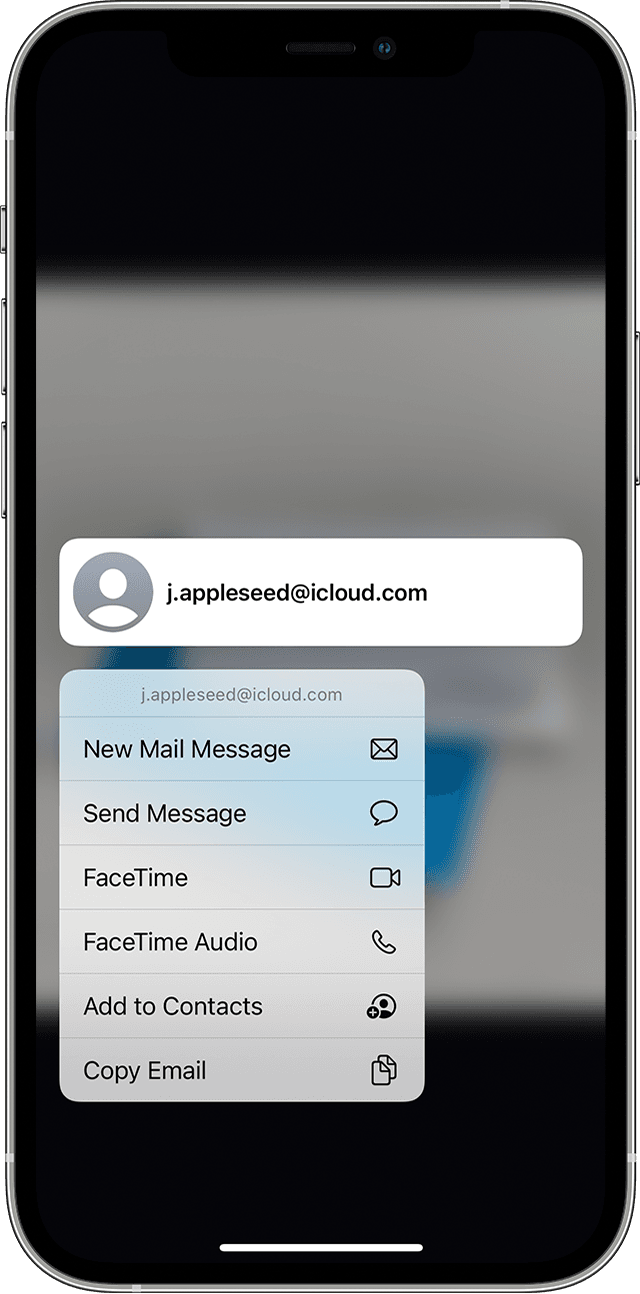
Translate text within a photo, video or image
Open a photo or video, or select an image online. If the text is in a video, pause the video first.
Tap the .
Tap Translate. You may need to tap Continue, then choose a language to translate in or tap Change Language.
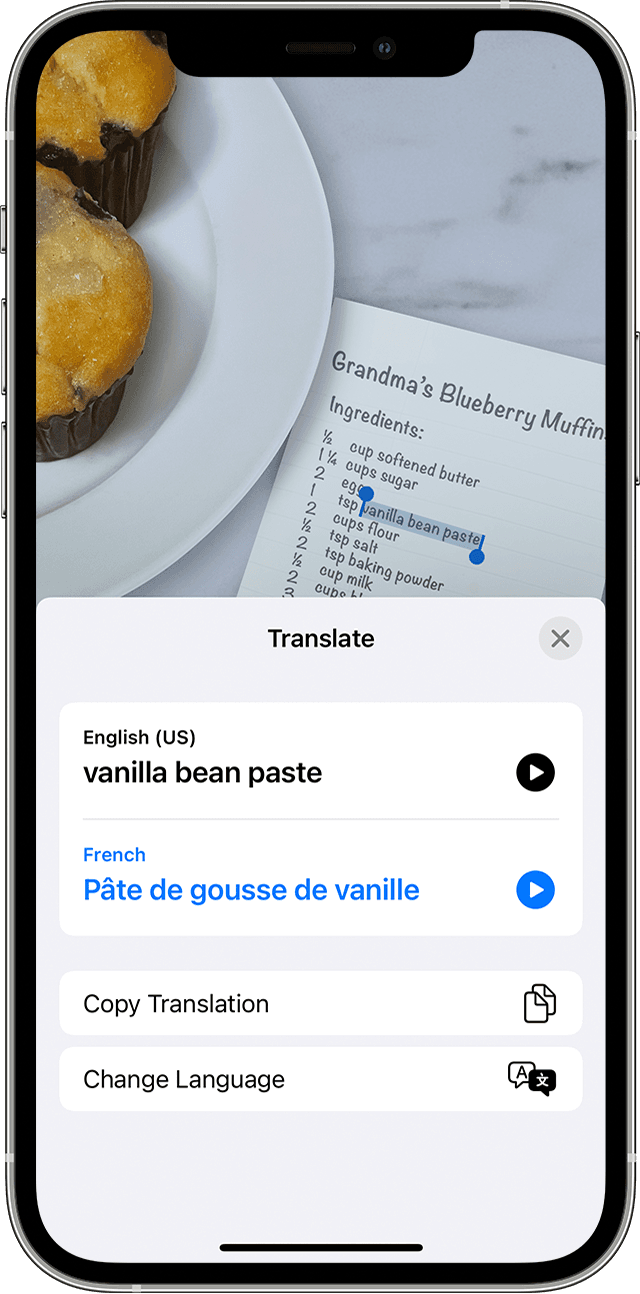
You can also translate text from images in the Translate app.
Find out which regions and languages currently support Live Text.
Search with text from your images
Open a photo or video, or select an image online.
Touch and hold a word and move the grab points to adjust the selection. If the text is in a video, pause the video first.
Tap Look Up.
If you tap Look Up and select just one word, a dictionary appears. If you select more than one word, Siri Suggested Websites and other resources for the topic appear.