If you've forgotten your iPod touch passcode
Forgotten your iPod touch passcode? Find out how to put your iPod touch in recovery mode so you can erase it and set it up again.
If you enter the wrong passcode on your iPod touch Lock Screen too many times, an alert will let you know that your iPod touch is disabled. (Find out what to do if the “[Device] unavailable” or “Security Lockout” screens appear on your iPod touch.)
If you can't remember your passcode when you try again, you'll need to use a computer to put your iPod touch in recovery mode. This process will delete your data and settings, including your passcode, giving you access to set up your iPod touch again.
After you've erased your iPod touch, you can restore your data and settings from a backup. If you haven't backed up your iPod touch, you can set it up as a new device and then download any data that you've stored in iCloud.
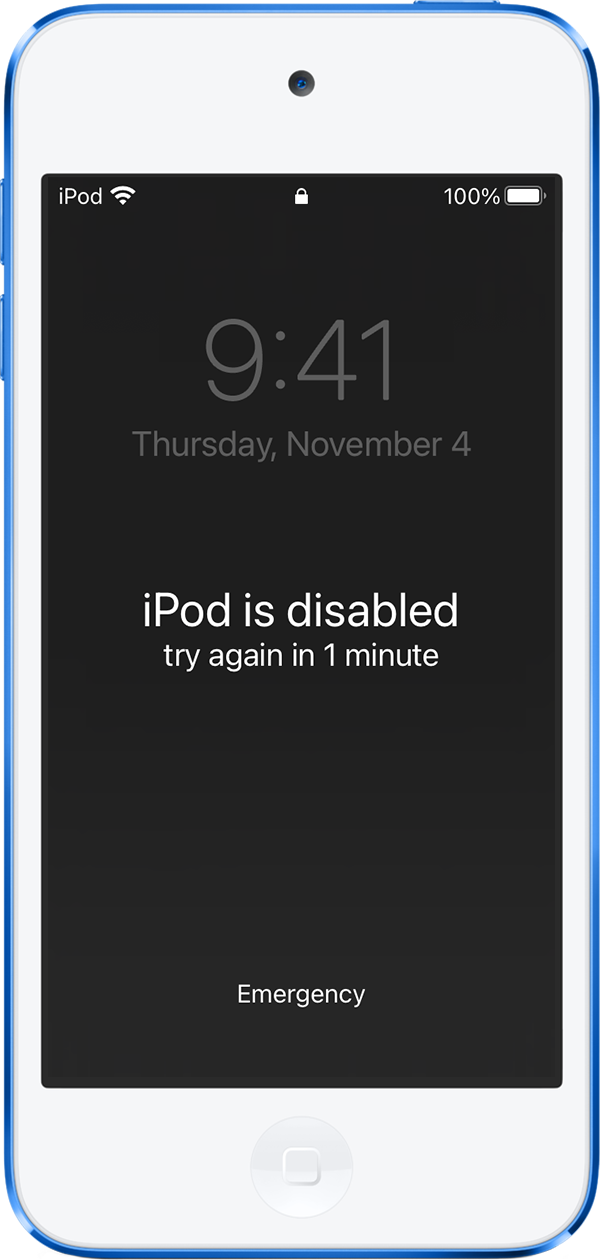
Step 1: Make sure that you have a computer (Mac or PC)
This process requires a Mac or PC. If you're using a PC, make sure that it has Windows 10 or later, and that the Apple Devices app or iTunes is installed. You'll also need the cable that came with your iPod touch, or another compatible cable, to connect your iPod touch to the computer.
If you don’t have a computer and you can’t borrow one, you’ll need to go to an Apple Retail Store or Apple Authorised Service Provider for help.
Step 2: Turn off your iPod touch
Unplug your iPod touch from the computer if it's connected.
Press and hold the Top button until the power off slider appears.

Drag the slider to turn off your iPod touch, then wait a minute to make sure that it's turned off completely.
Step 3: Put your iPod touch in recovery mode
Get ready by finding the button on your iPod touch that you'll need to hold in the next step:
iPod touch (7th generation) uses the volume down button.

iPod touch (6th generation and earlier) uses the Home button.

Press and hold the correct button for your iPod touch while immediately connecting your iPod touch to the computer. Don't let go of the button.
Keep holding the button until the Connect to your computer screen appears on your iPod touch, then let go.

If the Passcode screen appears, then you'll need to turn off your iPod touch and start again.
If you're iPod touch won't display the Connect to your computer screen and you need help, contact Apple Support.
Step 4: Restore your iPod touch
Locate your iPod touch in the Finder, the Apple Devices app or in iTunes on the computer that it's connected to. (Find out how to find your connected iPod touch.)
Choose Restore when presented with the option to Restore or Update. Your computer will download software for your iPod touch and start the restore process. If the download takes more than 15 minutes and your device exits the Connect to your computer screen, let the download finish, then turn off your iPod touch and start again.

Wait for the process to finish.
Disconnect your iPod touch from the computer, then set up and use your iPod touch.
Need more help?
If you can't complete any of these steps, if you're still prompted for a passcode or if you need any other assistance, contact Apple Support.
