How to set up a Personal Hotspot on your iPhone or iPad
A Personal Hotspot lets you share the cellular data connection of your iPhone or iPad (Wi-Fi + Cellular) when you don't have access to a Wi-Fi network.
Set up Personal Hotspot
Go to Settings > Personal Hotspot, or Settings > Cellular > Personal Hotspot.
Turn on Allow Others to Join.
If you don't see the option for Personal Hotspot, contact your carrier to make sure that you can use Personal Hotspot with your plan.
Learn how to use Instant Hotspot on your Mac, iPhone, iPad, iPod touch, or Apple VisionPro to connect to your Personal Hotspot without entering its password.
Connect to Personal Hotspot with Wi-Fi, Bluetooth, or USB
When you connect a device to your Personal Hotspot, the status bar displays a green . View the devices connected to your Personal Hotspot by swiping down from the top-right corner of your screen to open Control Center. The number of devices that can join your Personal Hotspot at one time depends on your carrier and iPhone model.
Use these steps to connect:
Wi-Fi
Make sure the device you’re connecting to has Personal Hotspot turned on. Go to Settings > Personal Hotspot, or Settings > Cellular > Personal Hotspot to verify the Wi-Fi password and name of the phone. Stay on this screen until you’ve connected your other device to the Personal Hotspot.
On the device that you want to connect, go to Settings > Wi-Fi and look for your iPhone or iPad in the list. Then tap the Personal Hotspot to join. If asked, enter the password for your Personal Hotspot.
If other devices have joined your Personal Hotspot using Wi-Fi, you can use only cellular data to connect to the internet from the device providing the Personal Hotspot.
Bluetooth
Personal Hotspot supports Bluetooth connections with Mac and third-party devices.
To make sure that your iPhone or iPad is discoverable, go to Settings > Bluetooth and stay on that screen. Then on your Mac, follow the steps to connect a Bluetooth device.
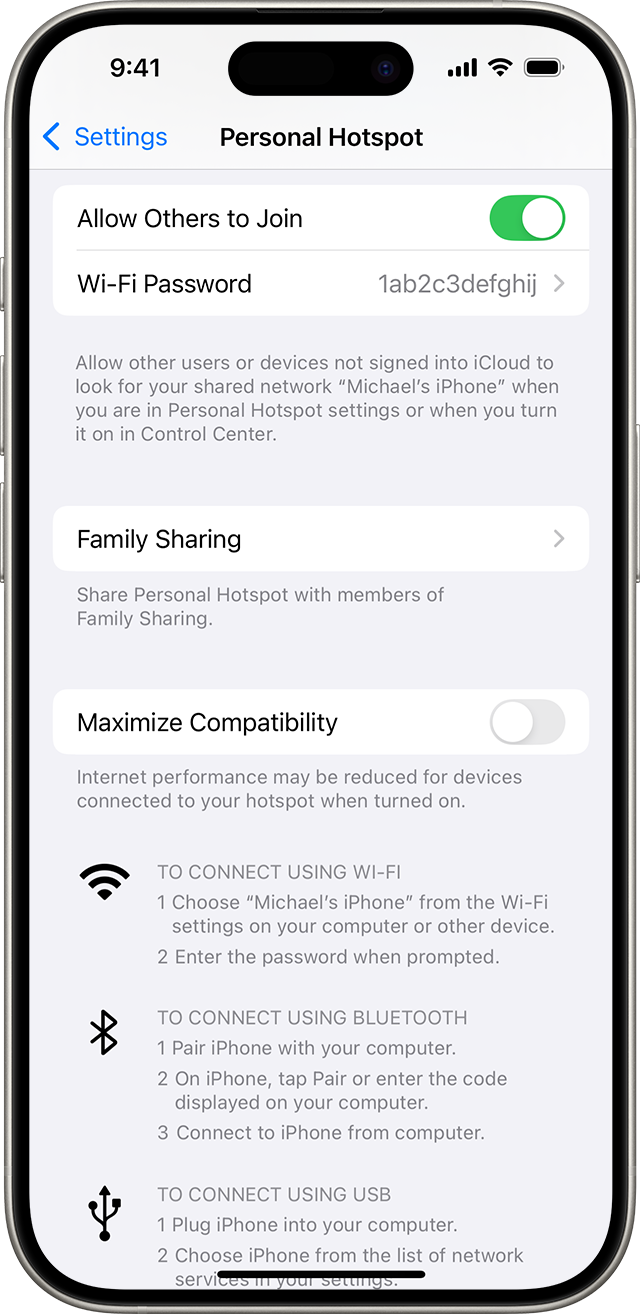
USB
Make sure that you have either the Finder or the latest version of iTunes on your Mac. Then connect your iPhone or iPad to your computer with the USB cable that came with your device. If you see an alert that says "Trust This Computer?" tap Trust.
Disconnect devices
To disconnect a device, turn off Personal Hotspot, or select another Wi-Fi or cellular connection on the device connected to the Personal Hotspot.
Set or change your Wi-Fi password
You need to set a Wi-Fi password in order to set up a Personal Hotspot. To change the Wi-Fi password, go to Settings > Cellular > Personal Hotspot or Settings > Personal Hotspot, then tap the Wi-Fi password.*
Choose a Wi-Fi password that's at least eight characters long and use ASCII characters. If you use non-ASCII characters, other devices will be unable to join your Personal Hotspot. Non-ASCII characters include characters in Japanese, Russian, Chinese, and other languages. ASCII characters include:
All the letters in English, both lowercase and uppercase
The digits 0 through 9
Some punctuation marks
* When you change your password, any connected devices will be disconnected.
Learn more
Certain apps and features that require a Wi-Fi connection might not work while using a Personal Hotspot. For example, you might not be able to make an iCloud backup or upload photos to iCloud Photo Library or Photo Stream.
Get help with Personal Hotspot on your iOS and iPadOS devices.