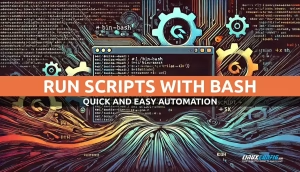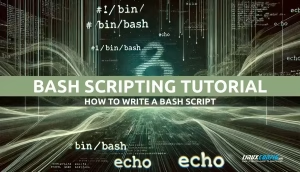In this comprehensive tutorial, we will discuss how to print all arguments submitted from the command line in a Bash script on Linux. We’ll explore multiple methods for accessing and displaying command-line arguments, covering best practices for argument handling and practical use cases.
Programming & Scripting
C++ : Understanding pointers
This tutorial is intended for all programing enthusiasts on all levels that wish to understand pointers in the C++ language. All code presented here is not compiler-specific, and all examples will be written in plain ANSI C++. Debates about pointers can stretch for miles, and you would need to go really far to master it all.
Get Started with Android application development using Linux and Android SDK
Developers interested in the Android mobile operating system are able to use the Android SDK and various IDE software to code applications. These apps can then be made available and marketed to Android users around the world.
There are a lot of choices when it comes to programming Android applications. Your coding environment can involve a Linux system and a variety of different IDE programs to facilitate all of the software development. The trouble here is that each Linux distribution will often have a different set of requirements to run the sofware, and a separate list of steps that need to be followed.
In this guide, we’ll go through the step by step instructions to install Android Studio – which is one of the most popular Android IDEs – on a Linux system. This will work on any distribution because we’ll be using Snap package manager to manage the installation. Love it or hate it, the Snap package manager gets your system ready for Android development very quickly, by handling all the dependencies and working identically on any distribution you’re running, whether it be Ubuntu, Debian, Red Hat, CentOS, AlmaLinux, openSUSE, or any other type of Linux system.
Follow along with us below as we setup Snap package manager, install Android Studio, and then program a Hello World Android application to verify that everything is working properly.
In this tutorial you will learn:
- How to setup Snap package manager
- How to install Android Studio and SDK packages
- How to create a Hello World test application
- How to run an Android application on an emulated device
Addition and subtraction arithmetics with Linux date command
The date command on Linux can be used to see the current date and time, but we can also use addition and subtraction arithmetic with the command to extend its functionality. For example, instead of seeing the current date, we can see the date and time from five days ago, five years in the future, etc. The possibilities here are endless.
Bash printf syntax examples
This tutorial will explore the bash printf command with syntax examples on Linux systems. When writing bash scripts, most of us by default use the echo command as a means to print to standard output stream.
How to Change Bash Prompt
The “Bash prompt” on the command line interface is that bit of text that precedes your commands. It is usually the username followed by the hostname on most systems, so the syntax might look something like user@linuxconfig$ for example. Suffice it to say, the default Bash command line prompt on many Linux systems is quite minimal.
Bash File Extension – How to name your Bash Script
When working with shell scripts in Linux, understanding the appropriate file extension is crucial for efficient development and maintainability. One commonly asked question by new Linux users is, “What is the file extension of a shell script?” This article will answer that and cover all aspects of the bash file extension. You will also learn the different naming conventions, best practices, and how to make your bash script executable.
Bash sh Command: Learn the difference between Bash vs Shell
The bash sh command is a fundamental element in the world of Linux. Many new users and even some experienced ones often find themselves confused about the difference between bash and sh. While they are both command interpreters used to execute commands on Linux, they each have their unique features and use cases. In this guide, we will explore the intricacies of bash sh command, compare bash vs shell, and dive into examples that illustrate the differences and specific use cases of each.
Automate Dynamic IP Updates for Your Domain with Cloudflare and Bash Script
In a world where static IP addresses are often an added expense, dynamic IP addresses can make managing domains a challenge. If your ISP assigns you a dynamic IP address, keeping your domain updated can be a hassle. This tutorial will walk you through creating a simple yet effective Bash script that uses Cloudflare’s API to update your domain’s DNS record whenever your IP changes. With this script, you can ensure that your domain always points to your current dynamic IP address, even without a static IP.
How to Use Bash Autoincrement Variables and Counters Effectively
Bash scripting is a powerful tool for automating repetitive tasks, making it a core skill for anyone working with Linux systems. Among the essential techniques is managing variables that increment automatically, especially in loops or iterative processes. In this tutorial, we’ll focus on how to autoincrement variables in Bash scripts, exploring different ways to handle counters, increments, and loops.
How to Run a Shell Script from Bash Script
Running a shell script in Bash is one of the most fundamental and useful skills for anyone working with Linux systems. Shell scripts allow you to automate repetitive tasks, manage system configurations, and create complex workflows in a few lines of code. Whether you’re a beginner or an experienced user, mastering this will save you time and effort. In this article, we will walk through each step to successfully run a shell script in Bash, providing detailed instructions to ensure your understanding.
Bash Scripting Tutorial: How to Write a Bash Script
The Bash shell is one of the most powerful components of a Linux system, as well as one of the most compelling reasons to use Linux. Users can interact with Bash through the command line, and write scripts to automate tasks. Although this may sound intimidating to beginning users, it is not hard to get started with Bash scripting.