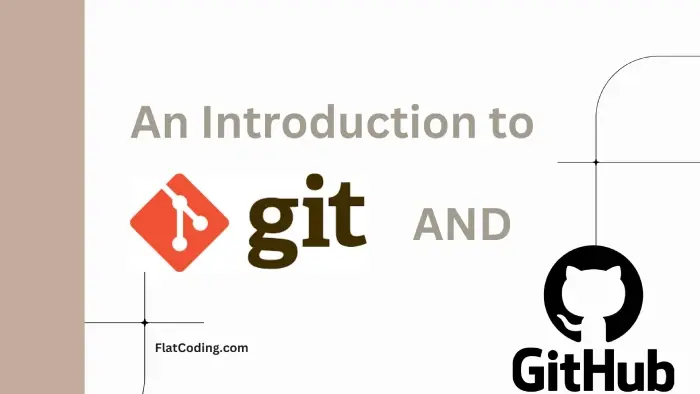You sometimes need to remove old or unneeded branches locally in Git. You might want to keep your project clean or avoid confusion. When you delete a branch locally in Git, it helps you remove clutter and focus on the main work.
Table of Content
What Does “git delete branch locally” Mean?
This phrase means you remove a branch from your local copy of the repository. It does not touch the remote repository. You clear out the branch only on your machine.
You remove the reference to a branch in your local repository. The branch stays safe in the remote repository unless you remove it there too.
Use this command to delete a local branch that Git knows has merged:
git branch -d my-featureUse this command to force the removal of a local branch even if it has not merged.
git branch -D my-featureHere are options and parameters:
-d: delete only if merged.-D: force delete without checking merge.<branch-name>: the name of the branch you want to remove.
You remove local branches to keep your workspace clean. This avoids confusion and reduces mistakes. Old branches can clutter your list and slow you down.
So, what is the difference between local and remote branch deletion?
Local deletion affects only your machine. Remote deletion removes the branch from the shared repository. Others lose access to it when you remove it remotely.
Git treats branch names as case-sensitive. MyFeature and myfeature are different. Use the exact name when you remove a branch.
Delete Multiple Branches in a Single Command
You can remove more than one branch in one line.
git branch -d branch1 branch2 branch3This saves time when you want to clear many branches.
Here are the use cases:
- You often finish a feature and merge it into the main. Your local machine still has those old branches.
- Some branches go out of date or lose relevance.
- Sync with the remote repository
Wrapping Up
In this article, you learned what “git delete branch locally” means and how to use the commands to remove local branches safely.
Here is a quick recap:
- Use
git branch -dfor merged branches. - Use
git branch -Dto force delete. - Know the difference between local and remote deletion.
- Handle errors by checking the merge status or switching branches.
FAQs
How do I delete a local Git branch safely?
git branch -d
What if Git refuses to delete the branch due to unmerged changes?
git branch -D
Can I delete the branch I am currently on?
git checkout mainSimilar Reads
If you've worked on any coding project, you would know this frustrating wall where Git simply refuses to pull the…
The moment you dive into programming or development, the first thing you are going to bump into is Git. It's…
Git Pull Rebase works to keep your commit history simple. Git Pull Rebase helps you reduce merge noise in your…
When you work with teams, you often need to remove old remote branches. To delete a remote branch in Git,…
When you work on a project with friends, one writes the intro, one adds pictures, and others handle different parts.…
You can use Git to show all branches or use branch-related commands to list branches and their status. This helps…
Git helps you manage code in different branches. You can delete a branch when it’s old or not being used.…
The purpose of the Git Push command is to upload local repository changes to a remote repository. Pushing your committed…
A Git branch is a lightweight movable pointer to one of your commits. A feature or fix is thought of…
If you're diving into coding, your introduction to Git and GitHub will happen in no time. Git's your personal time…