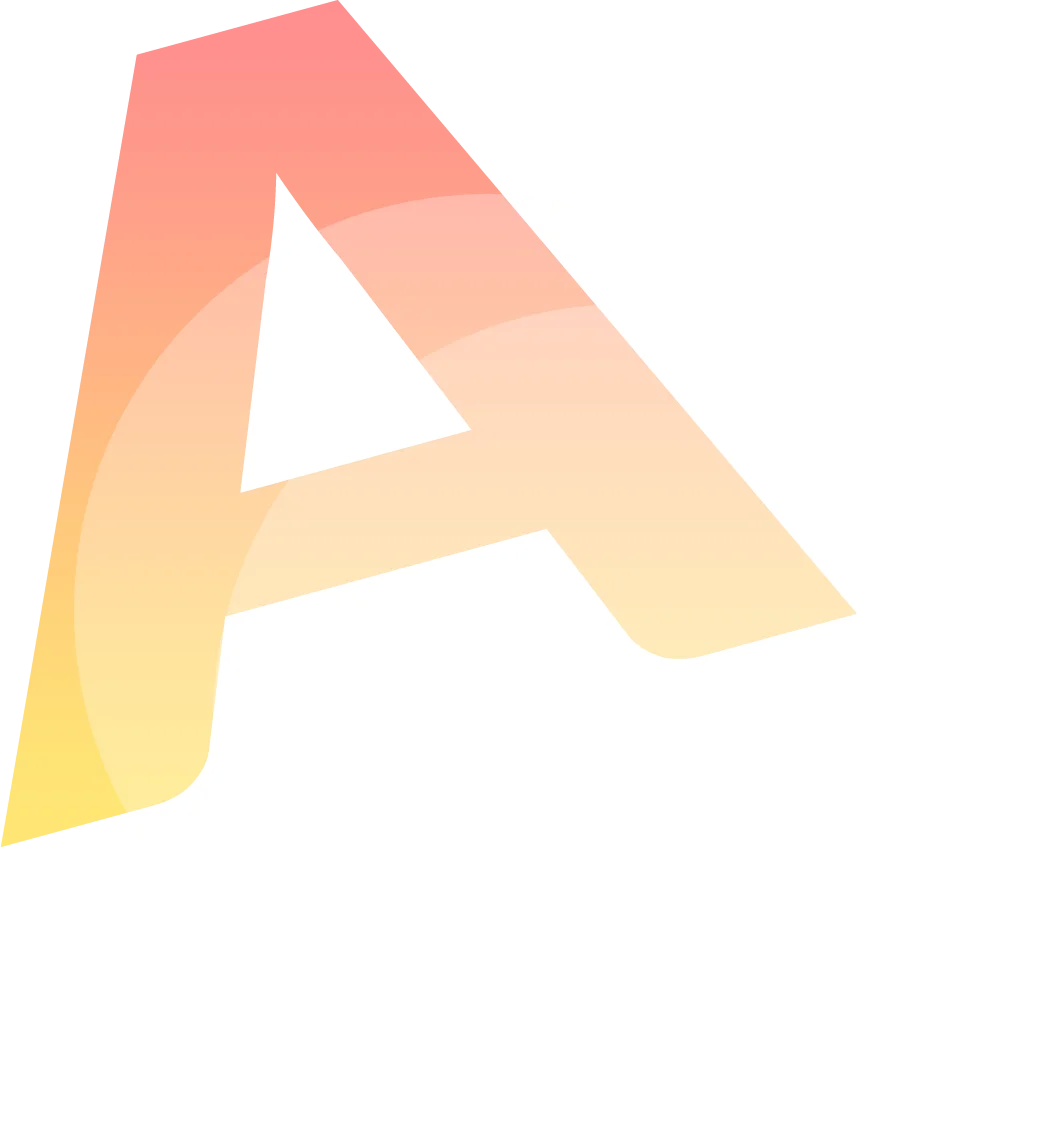HOW TO TRANSCRIBE WMA FILES TO TEXT USING AUTOMATIC SOFTWARE?
WMA or Windows Media Audio is one of the most popular technologies for audio file storing and compression. It is the file format that was developed by the well-known Microsoft company and can be considered a competitor of MP3. WMA file format is known for the high characteristics of the voice file compression and is used for high-quality audio.
No matter how good WMA file format is for storing your audio – it’s always a good idea to have your data saved in multiple formats. That’s where WMA to text conversion plays a significant role. If you want to convert WMA online – we know the easy way to do it.
You can transcribe the WMA file to text later if you need to go through this content again to highlight important parts. No need to worry about complex software or manual transcription services if you can convert WMA online now.
Audext WMA to text transcription tool is able to help you convert any audio file of any size directly in your web browser. It will only take you several minutes to upload and transcribe your WMA file.
How To Convert WMA File Format To Text Using Audext?
If you want to convert WMA audio to text there are a couple of simple steps you need to follow:
- Login or sign up to your Audext account.
- Find the “New upload” button.
- Click on it to start the process of WMA conversion.
- Upload your WMA audio file.
- Write down the names of the speakers (if needed).
- Click the “Submit” and wait for the transcription to be processed.
Voila! The transcription is ready and waiting for you to edit and download it.
WMA transcripts was never as easy to get as now! Try using Audext WMA transcription and see for yourself.
Why Should You Use Audext WMA to Text Converter Online?
One of the most common reasons why people may need to use WMA to text converter online is the need to analyze content in a more convenient form.
Another common reason to use Audext WMA to text converter is to publish the recorded audio information on the web. For example, if you are a podcaster who also runs a blog this option of converting WMA files to text can be an advantage to your content marketing strategy.
Podcast text transcripts are searchable. As it’s easier for your readers to find the necessary information if you convert WMA to text online. And you also can optimize your content effectively as search engines don’t rank audio, but they pay attention to quality text content with necessary keywords.
And with Audext online wma file converter you can do both: convert WMA audio to text; edit the transcript right there in your dashboard.
Don’t hesitate and start using all the advantages of online WMA to text transcription with 30 minutes of Audext free trial.