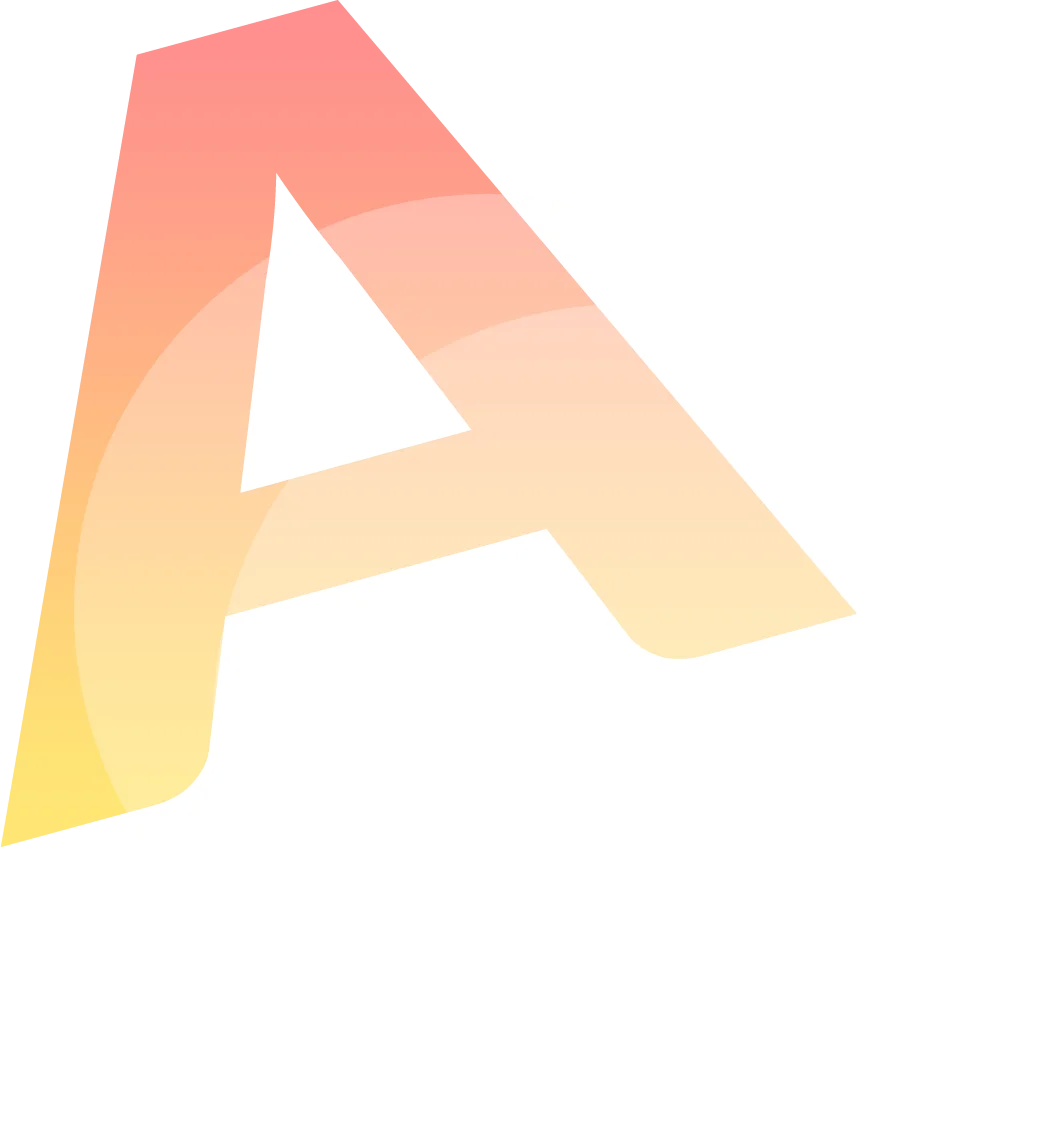Voice To Text Converter Online: Forget Manual Transcription And Use Audext Software
There is no person who wouldn’t agree that recording speech is a convenient and fast way to store information. But it is not always possible to listen to those voice recordings in the process of finding the needed pieces of information. You may need to listen to 20 min of speech to find the necessary information.
Time is money and nobody wants to waste it. Audext is one of the tools that can help you to save time and manage your resources effectively.
If you need the text version of your speech file, do it right away via Audext. Spend less time on manual voice conversion and devote more time to learning important information from the audio file.
When Using Speech to Text Software Is Coming Handy?
Speech notes can help you express your thoughts and encourage your creativity. Though combined with a voice transcription online your notes become an effective and convenient way of keeping information.
With Audext you will have your speech turned into TXT or DOC file in no time. And having a text file where you can highlight some facts or names that might be useful later on becomes a great advantage.
How to convert speech to text?
- Make sure your audio quality is good.
- Log in to your Audext account.
- Upload the audio file.
- Wait a few minutes.
- Download the transcription.
Convert Speech to Text Online with Audext: Key Benefits You Will Enjoy
Any person, whose profession supposes working in a fast manner, conducting research, interviewing staff, etc. will benefit from the use of the Audext tool for online voice to text conversion. The best online speech to text software will help you avoid typos and other mistakes.
You will be able to spend minutes on the conversion process and have more time for editing results. Audext transcription tool offers accurate online voice recognition. All changes to transcription will be saved automatically by the program. After you are done editing the transcript, just export your file in either TXT or DOC format to your PC.