How To Add Captured Data To Trello
Trello is a project management system that can be used as a CRM tool for small volumes of data. Read this guide to learn how to connect Trello to your online forms on Tilda.
Go to the Site settings → Forms → Trello.

Click on Connect Trello and allow Tilda access to your Trello account by signing in to your Trello account.
You will be redirected to the page where you can select the board and list for your leads to be sent to. Both the board and the list should be created on Trello beforehand.

Click on Add. After that, you will be offered the option to assign the service to all forms on your website. Click on Add or skip the action.
Once you have assigned the service to all forms on your website, you need to publish all pages.
To assign the receiver just to specific forms on the website, go to the Content tab of the block with the form, in the Connected services section, select the added Trello service checkbox, save the changes and publish the page.

After the service has been connected, you can specify the subject of the captured data by clicking on Settings next to the name of the connected service. You may use the following variables as a subject:
{{email}} — email
{{phone}} — phone
{{date}} — date of lead
{{formname}} — name of the form
{{formid}} — form ID
{{domain}} — domain
{{referrer}} — the URL of the lead submission page
{{amount}} — amount
{{orderid}} — order ID
{{requestid}} — lead ID
The word in the curly brackets will be replaced with the provided value. You can also use custom variables. For example, if you name a field “city”, use the variable {{city}} to display the value clients enter in this field.
{{email}} — email
{{phone}} — phone
{{date}} — date of lead
{{formname}} — name of the form
{{formid}} — form ID
{{domain}} — domain
{{referrer}} — the URL of the lead submission page
{{amount}} — amount
{{orderid}} — order ID
{{requestid}} — lead ID
The word in the curly brackets will be replaced with the provided value. You can also use custom variables. For example, if you name a field “city”, use the variable {{city}} to display the value clients enter in this field.
Besides, in the settings, you can change the board and list the data to be sent to, enable Cookies, UTM, and the option of sending data only after payment.
