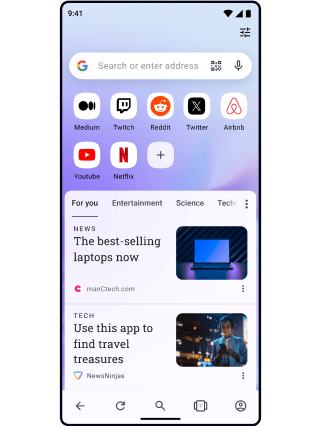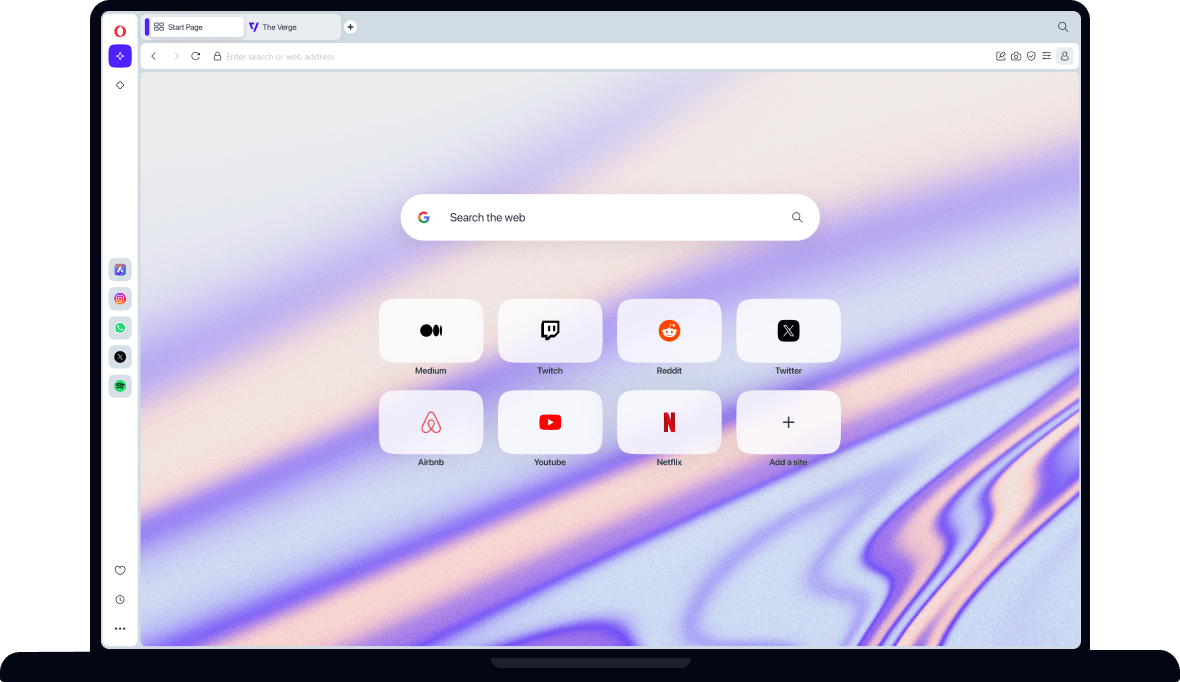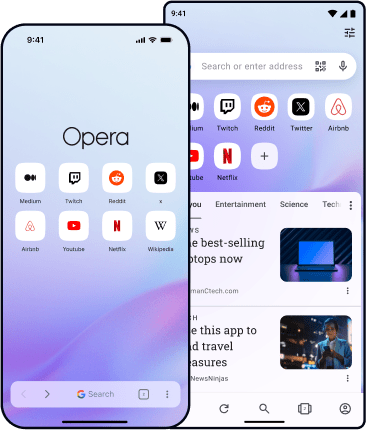Opera vs Edge
Opera Browser beats Microsoft Edge on privacy, security and customization. And unlike Edge, which you can’t uninstall, you have freedom of choice with Opera. See more
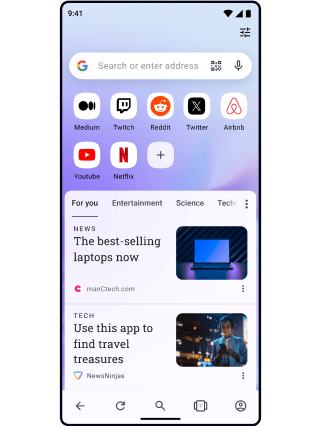
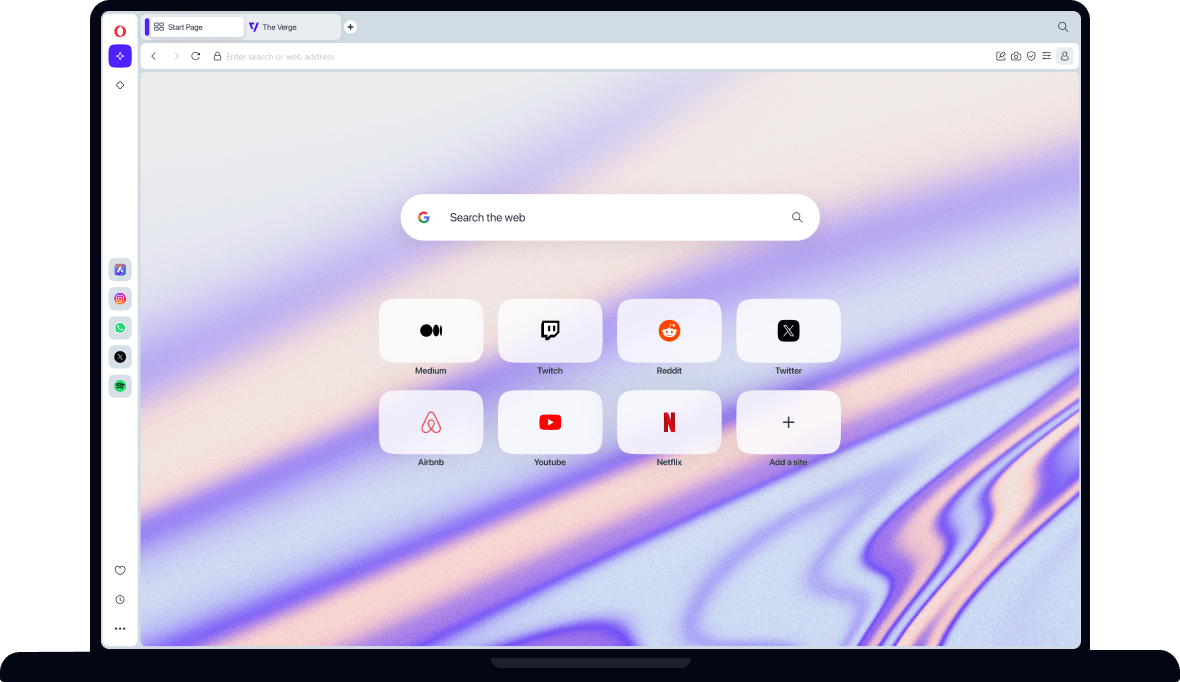
Privacy & Security
To see which browser protects you more, check the privacy and security features for Opera and Edge browsers below. Click on any category for additional details on the feature.
Microsoft makes Edge the default browser on Windows devices automatically. While you can change your default web browser through the start menu (default apps), you cannot uninstall Microsoft Edge without deeper technical knowledge.
Opera Browser is not the default browser for any device, meaning that its 350+ million users have specifically chosen to download and use Opera.
Both Opera Browser and Microsoft Edge have ways to protect you against phishing. When browsing the web, both browsers check web pages against constantly-updated databases of security risks, warning you when there is a threat.
Opera Browser and Microsoft Edge handle auto-filling data very similarly. With both applications, users can enable autofill of passwords, payment methods and addresses, as well as phone, email and shipping information.
The Edge browser includes a Password Monitor feature that checks user passwords against databases of leaked passwords. If a password is at risk, the user is alerted so that they can change their username and/or password.
Opera Browser’s integrated Tracker Blocker blocks analytic scripts, tracking pixels and other ways of collecting data, as well as prevents cryptojacking. You can customize your lists and exceptions through the shield icon in the browser’s UI. You can also choose to block third-party cookies, and to automatically delete cookies and other site data when you close the browser.
In the Edge Browser, tracking prevention has three levels (Basic, Balanced, Strict), with Balanced as the default. You can allow sites to save and read cookie data, as well as completely block third-party cookies. Additionally you can block, allow, or temporarily allow cookies on specific websites, and set Edge to clear cookies and site data when you close the browser.
As part of Opera’s Ad Blocker, cryptomining protection is enabled by default. It ensures that your device is not hijacked by cryptomining scripts that use up your computer’s resources.
Edge does not have a dedicated feature for cryptomining protection. However, though it’s off by default, you can go to settings and enable Block potentially unwanted apps, which can help protect against this.
Malware exists online that can hijack your clipboard and change the data that you copy and paste. By doing this, hackers can trick you into sending money to their accounts. To prevent this, Opera has included a Paste Protection feature in its browser.
When you copy and paste IBAN, credit card and crypto wallet numbers, Opera’s Paste Protection feature monitors the information for a time, or until you paste it, and warns you if the data is changed. Edge does not have this feature.
A virtual private network protects your online privacy by masking your location and encrypting your online traffic. Opera has a free and unlimited browser VPN built right into Opera Browser, which doesn’t require logging in or subscribing.
Microsoft Edge comes with a Secure Network VPN feature, which is similar. However, it has a monthly data cap of 5GB, will not route streaming services like Netflix, Hulu or HBO through the VPN, and you need to log in with your Microsoft account to enable it. Another difference is that Edge automatically connects to the nearest location, while Opera’s Free VPN lets you choose from a number of locations.
Along with its free VPN for your browser, Opera now has a premium VPN service available. Opera VPN Pro safeguards your entire mobile or desktop device, and can protect up to six devices at one time. For as little as $4 per month, VPN Pro gives you access to over 3,000 fast servers globally, and lets you switch between them as needed.
Edge does not have any such service.
Opera Browser comes with a built-in Ad Blocker that removes the irritation of constant ad and popups online. Besides just making websites cleaner, Ad Blocker makes pages load faster and keeps you protected against the malware that can come with ads and popups. You can quickly and easily unblock ads for a particular website if you need to.
Microsoft Edge does not have a built-in ad-blocking feature.
Best browser for
Privacy & Security:
Productivity
Productivity features are those that simplify your life in your browser, making it easier to share content, search for what you want, play media and organize your browsing. Have a look at the features available in Opera and Edge web browsers below, and select a category to get more information.
Both Microsoft Edge and Opera Browser are relatively easy on your CPU/RAM usage. Opera is known to be a rather light browser next to its competitors, and if you use Opera GX you can take advantage of the RAM/CPU limiters that are an integral part of the browser.
Edge is also a good choice in terms of RAM/CPU usage, with both Opera and Edge on par with each other and using considerably less memory than other web browsers, like Firefox and Chrome. On Windows, you can use Shift + Esc to open the browser’s task manager and see what processes are using the most memory (for Macs, click View > Show Developer Menu first, then use Developer > Task Manager).
The Sidebar is available in Opera Browser as well as in Edge. It’s a helpful productivity feature that gives you quick access to browser features, making your browsing much more efficient and intuitive.
Opera’s sidebar is on the left, and gives you quick access to the most popular and frequently used browser features. You’ve got your customized Workspaces (Tab groups) on top, followed by your messengers and social media apps, your music player and then things like bookmarks, pinboards, history, downloads, extensions and settings.
The Edge Bar, once you’ve enabled it, is on the right side. It’s got a Bing search field, some widget-like tools like weather and a calculator, Microsoft Office applications and a news feed that you can customize, along with any sites you wish to add there.
Microsoft Edge and Opera Browser both let you sync browser data so that it’s available in your web browser on other devices. This includes bookmarks, tabs, passwords, history and more.
Video Pop-out lets you separate videos from a webpage in Opera Browser. The video pops out into a small adjustable window that you can move around your screen and which stays on top of other pages as you browse or switch tabs. It works with most video providers, like YouTube, Twitch and Netflix, as well as with Google Meet and MS Teams.
The Picture-in-picture feature in the Edge browser works much the same way, letting you watch videos in the background while you browse the web, but it doesn’t work with video calls.
When reading articles in Opera Browser, you can enter Reader Mode by clicking the book icon in your address bar. This converts the page into a simple layout, removing ads, videos and other distractions for a clean and simple reading experience.
In Microsoft Edge you can do the same thing with the Immersive Reader feature, with more customization. You can adjust the page theme and font size, show definitions, translate, and have the article read aloud in some cases.
Both Opera and Edge make it easy to search through your open tabs to find the one you need. In Opera Browser, you can do this using Ctrl + Space (On Mac, Option + Space is the backup). Then either type a keyword or just scroll through your open and recent tabs. In Edge, you can do this through the tab actions menu or by using Ctrl + Shift + A.
Opera Browser has a custom file-sharing feature called Flow. This feature allows you to share files instantly and securely, including pictures, links, videos and notes, with any of your mobile or desktop devices using Opera. You don’t need to sign in. Instead you just scan a QR code to connect your devices. Files are encrypted and shared only with the devices you connect.
The only sharing feature that Microsoft Edge currently has is a Share shortcut for sending website addresses. They are also testing out a feature called Edge Drop, which is similar to Opera’s Flow feature. The major difference being that Edge Drop uses OneDrive and requires you to log into your Microsoft account.
Want your battery to last longer? Opera Browser and Microsoft Edge have features that help. Opera’s Battery Saver feature makes your battery last up to 35% longer when your laptop is unplugged, without any noticeable change in performance. Battery Saver does this by tweaking background processes, like unused plug-ins, animations, JavaScript timers, video playback settings and tabs you’re not using.
Microsoft Edge works similarly with its efficiency mode, which triggers when your battery is low. It reduces CPU usage and snoozes background tabs when they’re inactive to make your battery last longer.
Keeping tabs in groups helps you stay organized and able to find tabs more easily. Opera Browser allows you to automatically group tabs at the top of your browser in Tab Islands, and in your sidebar, with Workspaces.
Opera’s Tab Islands feature gives you more space by automatically connecting tabs in groups, or islands, which can be collapsed or expanded. When you open a new tab at the top of your browser, it begins a new group. Tabs opened within a group stay connected, so that related tabs can be found easily. You can also drag and drop tabs between islands, and manage entire groups at once.
Opera Browser’s Workspaces feature lets you group tabs under customizable icons on your sidebar, and is a bit cleaner and more intuitive than Edge’s version. You can rename the group, change the icon, and add, remove or move tabs by right-clicking on the tab. Clicking the Workspaces on your sidebar then lets you switch between your choice of contexts with a single click, like shopping, work, entertainment, or pretty much anything you want.
Microsoft Edge has a manual Tab Grouping feature with which you right-click on a tab and create a new group, customizing both the name and color of the group. Then you can add tabs to the group, and click the group indicator to collapse or expand the group of tabs.
Microsoft Edge includes a built-in translator that can be attached to the toolbar. It allows you to translate text on webpages by selecting text and right-clicking. Opera Browser does not have a built-in translation tool, but supports translation extensions.
Microsoft Edge has a feature called Web select, which helps you copy web content like tables, images and titles, which normally cannot be copied easily. Web select can be accessed by right-clicking on a webpage, and can also be attached to the toolbar.
Opera Browser does not have this feature. However, Opera’s Snapshot tool enables you to crop and capture screenshots, as well as edit them with multiple tools. Snapshot also allows you to copy text easily by selecting the text and then clicking Snapshot in the small popup.
Opera Browser’s Unit Converters let you automatically convert measurements, time-zones and currencies on webpages by simply highlighting the information you want converted. When you highlight the unfamiliar information, it’s automatically converted to your saved preferences and displayed in a small popup. Microsoft Edge includes a unit converter in its toolbar, but it must be used manually and does not present conversions when highlighting text on a webpage.
In Opera Browser, you can hover your mouse cursor over any tab to automatically highlight any duplicate tabs. This is especially useful when you have many tabs open, and want to clean them up. You can also right-click the tab and choose the Close duplicate tabs option.
This feature is not available in Edge.
Best browser for
Productivity:
Personalization & Content
Compare the customization and entertainment capabilities of Opera Browser and Microsoft Edge. The below features let you personalize your web browser, access online content, and connect to others online. Select any category for additional details.
Both Edge and Opera Browser allow you to set your default search engine. In Edge, Bing is the default search engine, while in Opera it’s usually Google, which is much more popular than Bing overall. You can also easily switch between search engines, like Yahoo!, Wikipedia or DuckDuckGo, using shortcuts.
Addons and extensions are small programs that enhance your browsing experience. Simpler extensions include themes and wallpapers, while the more complex ones offer translators, productivity apps or coupon finders and cashback addons.
Both Opera and Edge browsers allow you to install extensions in the browser through their respective stores - Microsoft Store for Edge and Opera Addons Store for Opera Browser. Microsoft Store has more extensions available for Edge, although both Opera and Edge support Chrome addons, which you can download from the Chrome Web Store.
In either Edge or Opera, you can change both themes and wallpapers. Edge offers around 15 colorful themes beyond the light and dark that are available in Opera. As an additional feature, you can set a video as your wallpaper in Edge. Opera offers more than 1.5k wallpapers to choose from, and lets you use your own pictures, and both web browsers allow you to use wallpapers from the Chrome Store.
Along with Opera’s other sharing features (Flow file-sharing, integrated messengers and social media apps), there’s also Pinboards. Accessible right from the sidebar, Pinboards is basically a tab in which you can collect pictures, notes, links, music and other files - kind of like a collage of web content. You can send anyone a link to the tab so that they can see it, and they can also react to each bit of content with emojis. It’s a great way to plan trips, share shopping ideas, make social plans or even just take notes.
In Microsoft Edge, you get Collections. This feature is a side panel in which you can keep screenshots and bookmarks in groups which sync across your devices. You can share your collections with others by exporting the data to Excel, Word, OneNote or Pinterest, but others cannot react to them like in Pinboards.
Opera Browser and Edge browser both have accounts that allow you to synchronize your browser data (history, bookmarks, passwords and settings) across devices in their browsers.
In addition to synchronization however, the Microsoft account used in the Edge browser also connects to other services, like Teams, Outlook, Microsoft 365, Skype, Bing, Cloud, Xbox, Cortana and Microsoft Store.
Kids Mode in Microsoft Edge lets you modify the browser to be more kid-friendly by adding parental controls, blocking certain content, and enabling themes designed for children.
Opera Browser does not have a Kids Mode or parental controls.
Opera Browser comes with Player, a built-in music player, right in the sidebar. Player lets you connect to music services, like Spotify, Apple Music, YouTube Music, Tidal and Deezer, as well as switch between them any time. When you click the Player icon in the sidebar, a handy panel opens up with the music services you’ve connected to, so you don’t have to switch between tabs or windows. Also, when audio starts playing on a webpage, like if you start a YouTube video, the music in Player automatically pauses, then resumes when the other source stops.
Microsoft Edge does not have an integrated music player.
Opera Browser now includes an integrated Opera Wallet, in which you can buy, sell, swap, and store your cryptocurrencies and tokens safely and securely.
Microsoft Edge is currently testing a crypto wallet in its browser.
Opera Browser has Facebook Messenger, WhatsApp, Telegram and other messengers built right into the sidebar, making it quick and easy to chat with friends. Instead of opening more tabs and apps, you can just click the messenger’s icon in the sidebar. This opens a chat panel so you can chat without leaving your browser.
Edge does not have integrated messengers.
Opera Browser has social media apps, like Instagram and Twitter, built right into the browser’s sidebar, making it easy to keep up with social media while browsing the web. Once you’ve signed in, you can just click the icon on your sidebar to pop out the app’s panel. This way you can browse, post, and chat without opening new tabs or windows.
Microsoft Edge doesn’t have integrated social media apps.
Best browser for
Personalization & Content:
Online shopping
Opera Cashback is a free service integrated in Opera Browser. By shopping in Opera Browser, you automatically get back a percentage of what you spend as cashback, which can then be transferred to your bank account or other payout method. Opera Cashback is currently available in Germany, Poland, Ukraine, Spain, Mexico, the US and UK.
Microsoft Edge has Bing Rebates and Microsoft Rewards, but these services are not available outside of the United States.
Both Opera and Edge offer coupon services for online shopping that notify you when coupons are available on a site you are visiting. This feature is preinstalled in Microsoft Edge, while Opera has a dedicated coupon extension that you need to download and install.
Another shopping feature in Opera Browser is Shopping Corner. Shopping corner is like a newsfeed dedicated to shopping, which presents trending coupons, special promotions, shopping news and exclusive offers in one organized place. Accessible in one click on your sidebar, Shopping Corner is constantly updated with shopping ideas and deals that make it easier and simpler to shop online. Currently available in Germany, Poland, the United States and the UK. This feature is not available in Microsoft Edge.
Microsoft Edge now includes a price comparison tool that’s combined with its Collections feature. When you’re shopping online and you add a product to one of your collections, it will automatically show you the same product from different retailers along with the different prices for comparison. This feature is only available in the United States however.
In Opera Browser, price comparison is a functionality of Shopping Corner, which is currently available in Germany, Poland, the US and UK.
Opera Browser’s Continue Shopping feature keeps you updated on products you’re interested in on your start page. The way it works is that recently and frequently viewed products from popular shopping sites, like Amazon, AliExpress or Otto.de, will appear in the Continue Shopping section on your start page. This lets you easily get back to products you like to check for sales and deals.
Microsoft Edge has a Price History feature that keeps an eye on products and lets you know if a better price is available. It also shows you a historical graph of the prices for that product. This feature is only available in the United States.
Best browser for
Online shopping:
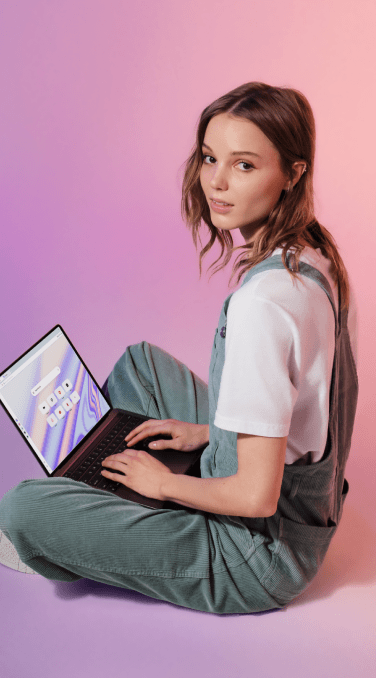
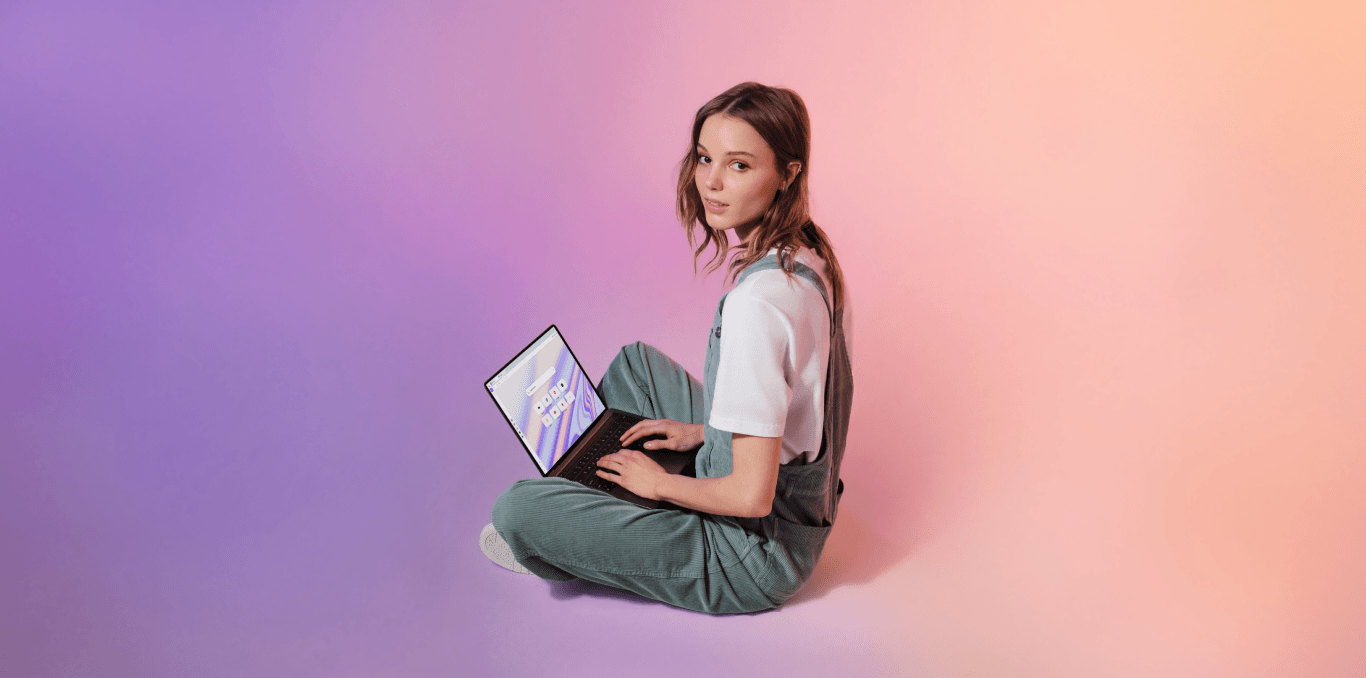
Why is Opera better than Edge?
Here’s what users say
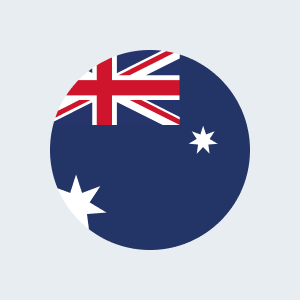
I really like the speed and layout of Opera’s browser. Microsoft's ads in Edge drove me away, and now I’m thankful they did.
Opera user from Australia
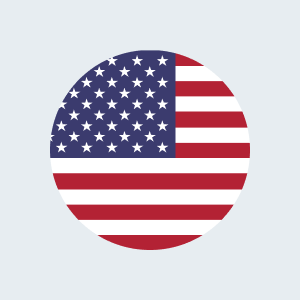
Opera is the only truly modern browser. They’re continuing innovation while leaving Chrome, Edge, etc. behind.
Opera user from United States
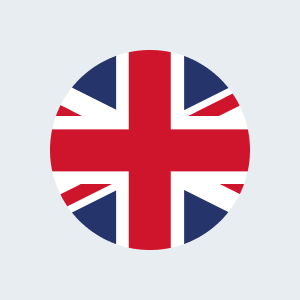
Finally, NO Ads. Edge was sending me flash adverts so fast I couldn’t get any work done. Opera is a breath of fresh air.
Opera user from United Kingdom
You deserve a better browser
Opera's free VPN, Ad blocker, and Flow file sharing. Just a few of the must-have features built into Opera for faster, smoother and distraction-free browsing designed to improve your online experience.