Find out which macOS your Mac is using
Use About This Mac to check the version of Mac operating system (macOS) installed on your Mac. Then find out whether it's the latest (newest, most recent) version.
Find out which macOS is installed
Find out which macOS versions are the latest
Find out whether you can upgrade macOS
Find out which macOS is installed
From the Apple menu in the upper-left corner of your screen, choose About This Mac. The window that opens might look different from the example shown here, but it always includes the macOS name and version number. If you need to know the build number as well, click the version number to see it.
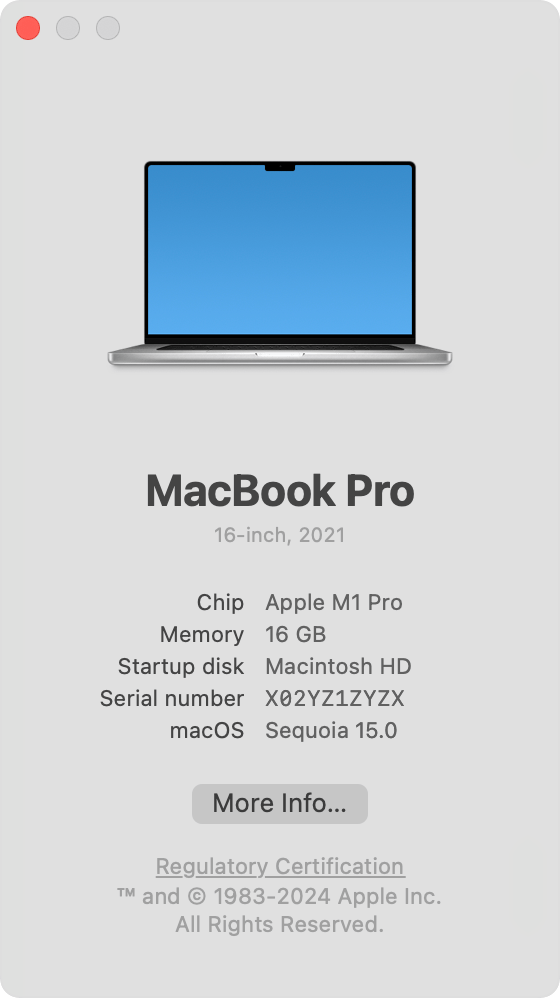
Find out which macOS versions are the latest
As updates that change a macOS version number become available, this table is updated to show the latest version of that macOS.
macOS | Latest version |
|---|---|
macOS Sequoia | 15.1 |
macOS Sonoma | 14.7.1 |
macOS Ventura | 13.7.1 |
macOS Monterey | 12.7.6 |
macOS Big Sur | 11.7.10 |
macOS Catalina | 10.15.7 |
macOS Mojave | 10.14.6 |
macOS High Sierra | 10.13.6 |
macOS Sierra | 10.12.6 |
OS X El Capitan | 10.11.6 |
OS X Yosemite | 10.10.5 |
OS X Mavericks | 10.9.5 |
OS X Mountain Lion | 10.8.5 |
OS X Lion | 10.7.5 |
Mac OS X Snow Leopard | 10.6.8 |
Mac OS X Leopard | 10.5.8 |
Mac OS X Tiger | 10.4.11 |
Mac OS X Panther | 10.3.9 |
Mac OS X Jaguar | 10.2.8 |
Mac OS X Puma | 10.1.5 |
Mac OS X Cheetah | 10.0.4 |
Find out whether you can upgrade macOS
If a later version is compatible with your Mac, you can download and install macOS to update or upgrade to that version. Find out whether your Mac is compatible with the latest macOS versions: