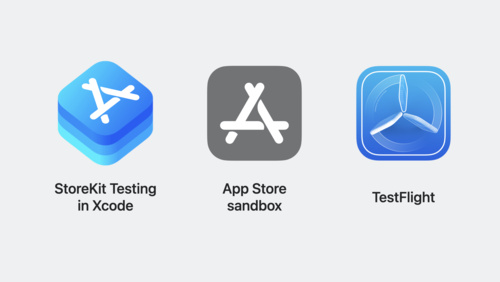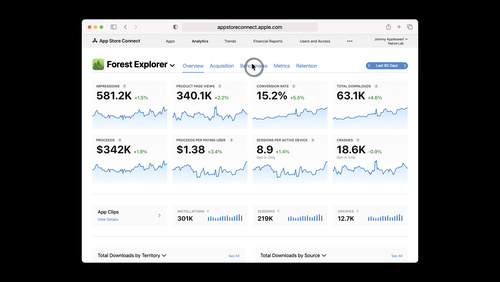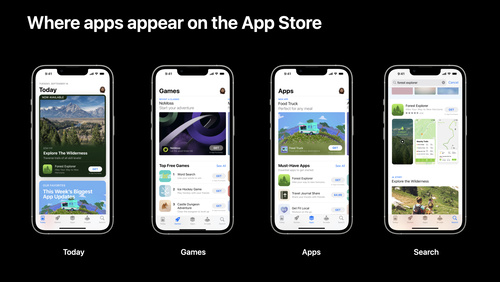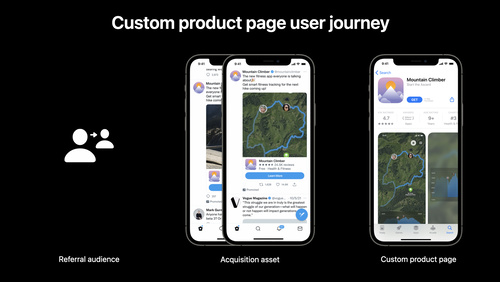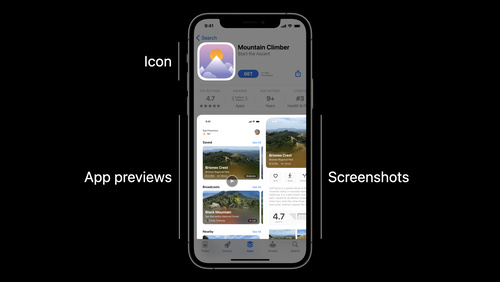App Store Pathway
Share your app or game with the world by distributing it on the App Store.

Start your path
Pathways are simple and easy-to-navigate collections of the videos, documentation, and resources you’ll need to start building great apps and games.
The App Store lets you easily deliver apps, games, and services to customers across more than 2 billion Apple devices globally. Here’s how to publish on the App Store — and then take your promotion and performance to the next level.
What you’ll learn
- How to upload your first build for distribution on the App Store
- How to optimize your app's performance after it’s published
New to Apple?
Get started as an Apple developer
Have a question?
Check out the Apple Developer Forums
 Get set up in App Store Connect
Get set up in App Store Connect
Sign in to your App Store Connect account
App Store Connect is a suite of tools used by members of the Apple Developer Program to publish and manage apps, In-App Purchases, and more. To sign into App Store Connect for the first time, use the same Apple Account you used to enroll in the Apple Developer Program. If you need to add team members and assign specific roles, go to the Users and Access section of App Store Connect.
Manage agreements and financial information
To sell apps and In-App Purchases on the App Store, you’ll first need to review and accept the Paid Apps Agreement. You can find the Paid Apps Agreement in the Business section of App Store Connect and enter your banking and tax information in order to receive payments, view invoices, and more. If your app is free and doesn’t include any In-App Purchases, this step is optional.
Add an app record
Next, go to the Apps section of App Store Connect to create an app record, which will appear with a status of Prepare for Submission. From there, you can select your app to view and edit app information.
To offer an app that people can purchase once and access on multiple platforms, select your new app record and add the additional platforms you support. This way, your app will have a single bundle ID — a unique identifier for your app — across all platforms.
 Create your product page
Create your product page
An app’s product page is its home on the App Store. Product pages help people learn about an app’s features and why they should download it — and help you market your app and reach your business goals. Product pages are crucial for discovery of your app, so we recommend exploring our best practices for creating your product page and learning about App Store search. Here are a few key things to keep in mind:
Choose a simple and unique name
Select one that’s memorable, easy to spell, and hints at what your app does in under 30 characters.
Design a great app icon
Your app icon should make a great first impression. Explore these design best practices to learn more about creating something that’s simple and recognizable. Once you’re ready to upload, follow these these step-by-step instructions.
Create compelling screenshots and app previews
Communicate your app’s user experience by adding captures from your app’s UI. Be sure to follow the screenshot and app preview specifications when uploading assets to App Store Connect.
Craft copy that connects
Words matter. Use your subtitle, description, and promotional text to effortlessly communicate the value of your app or game in your brand’s tone of voice.
Add your app privacy details
Product pages are where people can learn about some of the data types the app may collect, and whether that data is linked to them or used to track them. You’ll need to provide the required information about your app’s privacy practices — including the practices of third-party partners whose code you integrate into your app. Learn more about app privacy details on the App Store and manage your app privacy information in App Store Connect.
 Configure any In-App Purchases
Configure any In-App Purchases
In-App Purchases let you offer extra content and features — including digital goods, subscriptions, and premium content — within your app. You can configure four types of In-App Purchases in App Store Connect: consumable, non-consumable, auto-renewable subscriptions, and non-renewing subscriptions.
- In-App Purchase page
- Overview for configuring In-App Purchases
- Human Interface Guidelines: In-App Purchase
- Auto-renewable subscriptions
 Upload your build
Upload your build
Before you can distribute your app or game on the App Store, you’ll need to upload your build. A build is the code, resources, and design of your app that are packaged together for testing or distribution purposes. When you upload a build for the first time, Apple will process it before it appears in App Store Connect, and you’ll receive an email when the process is complete.
 Test your app
Test your app
You’re almost there! But before submitting your app for review, you’ll want to test it thoroughly. When testing your app, pay special attention to:
- Bugs or performance issues
- Broken links
- Improperly configured In-App Purchases
- Text truncation, incorrect symbols, formatting errors, or localization issues
Test your app using TestFlight
TestFlight, Apple’s beta testing service, lets testers install, test, and provide feedback about your app. To get started, upload your build, add test information, and invite testers. Testers can be internal users from your team or external testers who you’ve invited via email or public link. You can also gather feedback from the Apple developer community on beta versions of your app by sharing your public link in the Apple Developer Forums.
To start testing and providing feedback, testers will use the TestFlight app to accept your invite and download your beta app. They can share screenshot or crash feedback, which you’ll be able to see in TestFlight or Xcode Organizer and use to improve your app. Learn how beta testing is simple with TestFlight.
Test your In-App Purchases
Apple provides test environments in Xcode and the Apple sandbox to help you test your In-App Purchase implementations. For early development, continuous integration, and debugging, you can use StoreKit Testing in Xcode. And you can use sandbox for testing scenarios using In-App Purchase data you set up in App Store Connect.
Related documentation
 Submit your app for distribution on the App Store
Submit your app for distribution on the App Store
Apple reviews all apps, app updates, app bundles, In-App Purchases, and In-App Events to ensure they’re reliable, perform as expected, and provide a safe and trusted experience for users. Before you submit for review, make sure to:
- Learn more about the app review process.
- Review the App Review Guidelines.
- Add all required app review information in App Store Connect.
When you’re ready, go to the Apps section of App Store Connect, select your app, add the appropriate build for review, and then submit it. Once submitted, your app status will change to “In Review.” You can also use the App Store Connect API — which enables the automation of actions you take in App Store Connect — to enable automatic submission of your app. Once your app has been approved and is ready for distribution on the App Store, its status will change to “Ready for Distribution.”
 Measure success
Measure success
Once you’ve started distributing your app or game on the App Store, you can use App Analytics, Sales and Trends, and Payments and Financial Reports to get data about your performance in App Store Connect. These tools are included with Apple Developer Program membership and require no technical implementation.
Monitor your user acquisition and engagement
Use App Analytics to learn how people are downloading and engaging with your app or game, as well as dig into conversion rate, sessions per active device, and retention rates.
Compare your app to its peers
Use peer group benchmarks in App Analytics to put your app’s performance into context by comparing it to similar apps on the App Store. Compare your results across the customer journey including conversion rate, crash rate, and average proceeds per paying user. Once you’ve reviewed your performance, you can take action.
Understand your proceeds
If you offer a paid app or any In-App Purchases, use Payments and Financial Reports to view your payments and proceeds and download financial reports.
- App Store Connect Analytics
- Measuring App Performance
- App Store Connect Help: analytics and reporting overview
- Apple Developer Forums: Analytics & Reporting
 Go further
Go further
Congratulations — you’re published on the App Store! Now it’s time to keep things going by promoting your app, keeping people engaged, and refining your product page.
Promote your app
Use your marketing channels to promote your app and direct people to your product page. Learn about discovery on the App Store and ways to promote your app. You can also:
Share your story with us. Use the App Store promote form to share your new apps, games, significant updates, in-app events, and great stories with our editorial team for featuring consideration on the App Store.
Get custom marketing assets. Share your app on social media or web banners. Use our App Store marketing tools to search for your app, choose a template, customize your design, and add preset messages in multiple languages.
Try Apple Search Ads. Help people discover your app on the App Store and match customers with your app at the right moments with Apple Search Ads.
Drive further engagement
As you continue to build and grow your app, you’ll update it and explore additional methods of promotion.
Update your app
When you’re ready to distribute a new version of your app, you’ll create it under the original app record you made in App Store Connect. You can also create a new version using the App Store Connect API.
Localize for new markets
Attract people from around the world by localizing your app and product page to support additional languages.
Ask for ratings and reviews
Rating and reviews on your App Store product page can improve your app’s discoverability and encourage downloads. Ratings are on a scale of one to five stars, while reviews are written responses. Monitor ratings and consider responding to reviews to build rapport with your users.
Offer In-App Events
These are timely events within apps and games — such as game competitions, movie premieres, livestreamed experiences, and more — that people can discover right on the App Store. In-App Events appear on your product page and can also display on the Today, Apps, and Games tabs, as well as on the Search tab.
Make the most of your product page
Use App Store features to provide an even more relevant experience for people on the App Store.
Create custom product pages: In addition to your default product page, you can create up to 35 custom product pages to showcase a particular feature, content, character, or gameplay. Each custom product page can have unique screenshots, promotional text, and app previews. And you can share each page with different audiences through unique URLs or use them in Apple Search Ads campaigns.
Related documentation
Use product page optimization: Test different elements of your App Store product page to find out if:
- Showcasing a certain character or value proposition gets better results, such as more app downloads.
- Highlighting a particular feature or culturally relevant content boosts downloads in a certain location.
- Changing your app icon results in increased conversion.
- Including seasonal content leads to more downloads.
These different elements are tested on alternate versions of your product page called “treatments” and are shown to a percentage of randomly selected people on the App Store. You can also set up a product page optimization test in App Store Connect, under the distribution section of your selected app.
Related documentation
Keep learning
Explore effective ways to increase your app or games discovery and grow your business on the App Store.